There are several reasons why you would want to upload files to Shopify.
- You’re going to add an image to your website, product page, collection, or blog post.
- You need to add your logo to a page.
- You’re adding a file to your site for visitors to download.
For the most part, it’s easier to have these files already uploaded before you add them to your website, as opposed to adding them directly when you’re in the middle of editing content.
Shopify File Requirements
All files uploaded to Shopify must be smaller than 20 MB. Shopify users who are using a trial membership cannot upload files.
For image files, .jpg, .png, and .gif file types are all acceptable in Shopify. The platform accepts .mov and .mp4 files for video content. Any .svg image files are automatically converted to .png when uploaded.
Shopify recommends .jpg files for product images, web pages, and blog visuals. They recommend using .png files for your logo, boarder, and trims.
Upload Files
Adding files to your Shopify account is simple. Just follow these quick steps below:
Step #1: Click “Settings” from your Shopify admin dashboard.
Step #2: Navigate to “Files.”
Step #3: Select “Upload Files.”
Step #4: Choose the file you want to upload from your computer.
Manage and Delete Files
All of your files can be found by following the same steps that we outlined above in the previous section. Simply go to the “Files” section of your “Settings” menu. From this page, you’ll see a list of all of the files uploaded to your Shopify account.
If you only have a few files here, then it’s easy to find what you’re looking for. But if you have hundreds of images, you’ll want to take advantage of the search function to help you find a file.
In this example, I’ll show you how to use the search bar to locate a file that you want to delete.
Step #1: Locate the file you want to delete (using the search bar is optional).
Step #2: Click the trash can icon next to the file.
Step #3: Confirm delete.
Files can easily be uploaded, managed, and deleted in Shopify. All you need to do is go to your files page within your Shopify settings and follow the steps in this tutorial. Make sure you follow the Shopify file requirements that I described earlier as well.

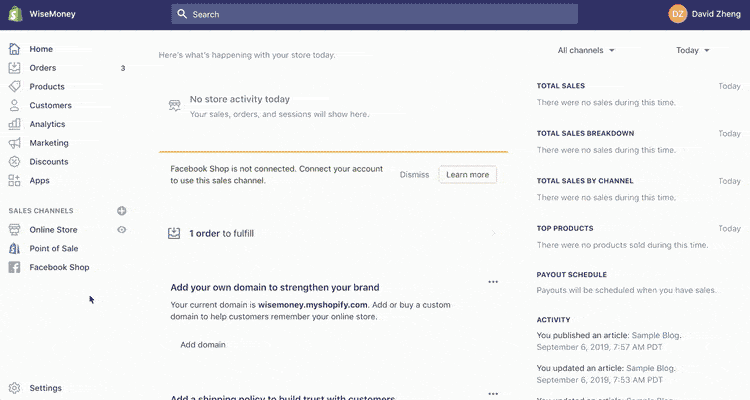
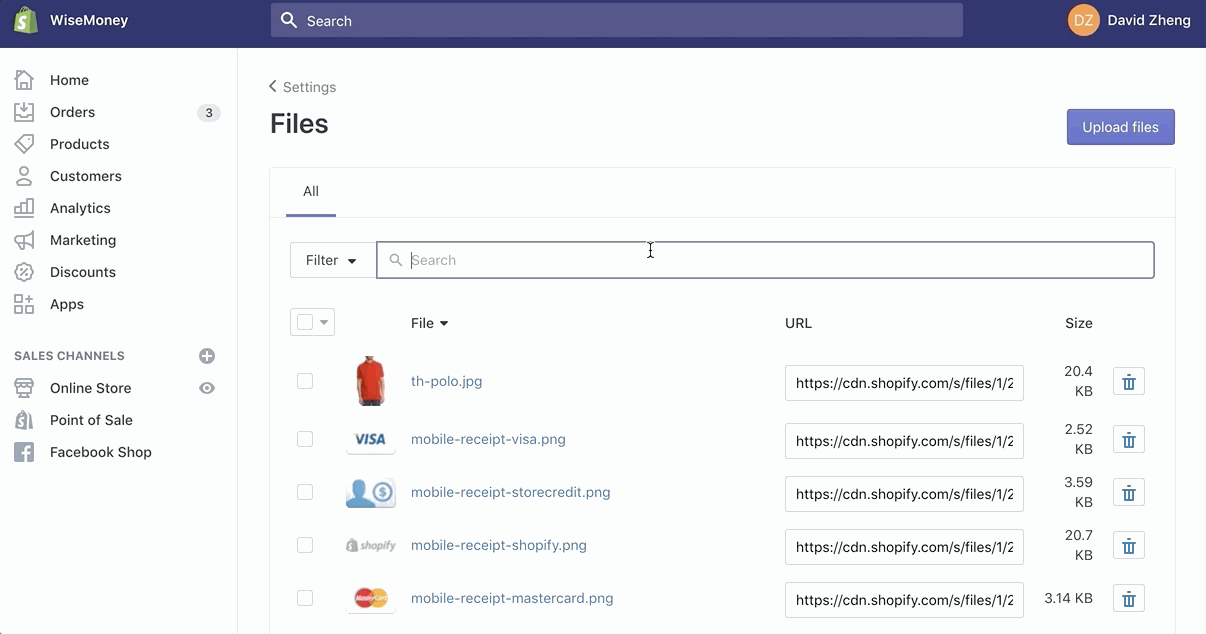
Comments