You can add or view notes to orders from the “Orders” screen in Shopify POS. From here, you can add or view a note. If you need to re-issue a receipt, you can do it from here as well.
Note: The orders screen is not available in Shopify POS for iPhones. You can only access this screen in Shopify POS for Android and iPad.
To add notes to an order, simply select the order from the list on the “Orders” screen. Then click “Add Note” at the bottom of the page.
Here are a few examples of reasons why you might want to add some notes:
- The order has been refunded or canceled.
- Part of the order has been exchanged.
- The customer has special requests that need to be recorded.
You can always view or edit notes on orders from this page in the future.
If you need to re-issue a receipt to a customer, follow these steps:
Step #1: Locate the order from the “Orders” screen.
Step #2: Click “Receipt” and choose one of the following choices:
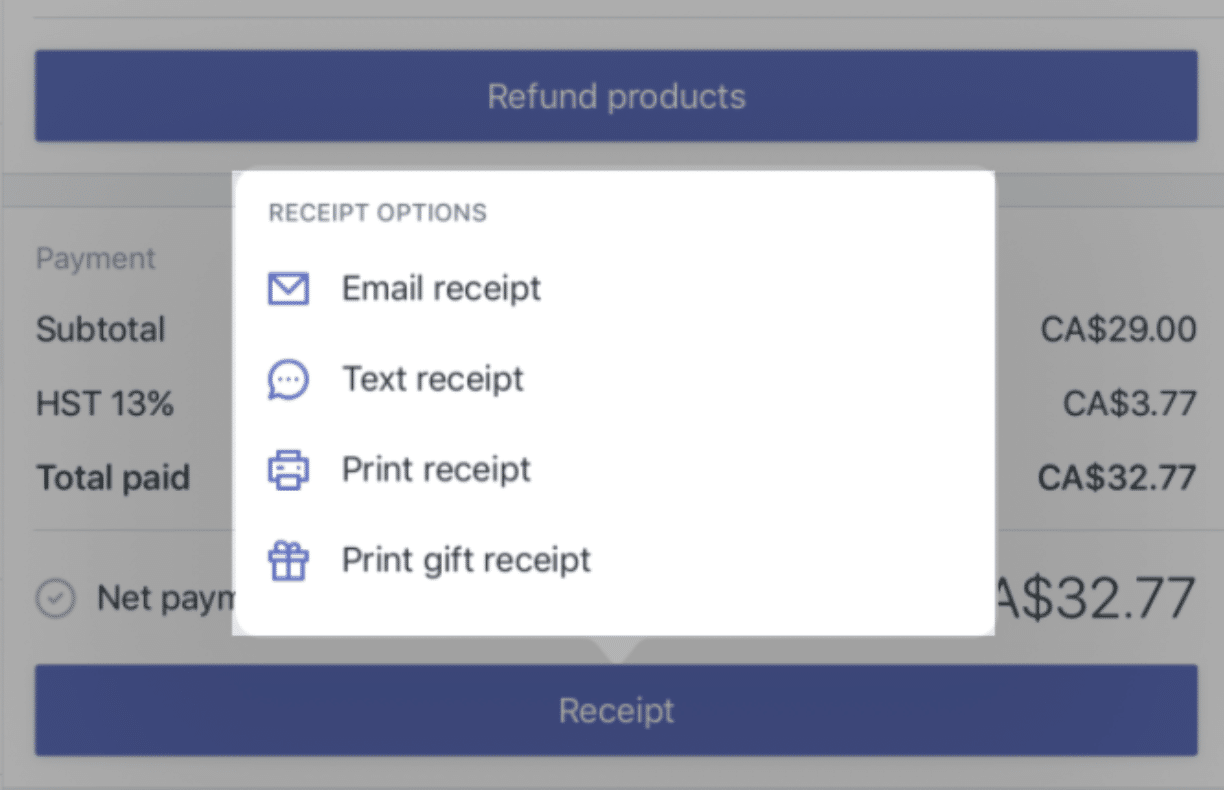
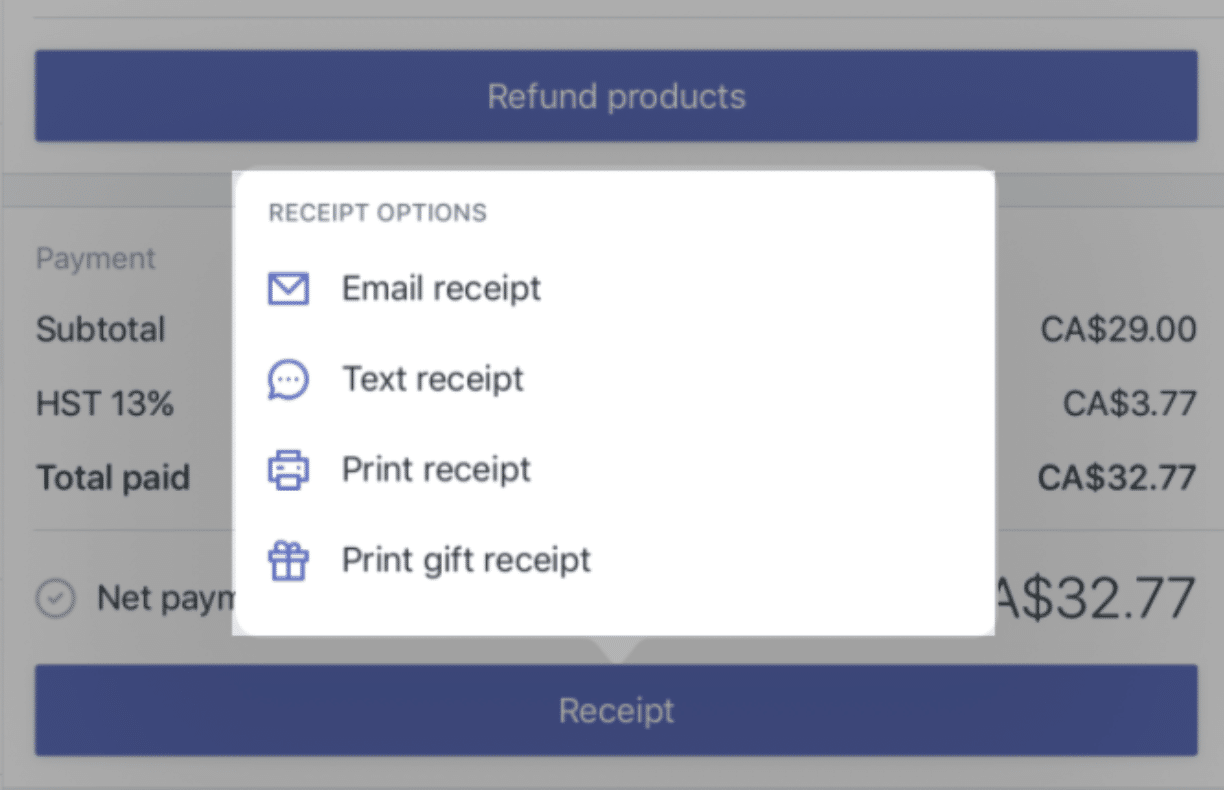
For email and text receipts, you’ll need to enter the customer’s information if it wasn’t previously provided during the checkout.
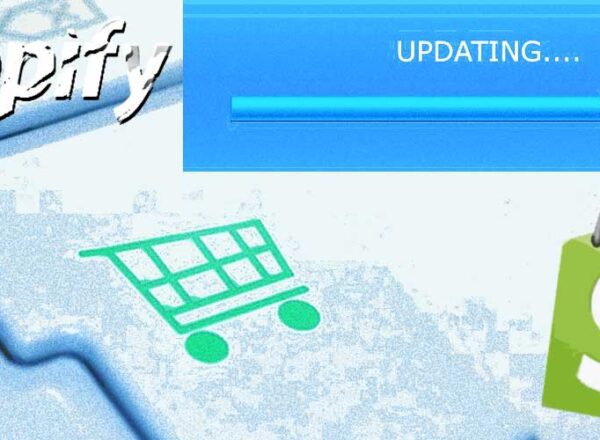
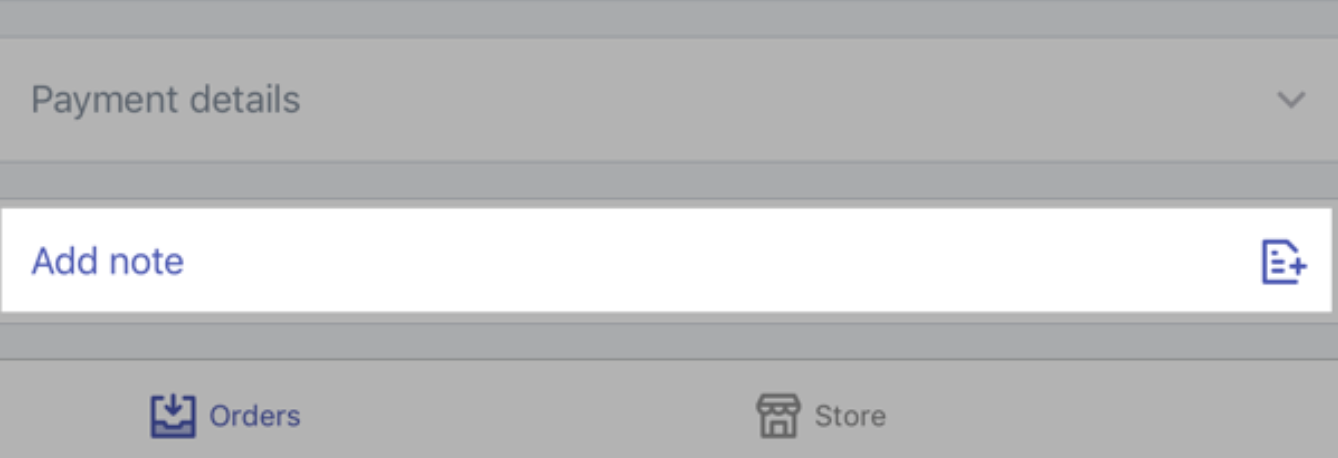
Comments