After you order inventory from a supplier, you can create a transfer to track the incoming items. Once that inventory arrives, you’ll return to that transfer to receive your inventory.
By confirming the transfer, your inventory will automatically be updated.
Note: Make sure that inventory tracking is enabled for all of your products and variants.
Step #1: Click on “Transfers” from the “Products” menu in your admin dashboard.
Step #2: Choose the transfer containing the inventory that has arrived.
Step #3: Click on the “Receive Items” button.
Step #4: Input the quantity received.
Click “All” for variants that were delivered in full. Manually type in the quantity for variants that were more or less than what you ordered. Choose “Mark All as Accepted” for transfers that were completed in full.
Step #5: Save your changes.
Completed transfers can be archived. In addition to transfers that are still pending, you’ll also see partial transfers that are still awaiting more inventory. Those can be updated by completing the same steps above when the additional shipments arrive.
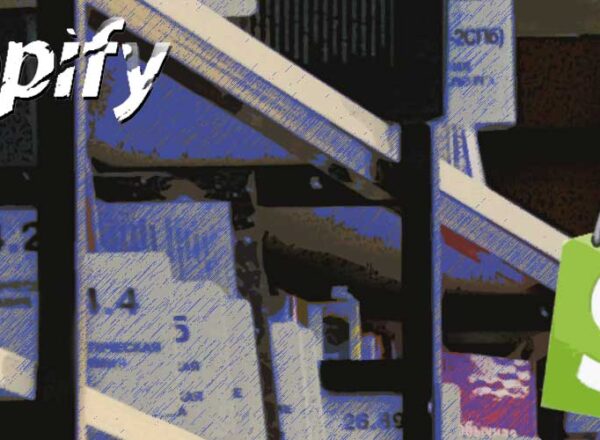
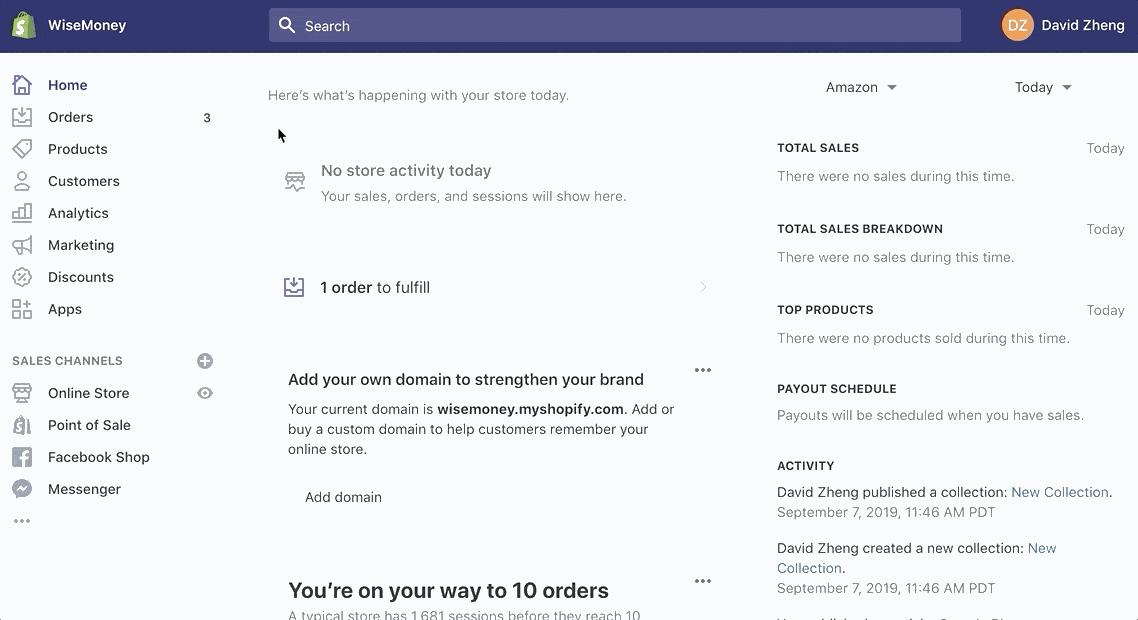
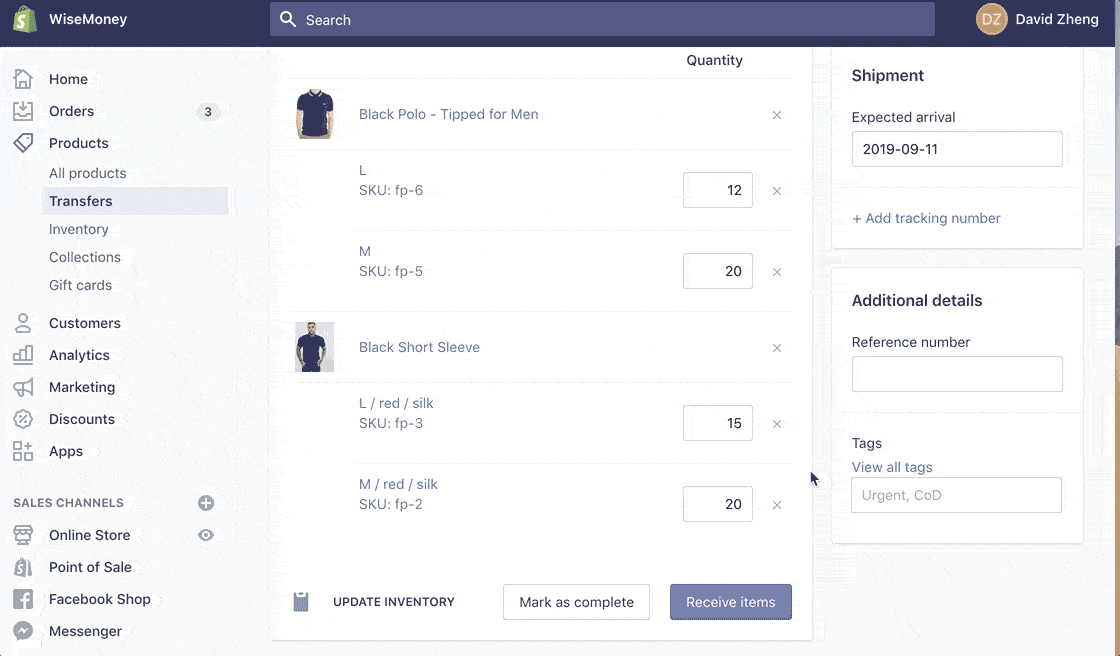
Comments