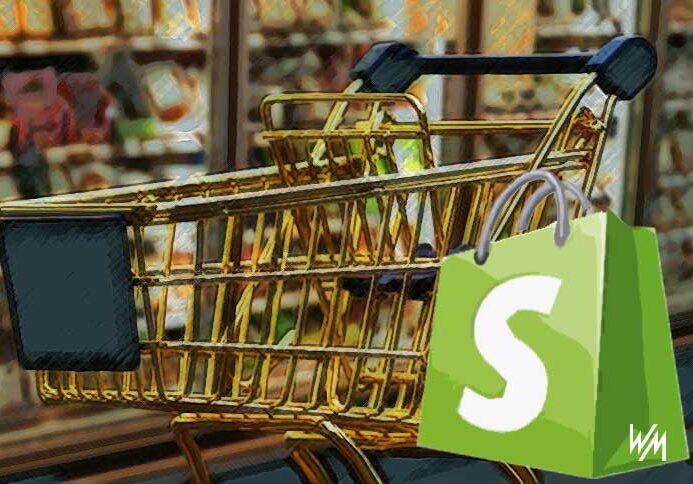How to Recover Shopify Abandoned Carts and Win Back Lost Sales
If you’re running a Shopify store, you’ve probably seen this happen more times than you can count. Someone adds something to their cart, heads to checkout, and then… nothing. No purchase. No email. Just gone. It’s frustrating, especially when you know the product was a good fit. Unfortunately, abandoned carts are a common issue for…