Introduction
The Shopify database allows customers to create accounts that store passwords, some personal information, past orders, and existing orders. This information is retrieved when a customer logs in again, and some of it is used to populate address details during checkout.
Before you get started, it might be a good idea to review our section on how to filter and sort customers in Shopify.
Let’s look at how we can attract repeat customers by sending individual account invitations.
Individual Account Invitation
Step #1: Go to your Shopify Admin and click “Customers”
Step #2: Click the customer’s name:
Step #3: Once the customer information page opens, click “Send account invite” located at the bottom of the customer’s name.
Step #4: A pop-up box will open, which will display the “Customer Account Activation” form:
a) Choose the Sender in the “From” drop-down menu. This is from whom your customers will receive the account activation email.
b) Adjust the subject field, which will be the main subject of the account activation email. You need to enter something attractive so that you can easily target your customer.
c) Change the text of the main body. When constructing your email, be specific and to the point.
d) Select blind copy recipients if you want others to know that the account activation email has been sent.
Step #5: Once you have made all changes, click “Review email”
Check out for your email preview and click “Send notification” once done
Resetting your Customer’s Password
Once you enable Shopify in your customer account settings, it automatically store details of the customer and the purchase securely.
If your customer forgets their password, they can request from you to reset it,
In order to reset a customer’s password follow this steps;
a.) From your Shopify Dashboard, go to “Customers”.
b.) Then click on the customer that needs a password reset.
c.) Click the Reset password button under the customer’s name.
d.) A dialog box for confirmation will then appear. Click on Reset password to confirm.
Deleting a Customer’s Account
Step #1: Go to your Shopify Admin account and click “Customers”.
Step #2: Select the Customer’s account name you want to delete:
Step #3: From the customer’s content page, click “Delete Customer” at the bottom of the page:
Managing customer accounts may be a necessary evil, but it can be simplified using Shopify’s account management tools. You have the power to send account invites individually or in bulk, reset account passwords, and disable accounts.
Use your power wisely, and have fun!
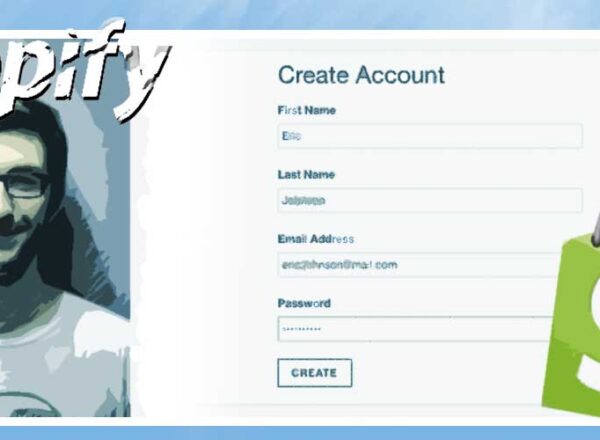
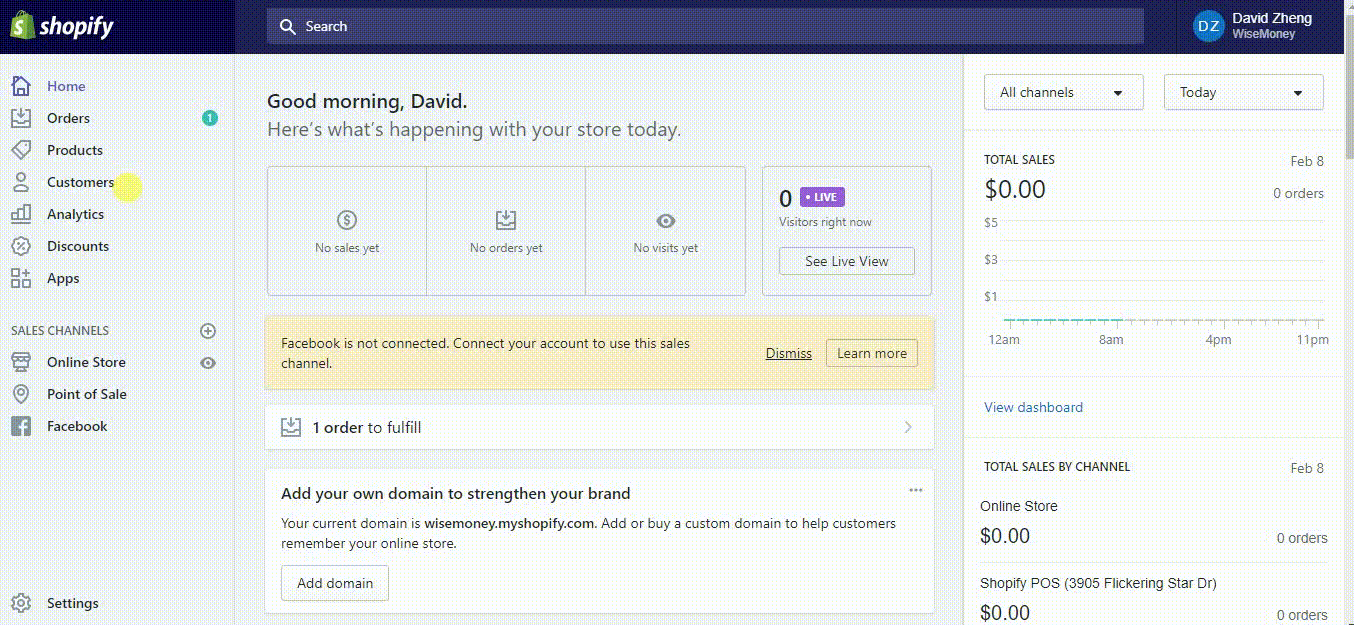
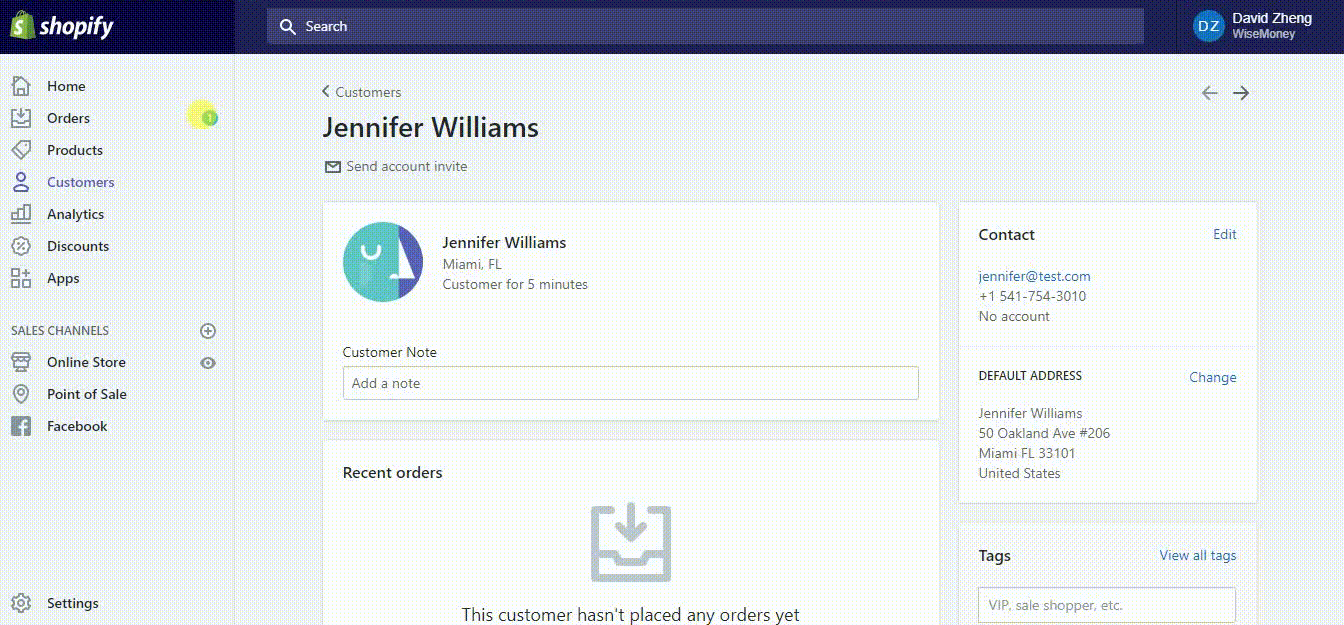
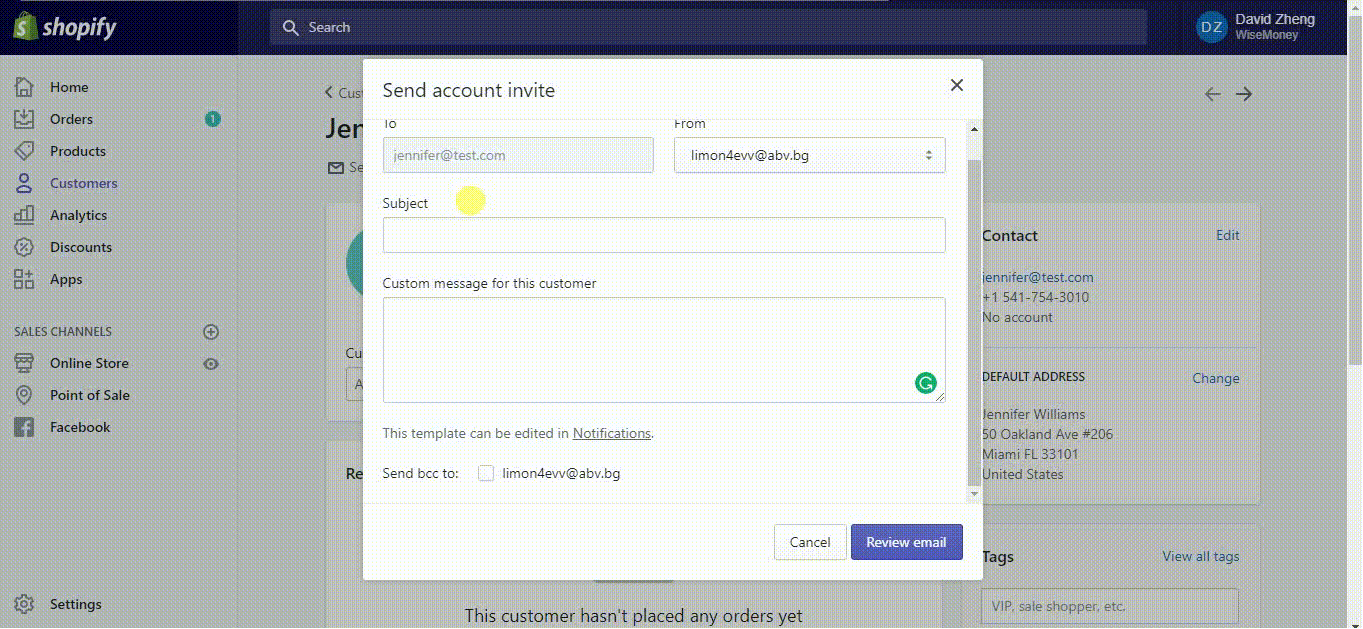
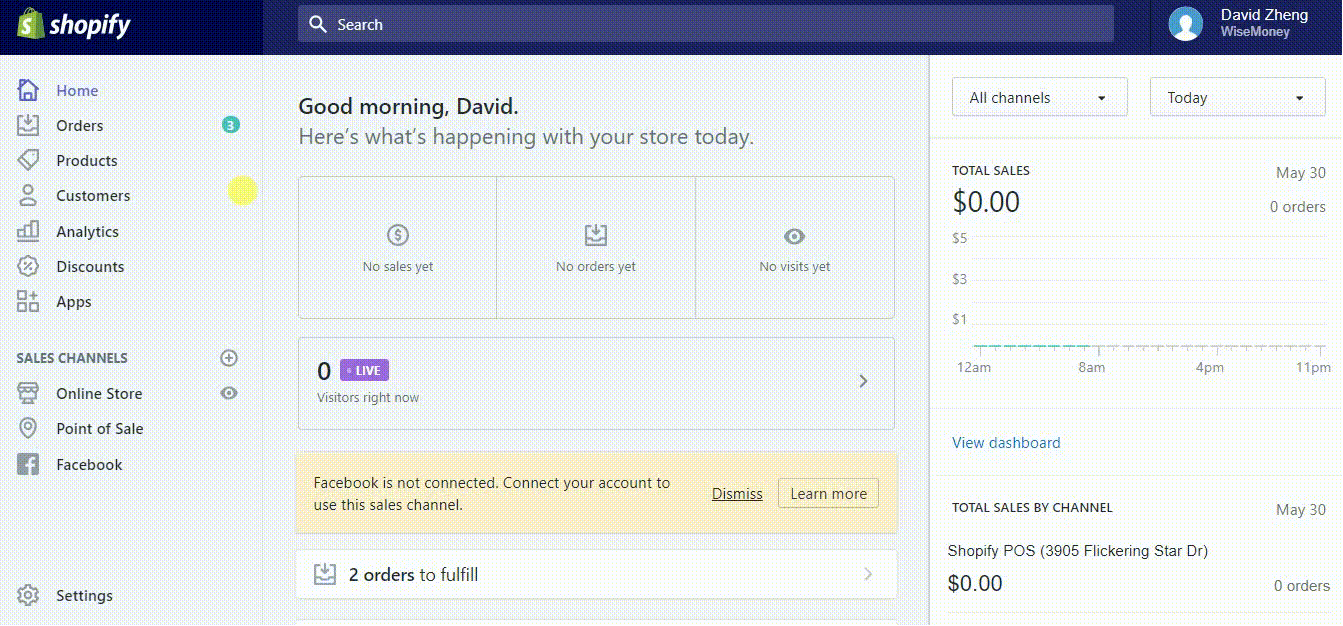
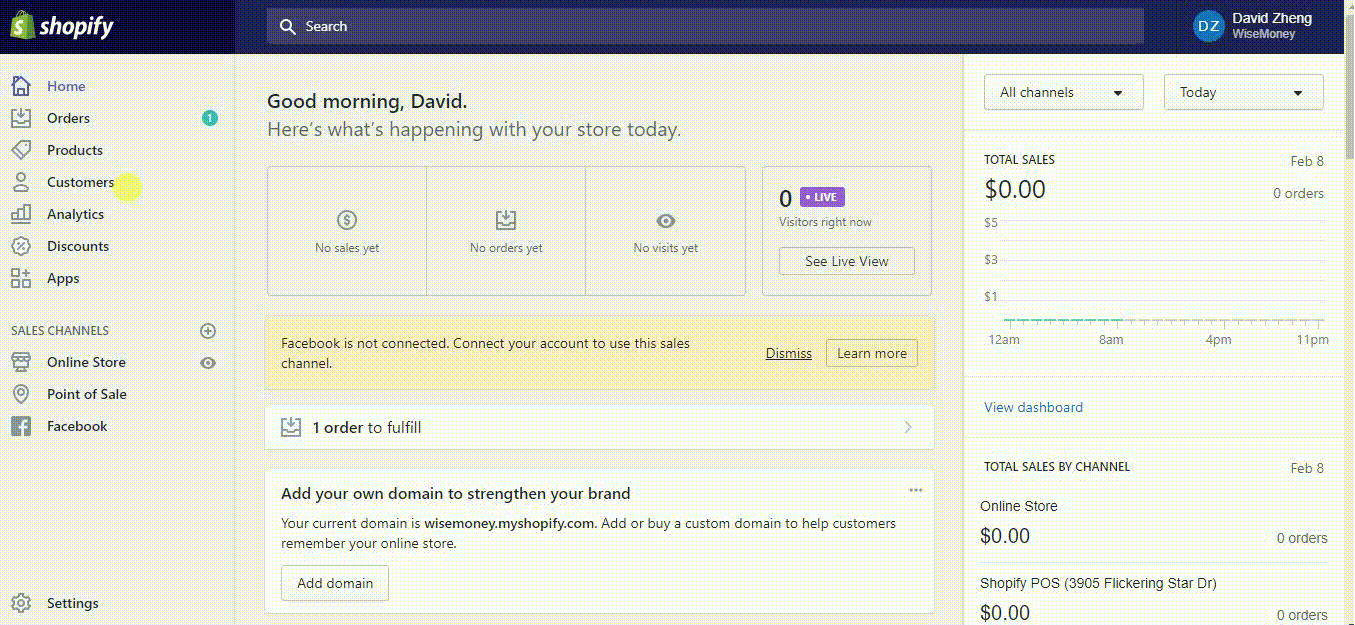
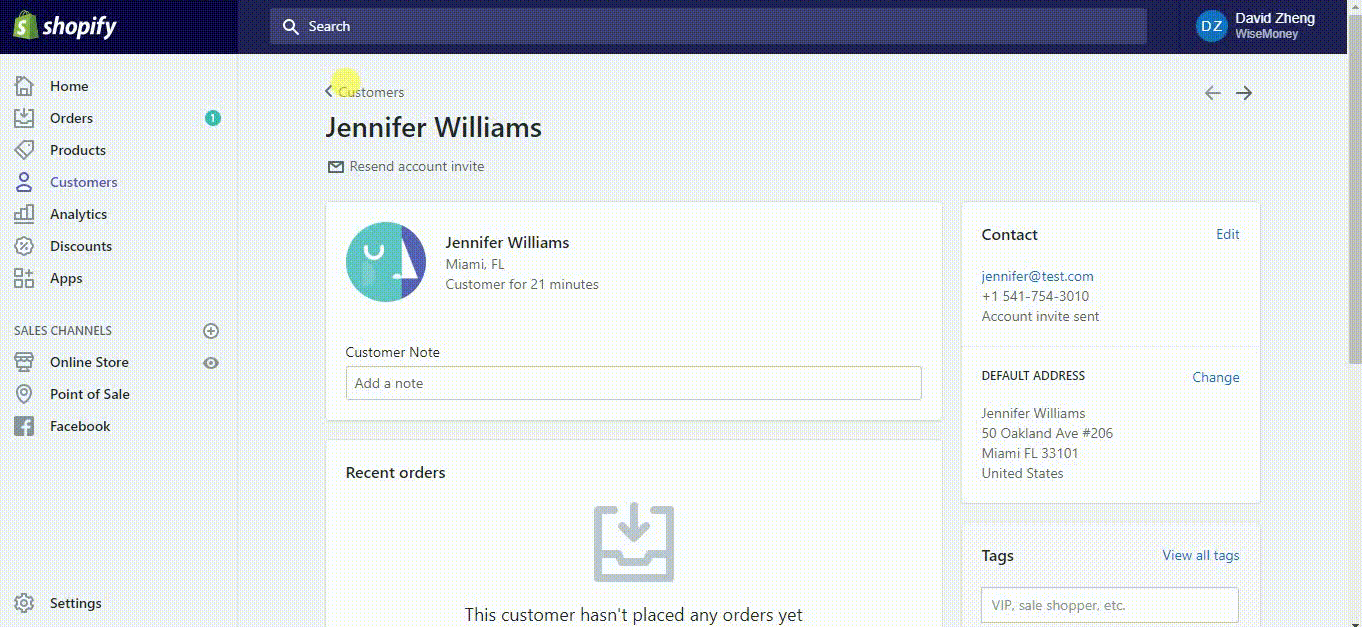
Comments