Do you have an e-commerce store currently, but on a different platform?
Shopify makes your life easier by doing the legwork for you. It would be such a bummer to have to add products one by one, but thanks to Shopify’s system you only need a CSV file.
Shopify extracts data from your file and creates the product listing for you. It would be a good idea to review our section on CSV file and formatting before you dive in. But, if you feel comfortable, go ahead and dig right in.
Import Products from Another Store
Step #1: Go to your Shopify Admin and click “Products”
Step #2: Click “Product List”
Step #3: If your Shopify store does not have any products yet, click “Import” link at the center of the page
OR
Step #4: If your Shopify store already has some products in the products section, click “Import”
Step #5: You will be prompted to import your product CSV. Click “Need to import products from another platform”
Step #6: Upload your CSV file then click “Start Import”
Once done your products listed on your CSV is successfully imported.
Import Products After Making Changes to Your CSV File
Step #1: If your file is incompatible, download “CSV Template” to pattern its format and match the import requirement.
Once you have prepared a CSV matching with the Shopify format, you are all set to import it in your Shopify store. You can also view the sample Shopify CSV to match your product CSV with it.
a) From your products list, click “Import”
b) Click “sample CSV template” to download the sample CSV
Once your Shopify-accepted format CSV like the initial instruction above.
You will receive an email from Shopify if you have uploaded the CSV file successfully. Letting Shopify do the work for you saves you tons of time. For any issues you may have uploading your file, refer to our previous section on formatting a CSV file.
Happy importing!
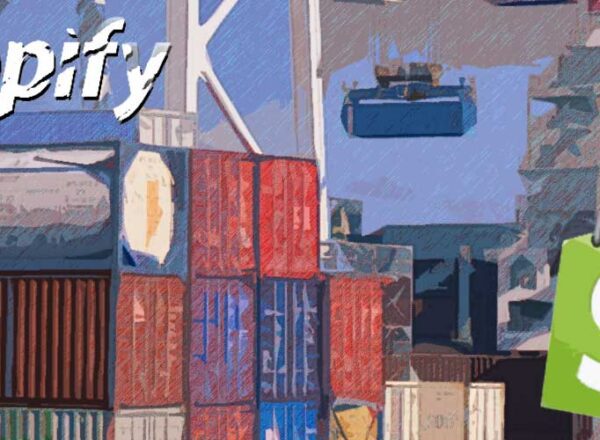
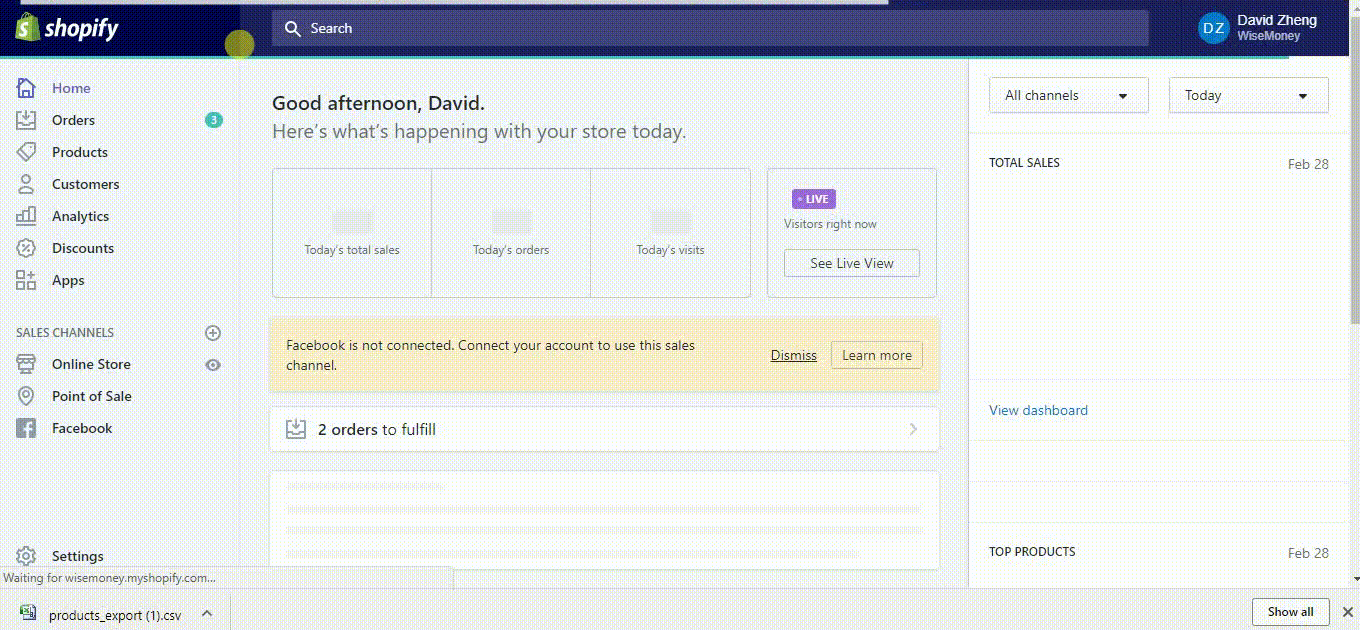
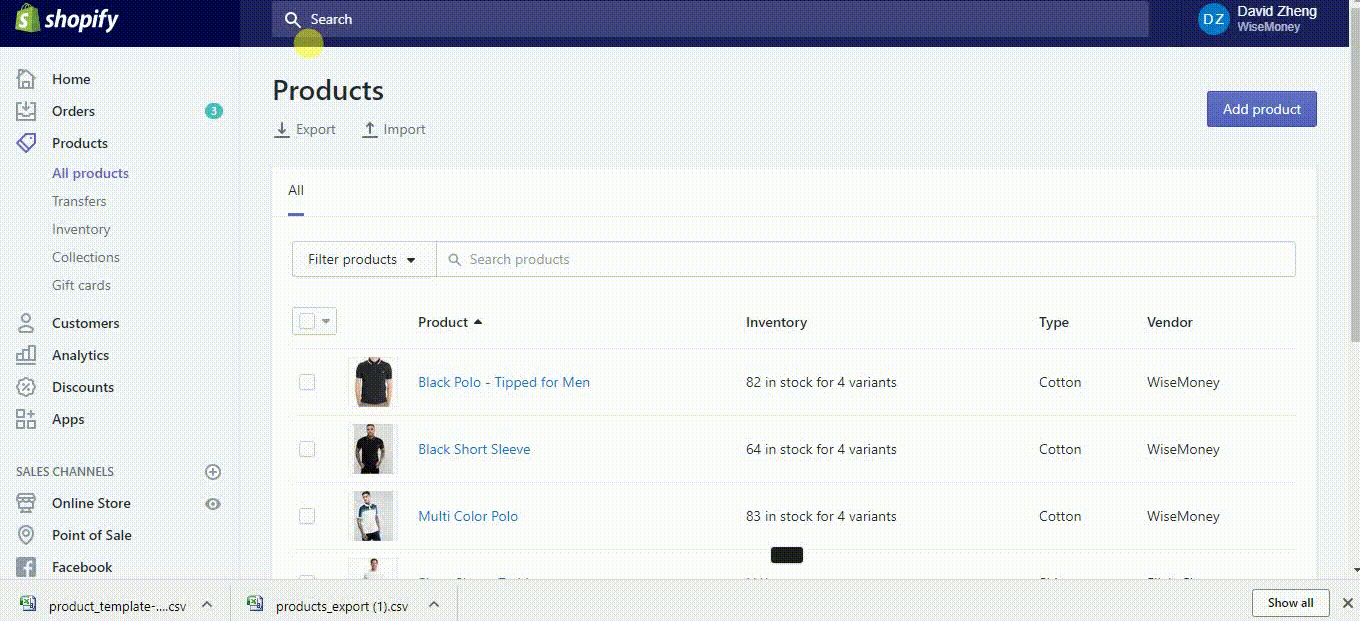
Comments