If you need to gain some long-term insight on order patterns– perhaps because you need to consolidate your orders for taxation purposes, or because you are attempting to analyze orders as a data set– you can easily do so by exporting your orders into a CSV file, which is typically opened and manipulated in Excel.
It is a simple way to succinctly and quickly view all order information over a set period of time.
Step #1: From your Shopify store admin “Dashboard” navigate to the “Orders” section on the left-hand side of your screen.
Note: If necessary, filter orders for specific customer or date based information.
Step #2: Select the order numbers you need to export
Step #3: Next, click the “Export” button in the upper left-hand corner.
Step #4: Select the file time you need to export. If you have Excel– always choose the first option, CSV
Step #5: Do one of two things
a) Export Orders – Downloads complete order history
b) Export Transaction Histories – Exports only the transaction details that you have selected.
Step #6: Then your CSV file will automatically be downloaded on your local storage.
You can also Export orders by date
Step #1: Click the “Export orders by date” option
Step #2: Set the start and end date that you wish to analyze
Select the type of file you want to export
Step #3: Select one of either of the two options:
a) Export Orders – Downloads complete order history
b) Export Transaction Histories – Downloads transaction record
Step #4: Then, you will receive an email that gives you the ability to review the collected information.
So, there you have it. Now you know how to export orders and transactions in Shopify. This is excellent for record keeping or if you want to review long-term trends. We highly recommend using this feature as it is beneficial for your understanding of your business, and any associated trends.
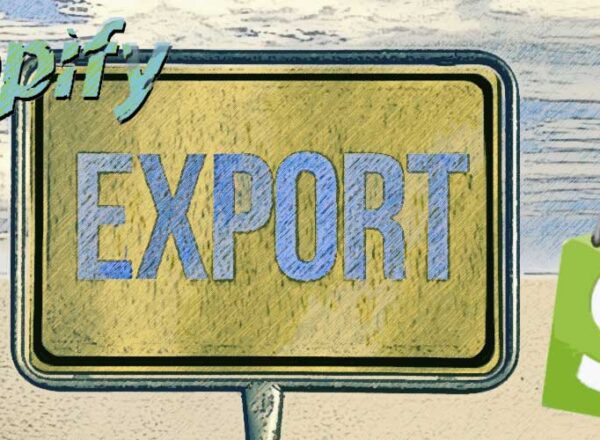
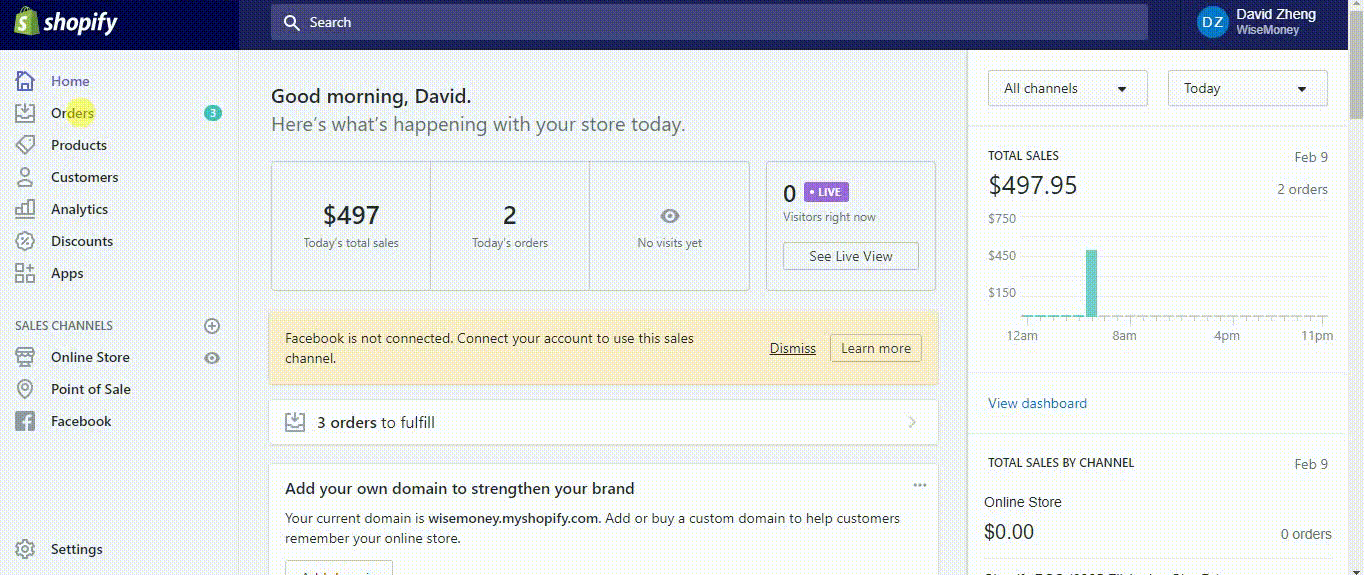
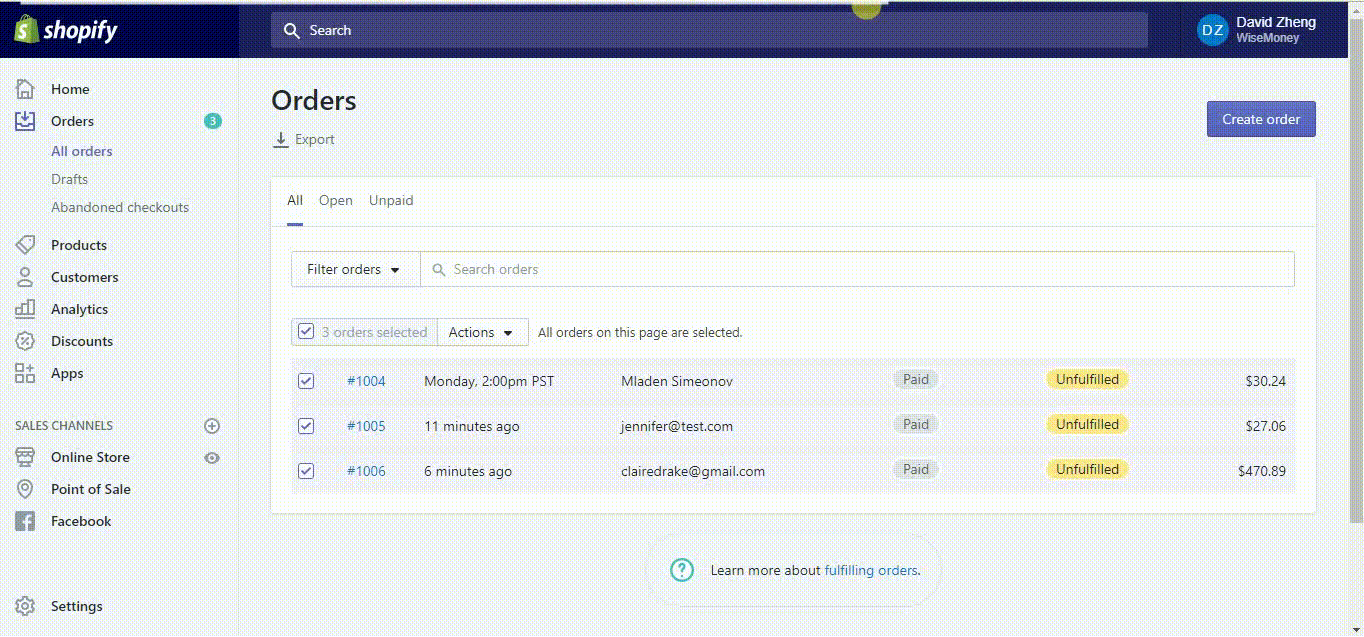
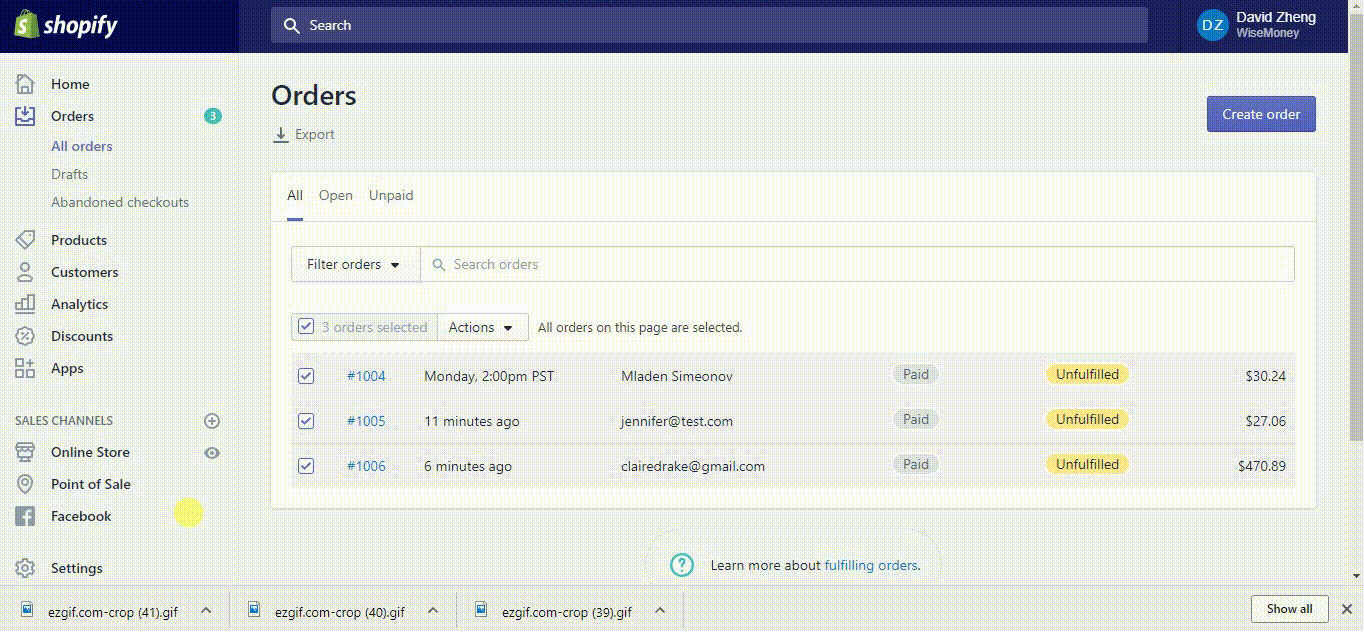
Comments