Wondering what that export button is at the top of the page?
Shopify users may need to export customer information to third-party systems for a variety of accounting reasons.
The Shopify interface simplifies the transfer of this type of information with a click of a button.
Step #1: Click on “Customers” from your Shopify admin:
Step #2: You can apply filter options before exporting. In this example, simply click on “Export” at the top of the page:
Step #3: Choose your export options.
If you have applied a filter, you may have the additional option to export only the current search or the selected customers.
What do all of these Options Mean?
Current page: this option can be used to export the customers currently showing in your customers’ list in your store Admin
All customers: this option can be used to export all of your store’s customers
Selected customers: this option can be used to export customers which you have selected
Current search: this option can be used to export a filtered list of customers only
CSV file for Excel, Numbers, or another spreadsheet program: is a flexible file type which allows you to use a spreadsheet program or other computer application for table-structured information.
Plain CSV file: the default file type designed for a plain-text editor
Step #4: Click “Export customers” to download your customer CSV:
There it is! Now you know all about the different options by which you can export customers, and how to complete the exporting process.
While you may not need this frequently, outside of accounting use, you may need to data mine your customer set for other reasons. Go forth, and export!
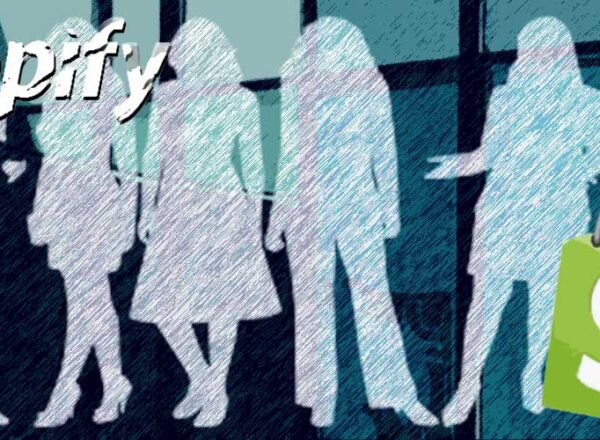
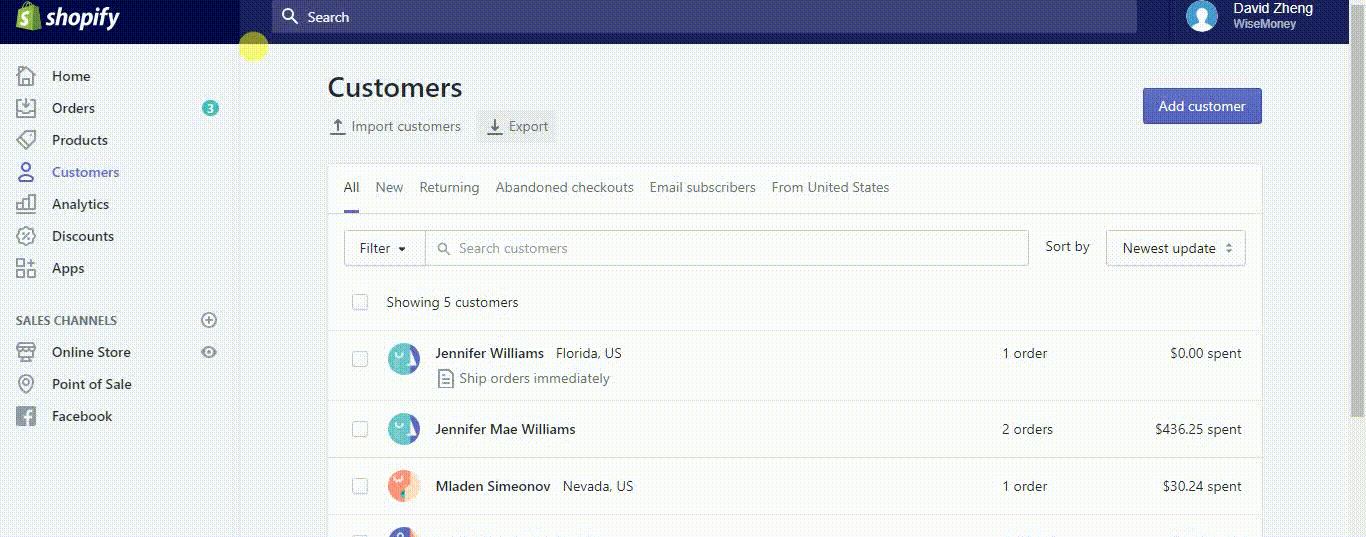
Comments