Products returned in-person can be exchanged for a new item. If there is a price difference between the two products, you can either collect the difference, or pay it out to customer during this transaction.
To exchange an item in Shopify POS, follow these steps:
Step #1: Tap “Orders” on your screen.
Step #2: Locate the order that is being exchanged and click “Refund or Exchange.” If there are multiple items in the order, choose the product that is being returned.
Note: All returned items will automatically be added to the inventory of the location assigned to your POS device. If you do not want the item back in your store’s inventory, just disable the “Restock” option.
Step #3: Click “Add Products for Exchange” under “New Products.” Choose the item that the customer wants to exchange for the returned product.
Step #4: Click “Done.”
If the cost of the new product is more than the returned one, click “Collect” and accept a payment method. If the cost of the new product is less than the returned one, then click “Refund” and distribute the difference to the customer.

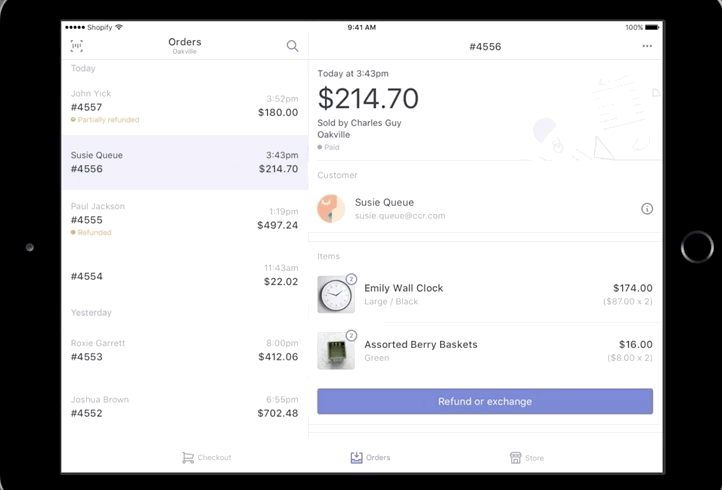

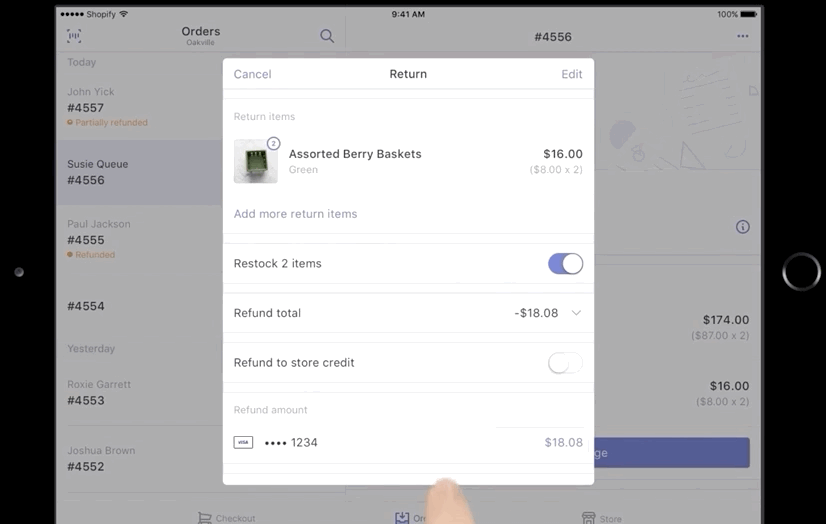
Comments