Interested in editing individual customer records?
There are times when customer purchases or information is captured outside of the Shopify platform so, the ability to add this information into your database will help keep things up-to-date.
Edit Customer Details
Step #1: Go to your Shopify admin and click on “Customers”:
Step #2: Select the customer that you want to edit:
Step #3: Click on the “Edit” link in the “Contact” section to the right side of the page:
Step #4: You may change the first name, last name, email address, or whether a customer accepts email marketing. Once you have updated this information, click “Save”:
Add or Change an Address
Step #1: Go to your Shopify admin and click on “Customers”:
Step #2: Select the customer that you want to edit:
Step #3: Find the “Address” section to the right side of the page. If you want to add another address, click on “Add new address.” If you want to edit an existing address, click “Edit.”
Step #4: Fill the “Create Address” form and click “Save.” or
Step #5: Make changes to the “Edit Address” and click “Save.”
Customer Notes and Tags
Step #1: Go to your Shopify admin and click on “Customers”:
Step #2: Select the customer you want to add “Notes” and “Tags” to:
Step #3: Add a note at the bottom of the customer name in the “Customer Note” section
Step #4: Tags are located on the right corner of the page. To add a tag, enter any specific tag with a comma (,) to convert your text into tag:
Step #5: Click on “Save” once you are done:
Delete customer
Step #1: Go to your shopify admin and click on “Customers”:
Step #2: Tick the check box of the customer that you want to delete:
Step #3: Click “Actions” drop-down and click “Delete selected customer”. A pop-up window will appear to confirm. Click “Delete”
No need to worry about editing your customer records. You now have the tools to edit and update customer information on the fly.
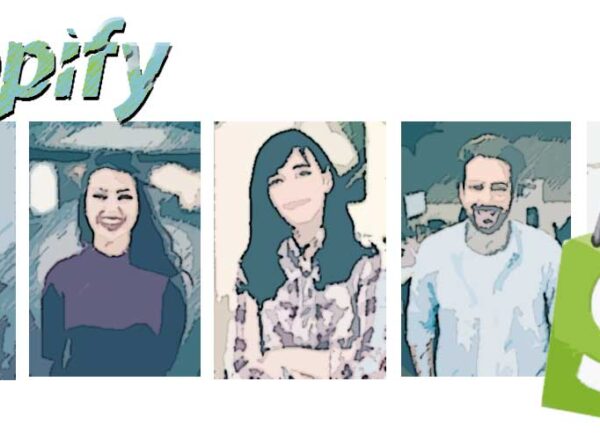
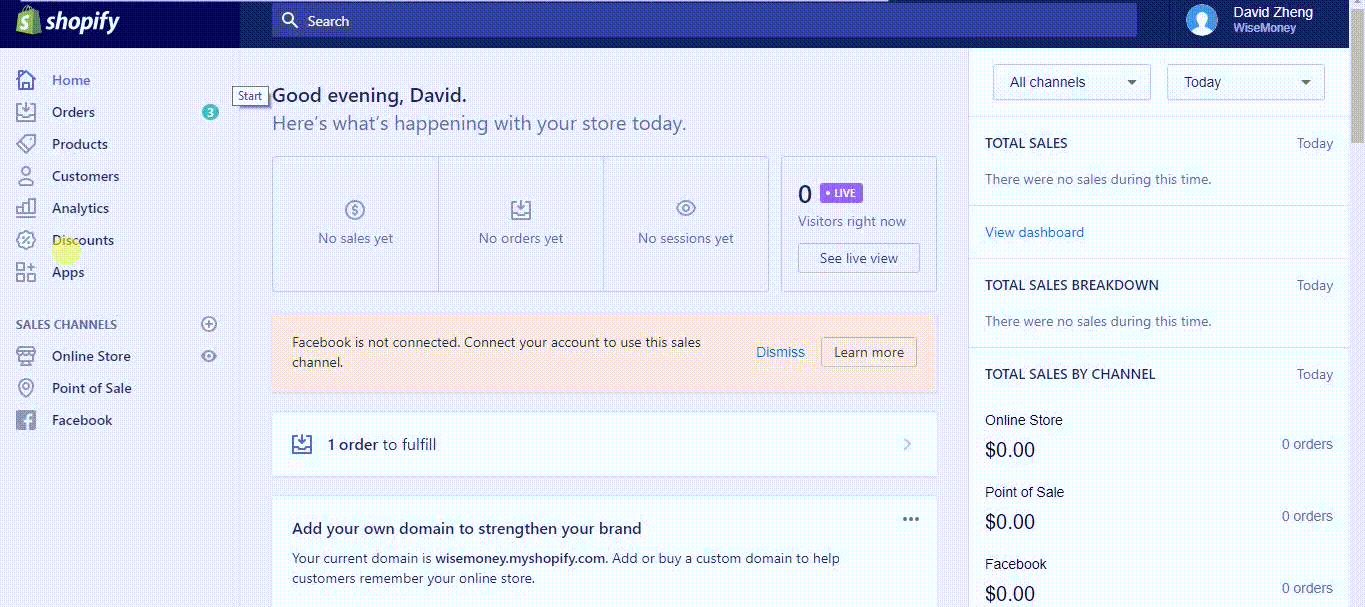
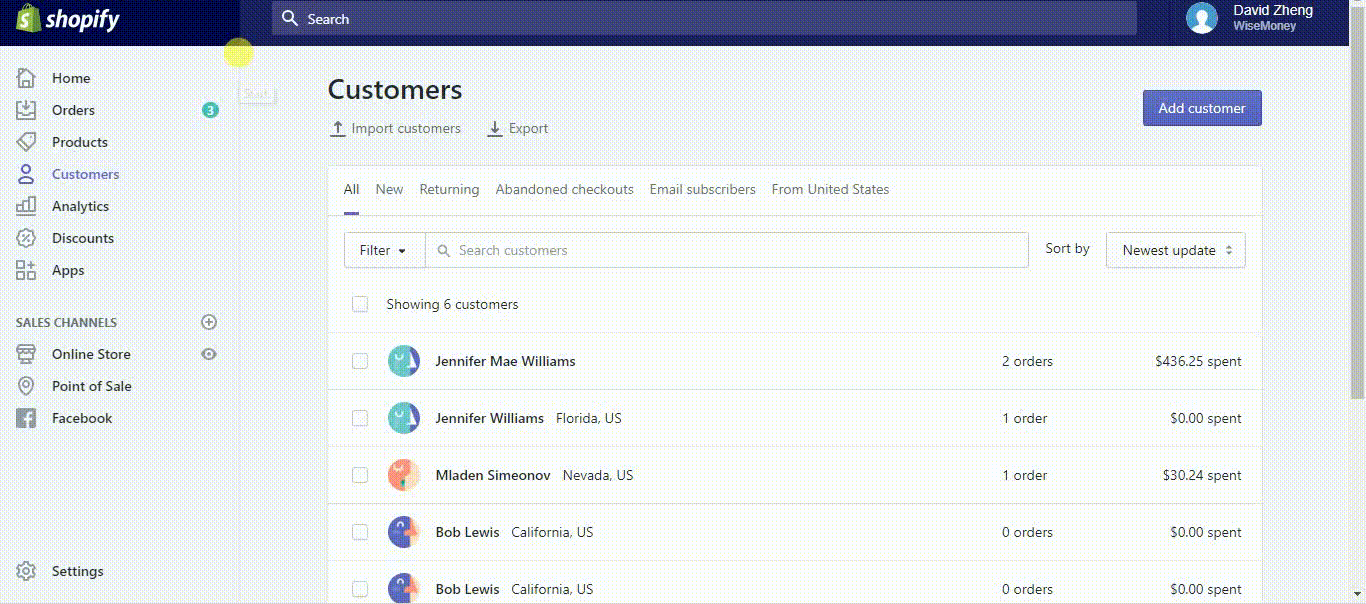
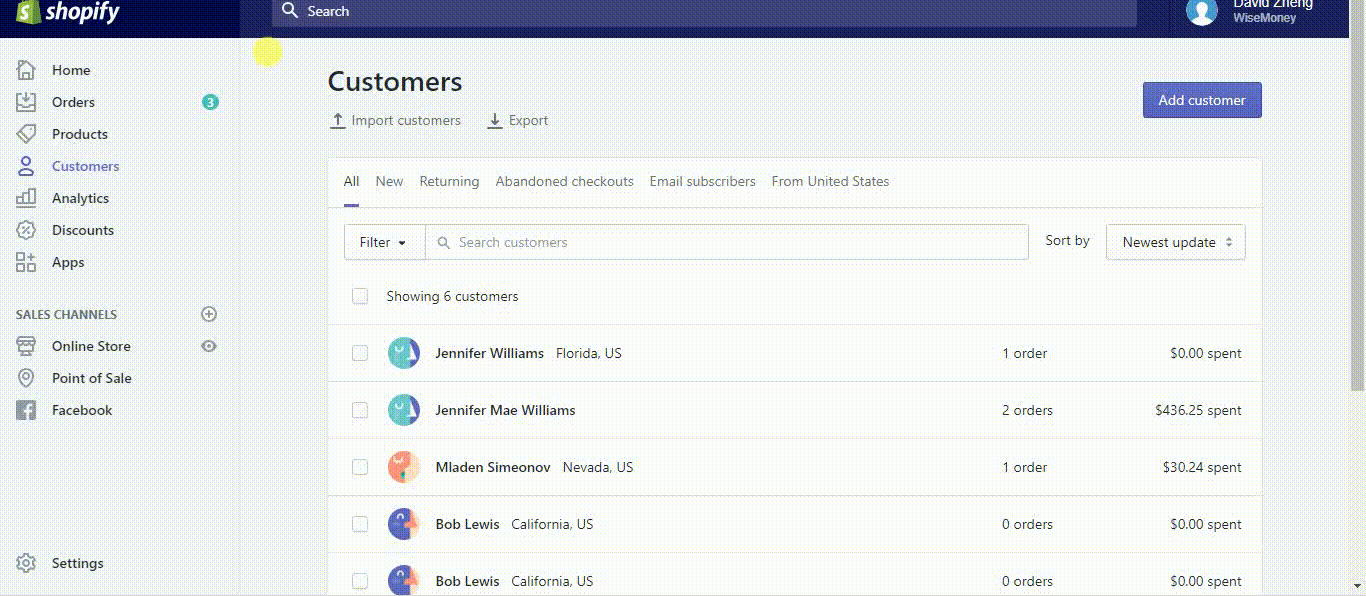
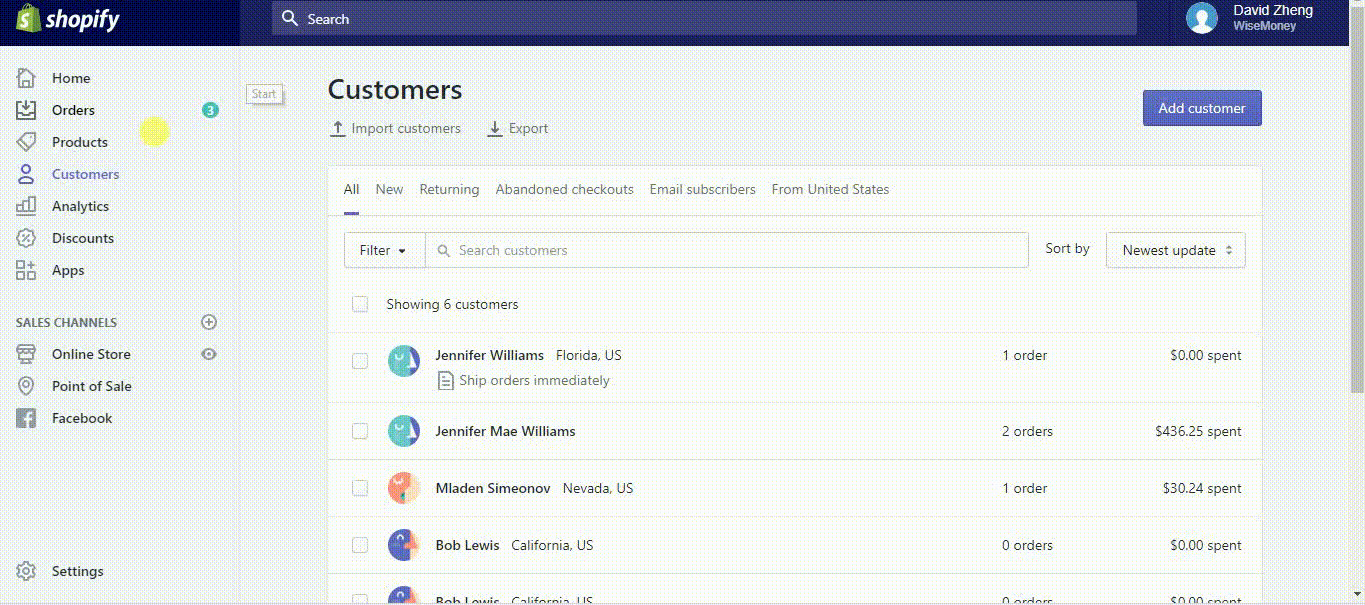
Comments