It is possible that you may need to cancel or refund an order. It happens – a customer changes their mind about an order or you haven’t been tracking inventory like you should have been, and run out.
Either way, you have captured payment for the order, but cannot deliver upon your promise.
Swift action is then necessary!
If you cancel an order, in whole or in parts, the details of that order that what was restocked and what was refunded will be stored in the Order History section on the order page.
For example:
To Cancel an order, follow these steps:
Step #1: Go to the Admin section of your Shopify store.
Step #2: Navigate to the “Order” tab on your Shopify admin panel.
Step #3: Click on the order number that needs to be refunded. This will open a new page that contains order details.
Step #4: Click on “More Actions”
Step #5: Now click “Cancel Order”
Step #6: Select the reason for the order cancellation:
Note that by default, no refund will be issued unless you choose to issue a partial refund or a full refund at this time. Also, be mindful that canceling an order can’t be undone.
Step #7: Choose whether or not to send a notification email to the customer.
Step #8: Click on “Cancel Order”
*Please note – If you have partially refunded your customer while canceling the order, you can return to this order again and issue additional partial refunds with the help of the above-mentioned steps.
If there was a discount code applied to this order, Shopify is able to refund more than the customer paid you. Be cautious–so, you have to choose the amount that you are refunding carefully. Refunds cannot be reversed.
Also, using this feature will also automatically dispute your Shopify transaction fees. If the order was placed within your current billing cycle, the fees will be removed from your upcoming invoice. If they were on a previous billing cycle, you will be issued transaction fee credit on your next invoice.
To delete an order, follow these steps:
You are only able to delete an order that has been canceled or closed. To learn more about canceling an order, see the above section. Deleting an order will remove any record of it from your store admin and order history.
Step #1: Go to the “Orders” section on your Shopify store admin panel
Step #2: Click the order number that you wish to refund, upon doing so the order’s page will open
Step #3: Click “Actions” then click “Cancel Order” and then once the order is canceled you can now place this on the archive by clicking “Actions” and “Archive”
The order will be now deleted from your data but will still be archived for future reference.
You can delete the product by clicking out “Delete Order” button at the bottom part of the order.
There you have it. Now you know how to cancel and delete an order. We hope that you don’t have to do it often, but it will happen from time to time.
When it does, remember– there will always be another order, and to make the process as streamlined and customer friendly as possible.

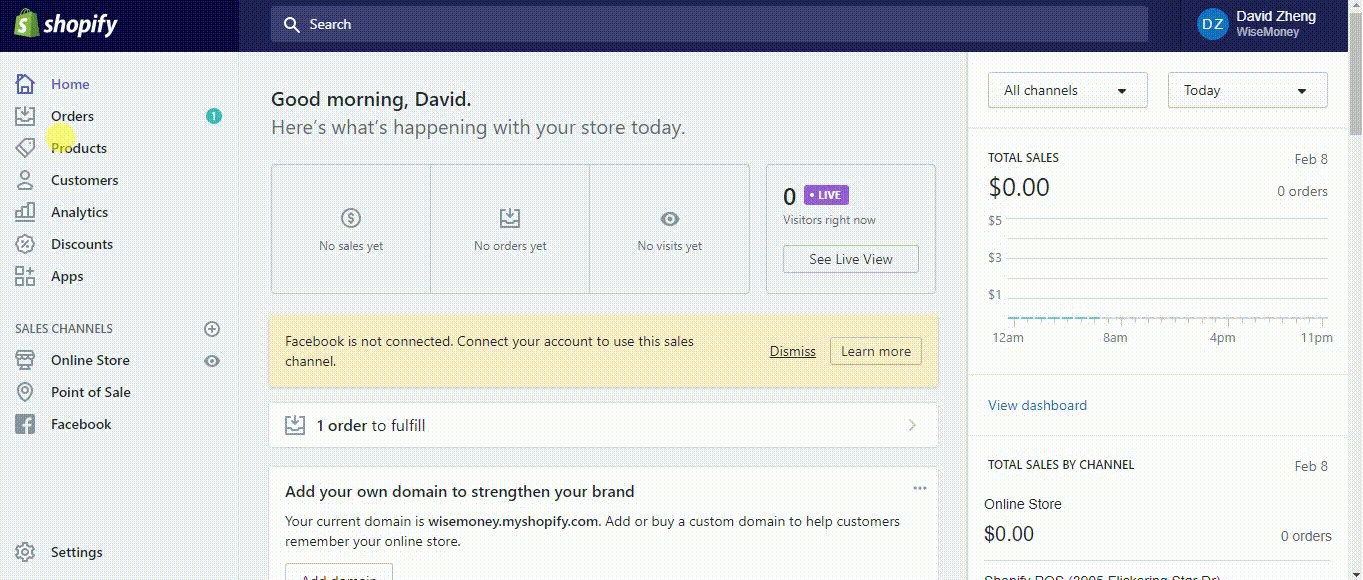
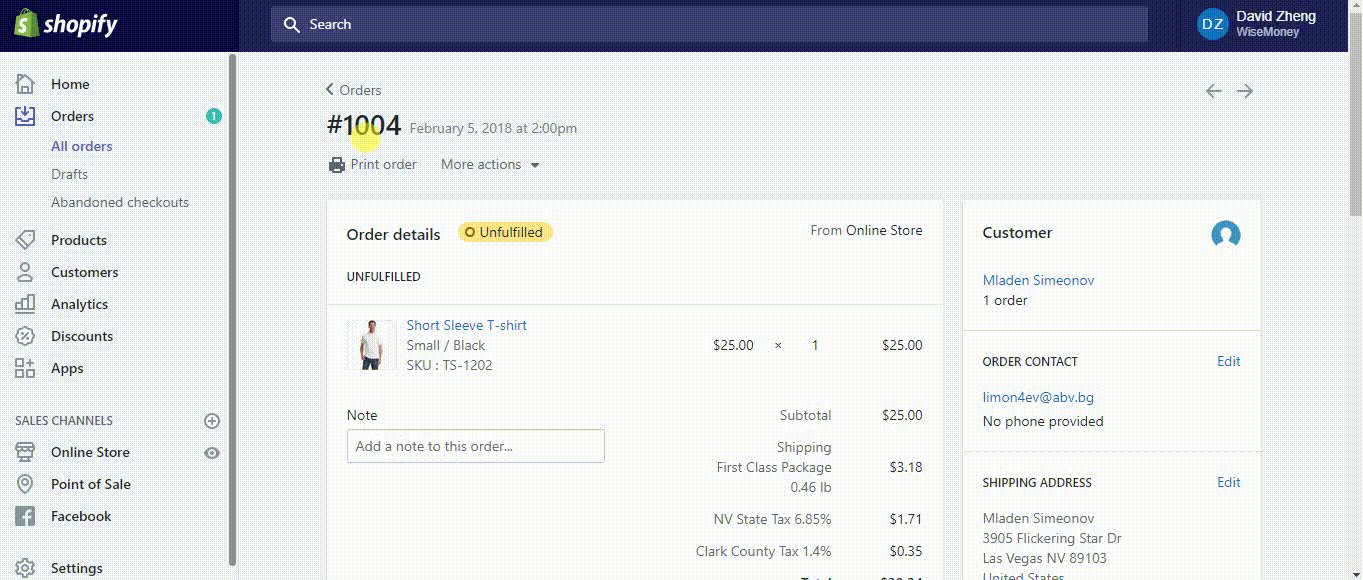
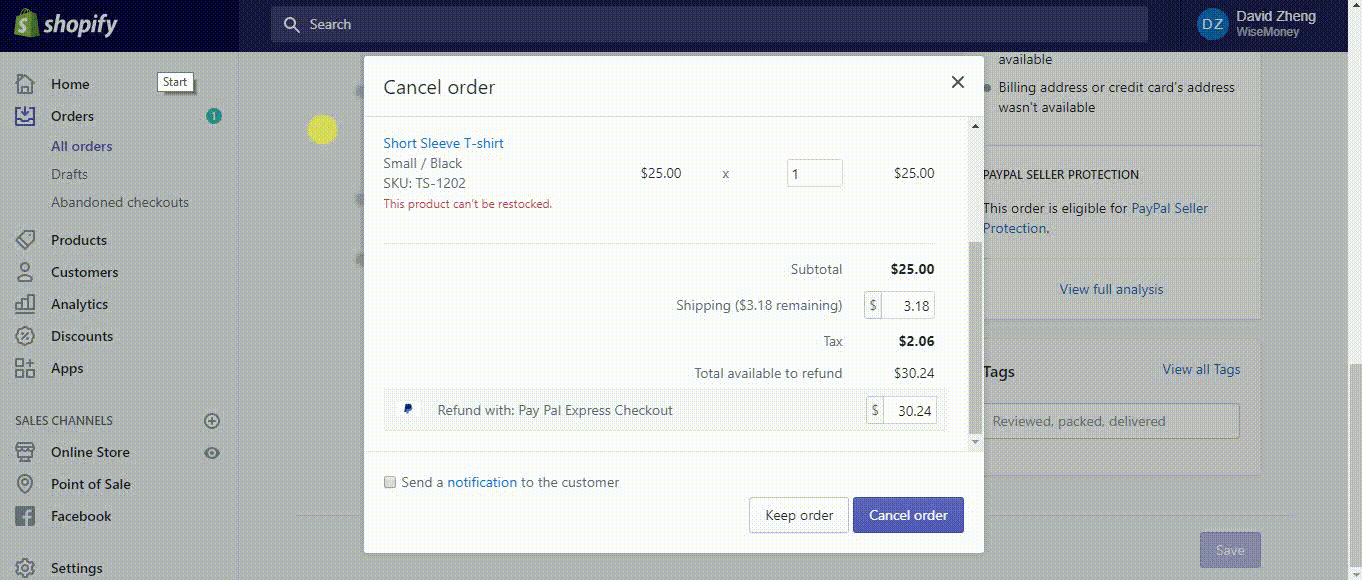
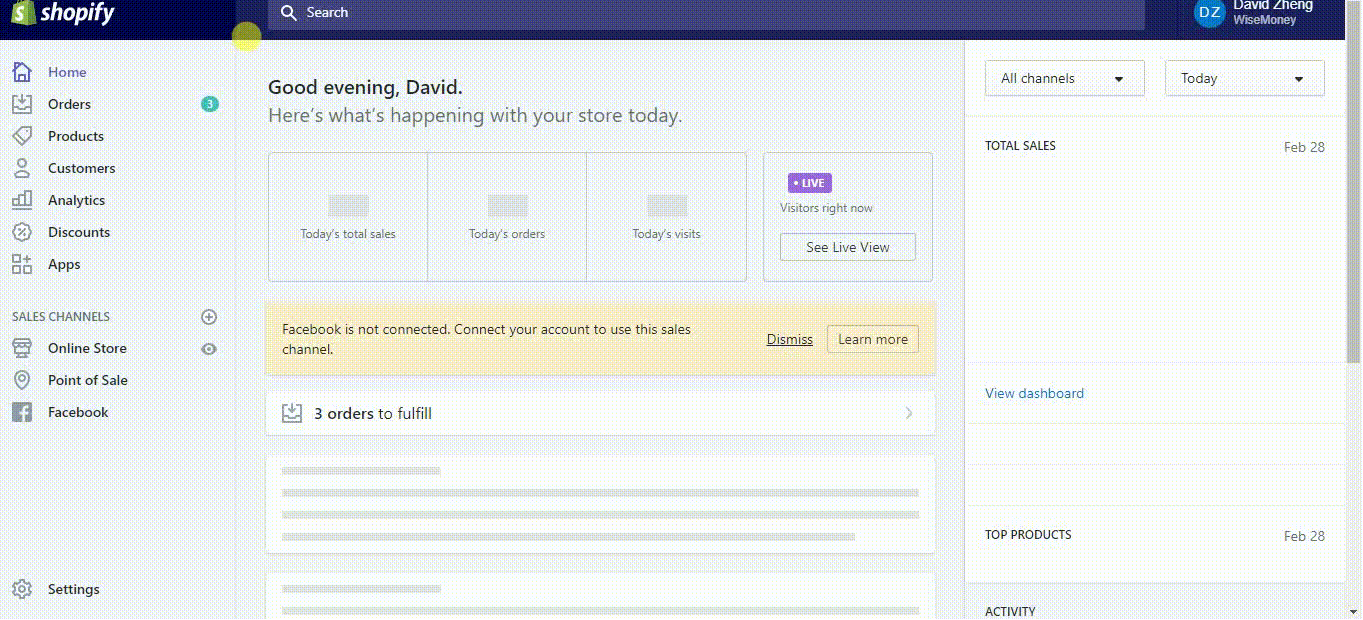
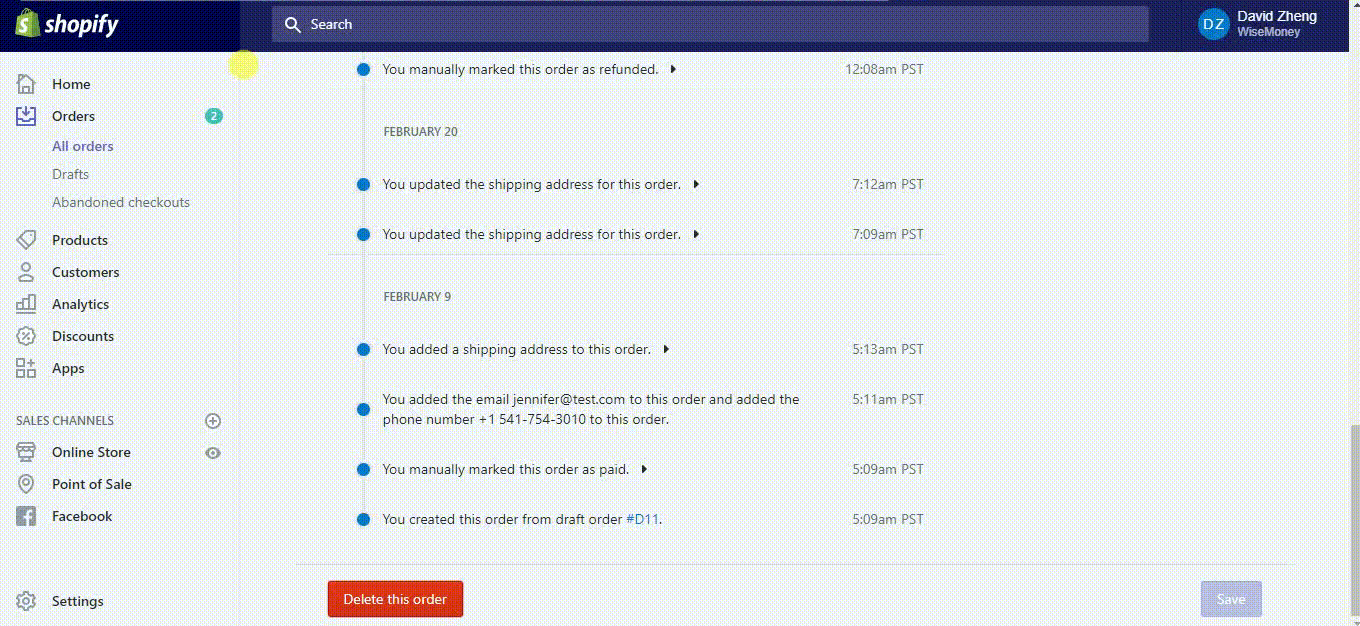
Comments