Once you’ve browsed the Shopify Theme Store and found a theme that you like, you’ll need to add that theme to your Shopify Store.
There are three main ways to do this.
- Upload a .zip file of a theme on your computer.
- Add a free theme from your admin dashboard.
- Buy a paid theme.
Note: Paid themes must be purchased before you can publish them. However, you can try paid themes before buying them.
Upload a Theme
Step #1: From your admin dashboard, click “Online Store.”
Step #2: Navigate to “Themes.”
Step #3: Click “Upload Theme.”
Then simply choose the file from your computer. All .zip files must be under 50 MB. Your uploaded file will be added to your “Themes” page.
Add a Free Theme
Step #1: Select “Explore Free Themes” from the “Themes” page of your “Online Store” menu.
Step #2: Choose a theme.
Step #3: Click “Add Theme to Library.”
Try and Buy a Theme
Step #1: Navigate to the Shopify Theme Store.
Step #2: Choose a Theme.
Step #3: Select “Try Theme” before you purchase it.
The theme will appear as “Trial Theme” alongside the other themes in your Shopify admin. You will not be able to publish a paid theme until you buy it.
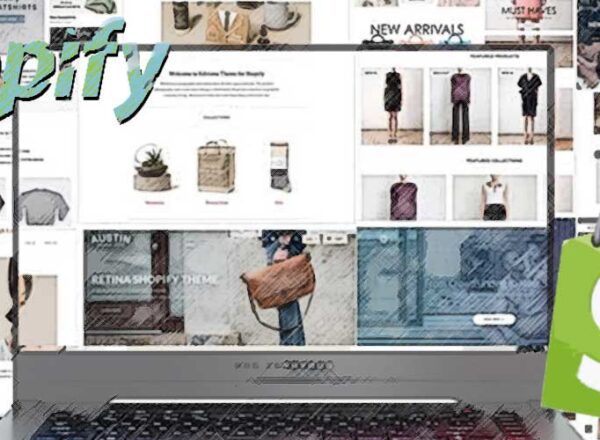
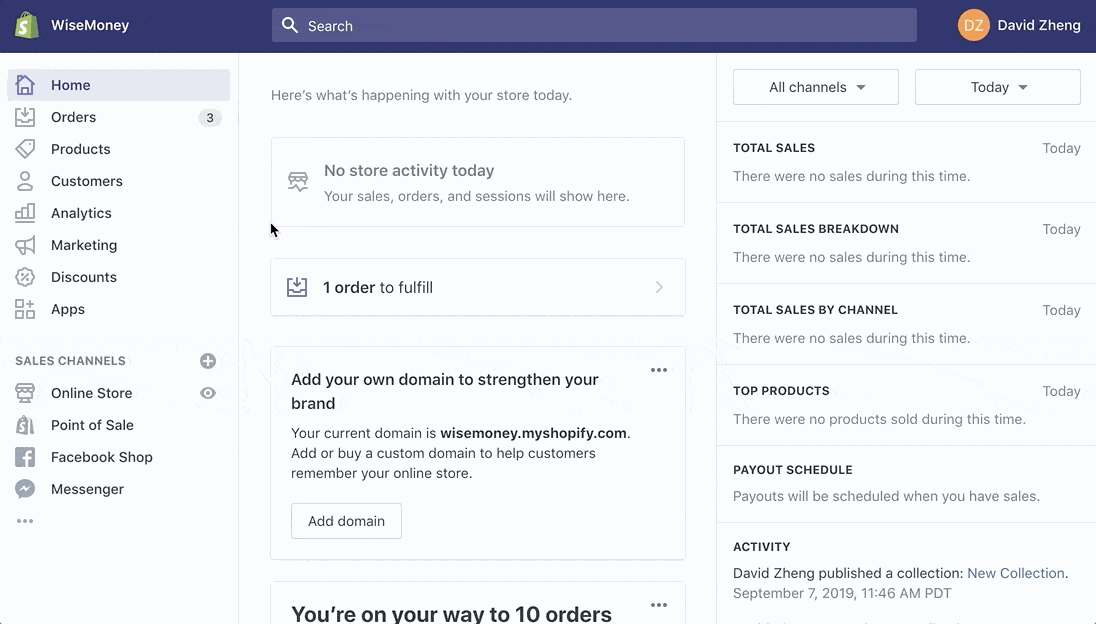
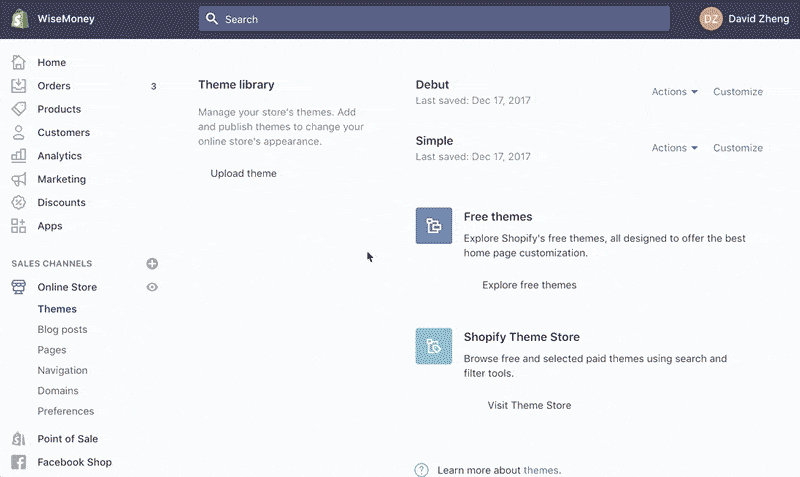

Comments