Shopify makes it easy for you to sell your products on various online marketplaces. These marketplaces are called “online sales channels.”
Once you connect your sales channels to Shopify, you’ll be able to manage your orders, products, and customers from one platform.
Here are some of the most popular online sales channels supported by Shopify:
- Amazon
- Messenger
- Buy Button
- eBay
Head to the Shopify App Store for a full list of available sales channels.
Adding a New Sales Channel
Connecting a new online marketplace with your Shopify account is simple. Just follow these quick steps below:
Step #1: Navigate to “Sales Channels” on the left side of your admin dashboard.
Step #2: Click on the “+” icon.
Step #3: Scroll and select the channel you want to add.
Check Sales Channel Eligibility
Depending on your store’s settings, some sales channels might not meet eligibility requirements. Any sales channel with a “+” sign is eligible. To view any ineligible channels, follow the same steps from above, and then:
Step #1: Scroll to the bottom of the recommended channels list.
Step #2: Review the “unavailable” section.
Step #3: Click on “you can’t add this channel” to learn why it’s not eligible.
In this case, the Wholesale sales channel is not eligible because this store doesn’t have a Shopify Plus plan.
Removing an Online Sales Channel
Now that you know how to add new sales channels to your Shopify account, I’ll show you how to remove them as well.
Step #1: Go to “Settings” on the bottom left side of your Shopify dashboard.
Step #2: Choose the “Sales Channels” option.
Step #3: Click the trash can icon for the channel you want to remove.
As you can see, adding, removing, and checking the eligibility of an online sales channel is very easy. Adding sales channels to your Shopify store is the best way for you to manage all of your marketplaces from the same platform.
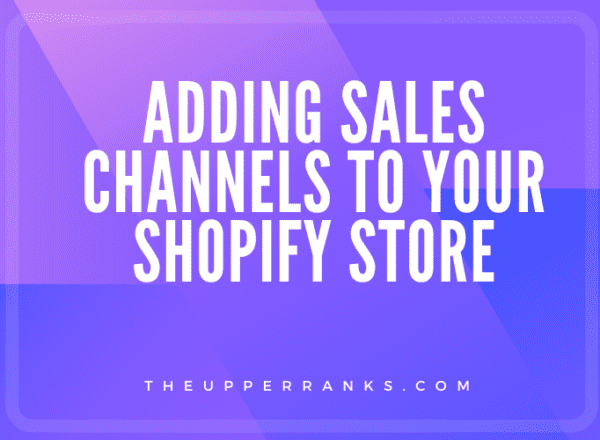
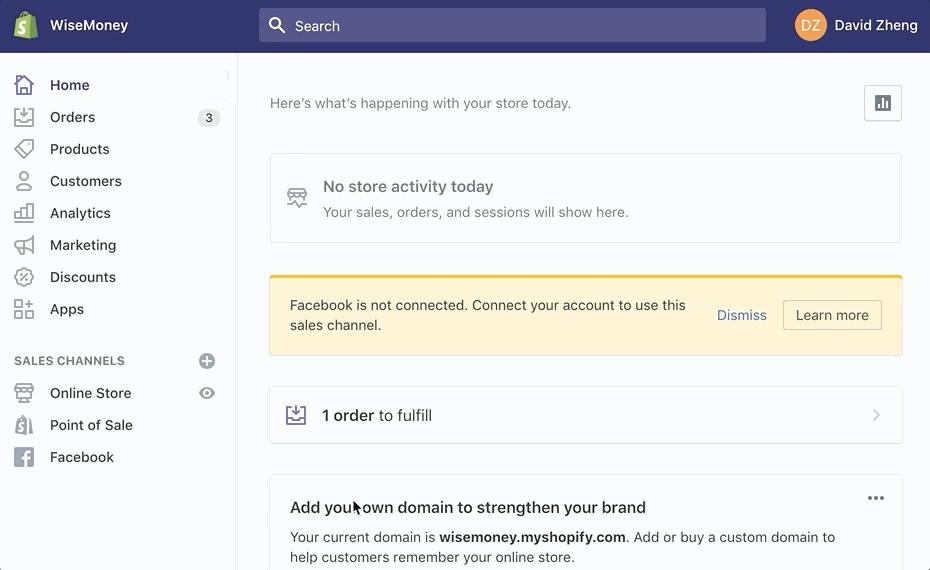

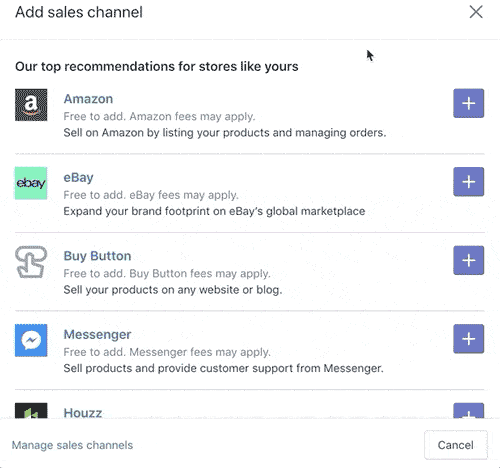

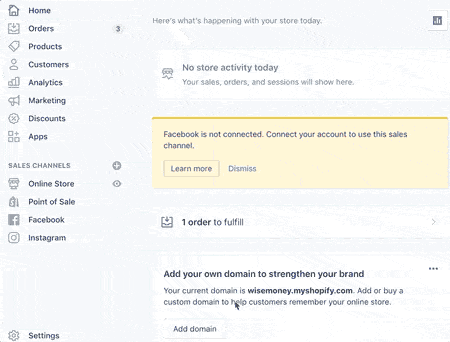

Comments