If you use a fulfillment service or regular mail for delivering orders, you can manually set up your own shipping rates. The rate is based on either the total price or total weight of the purchase on the checkout page.
Here are some common instances that would require manual shipping calculations:
- Free Delivery
- In-Store Pickup by the Customer
- Deliveries Handled by a Fulfillment Service
- Regular Postage Rates
To manage manual shipping rates, follow these steps:
Step #1: Select “Shipping” from your “Settings” menu in the Shopify admin.
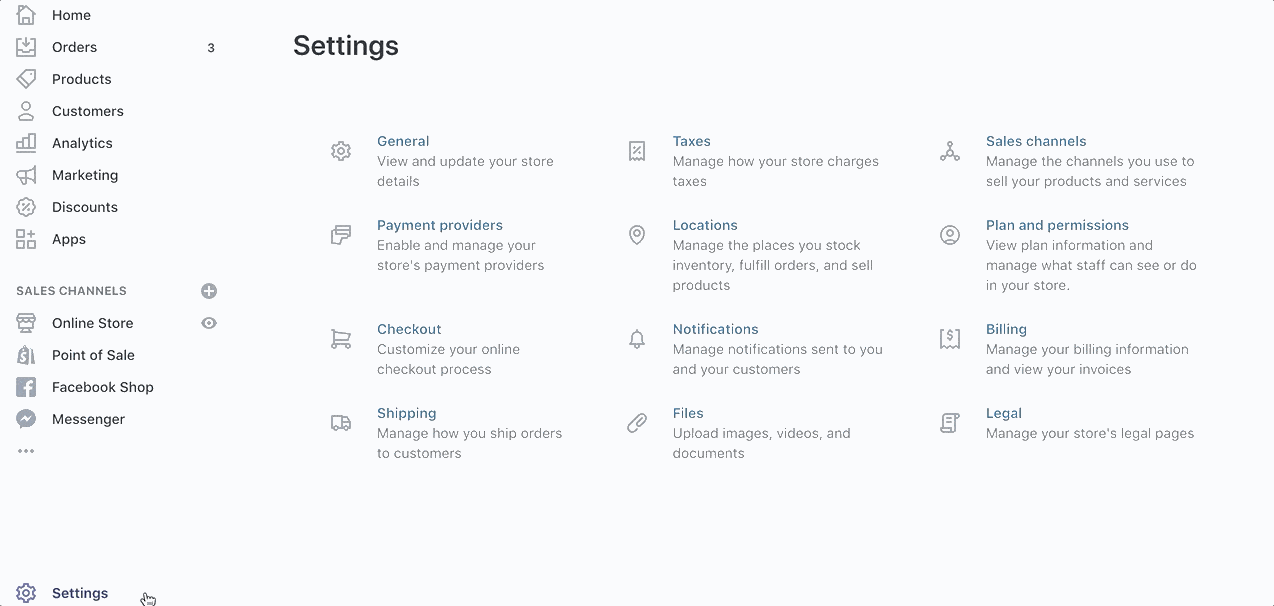
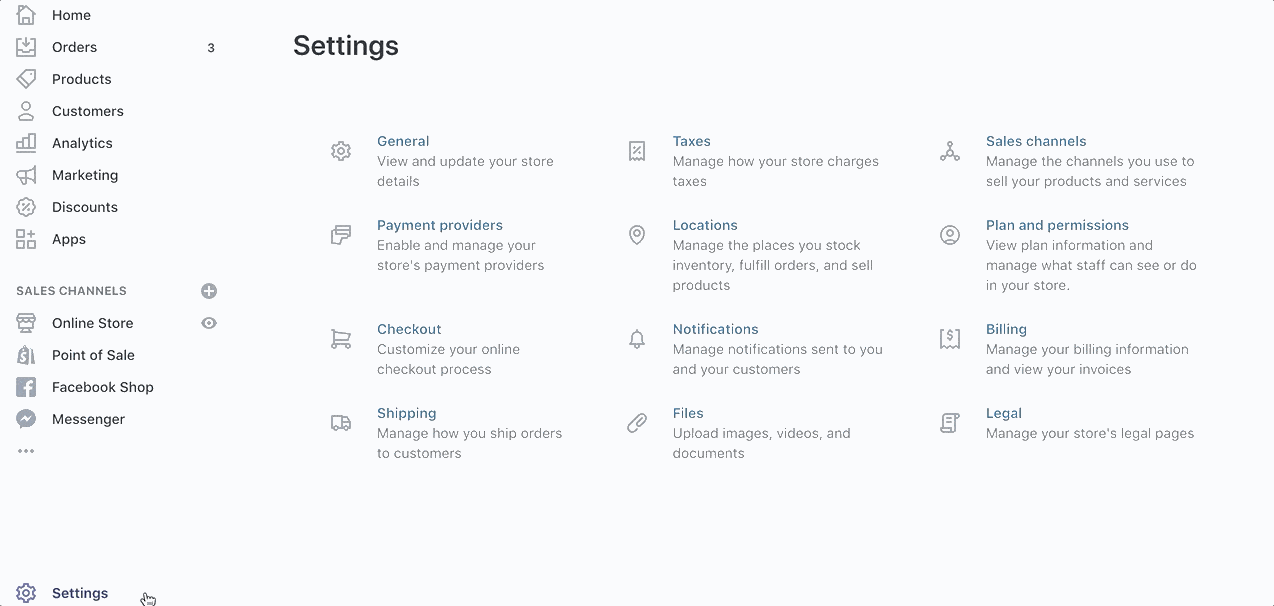
Step #2: Click “Edit” next to the shipping zone you want to change.
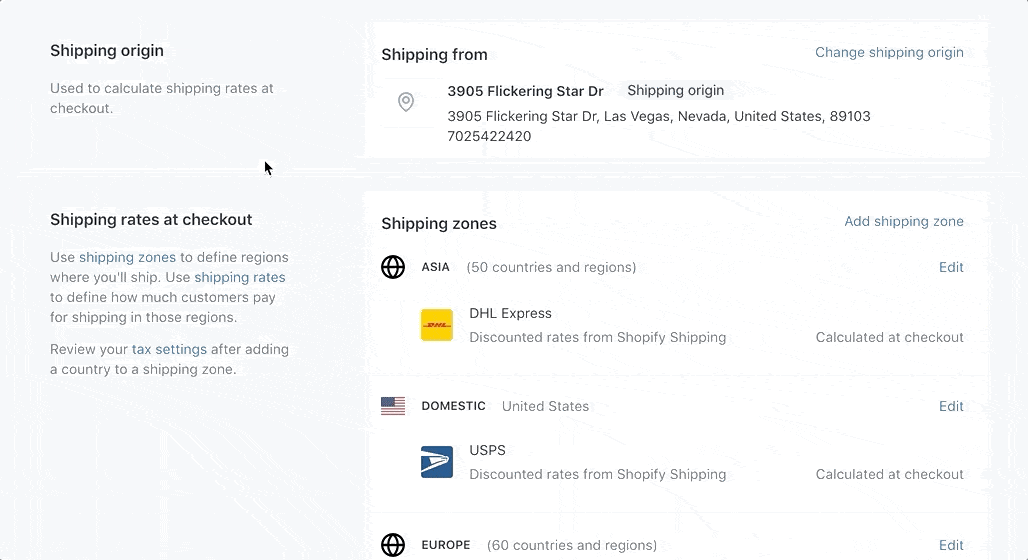
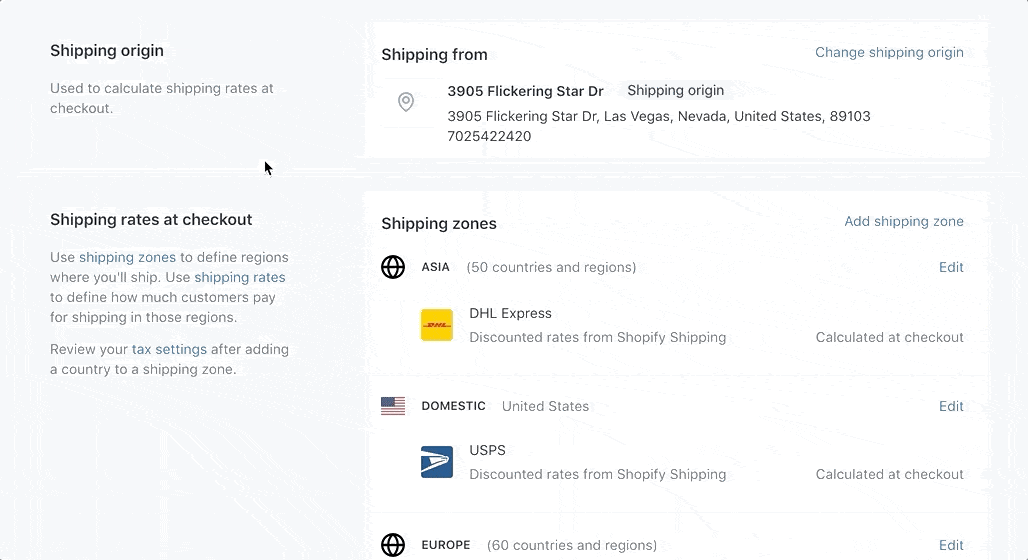
Step #3: Click “Add Rate” in the “Price-Based Rates” section or the “Weight-Based Rates” section (depending on how you want to calculate the price).
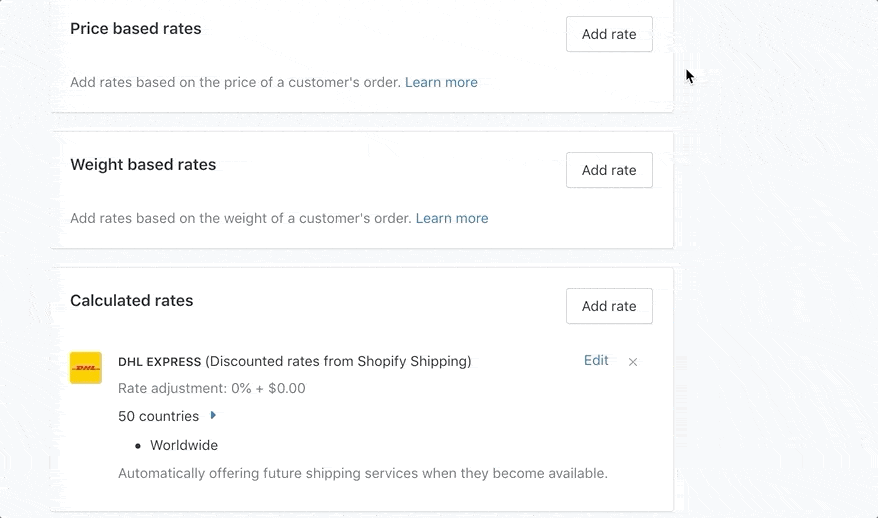
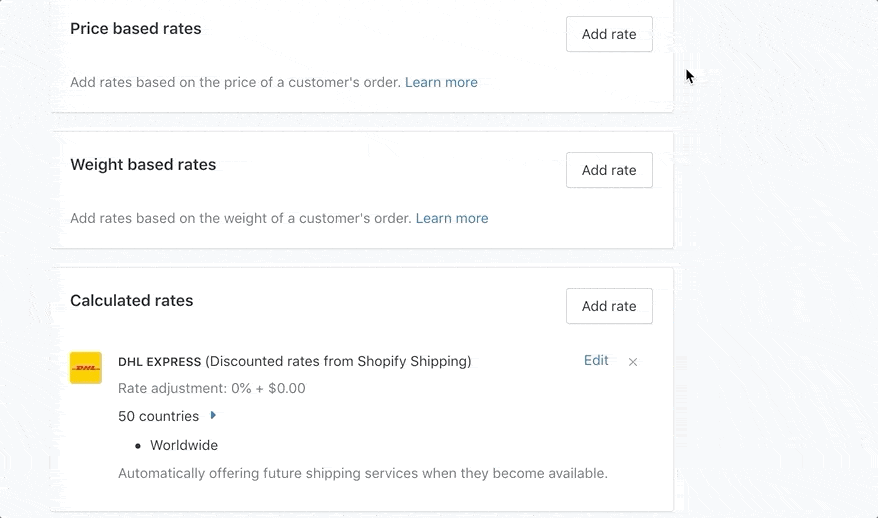
In the example above, I chose a price-based rate and manually entered free shipping for orders over $50. Then just click “Done” and save your changes.
Alternatively, you can use weight-based rates to accurately reflect the actual shipping cost of an order. These are calculated by adding the weight of the products and the weight of the packaging.
When you set up a weight range, it’s in your best interest to avoid any gaps in the rate. For example, these ranges do not have any gaps:
- 0 lbs to 6 lbs = $10
- 6.01 lbs to 10 lbs = $15
If your second range was 6 lbs to 10 lbs then there would be a gap between 6.01 and 6.99. In this case, the default charge would be for the higher rate ($15).
To edit your weight based rates, follow the steps below.
Step #1: Go to the “Shipping” page of your “Settings” menu.
Step #2: Click “Edit” next to the shipping zone you want to change.
Step #3: Click “Add rate” in the “Weight based rates” section of the page.
Step #4: Set your ranges.
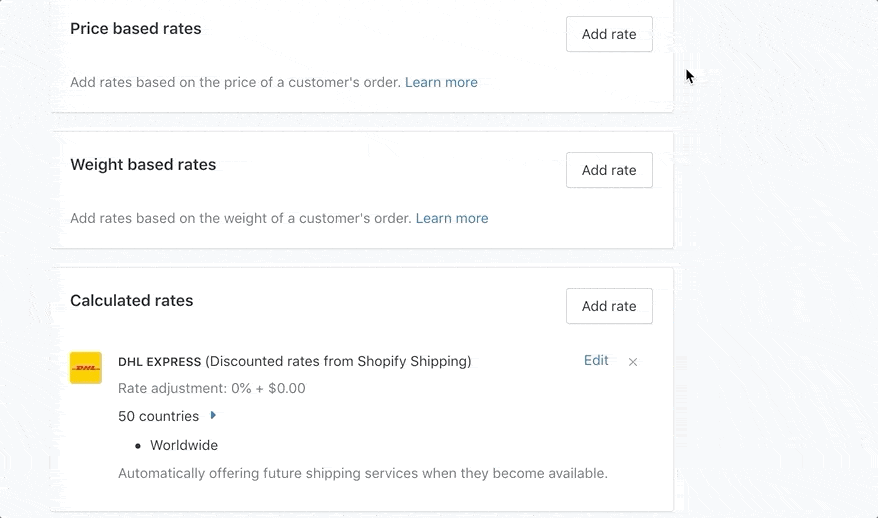
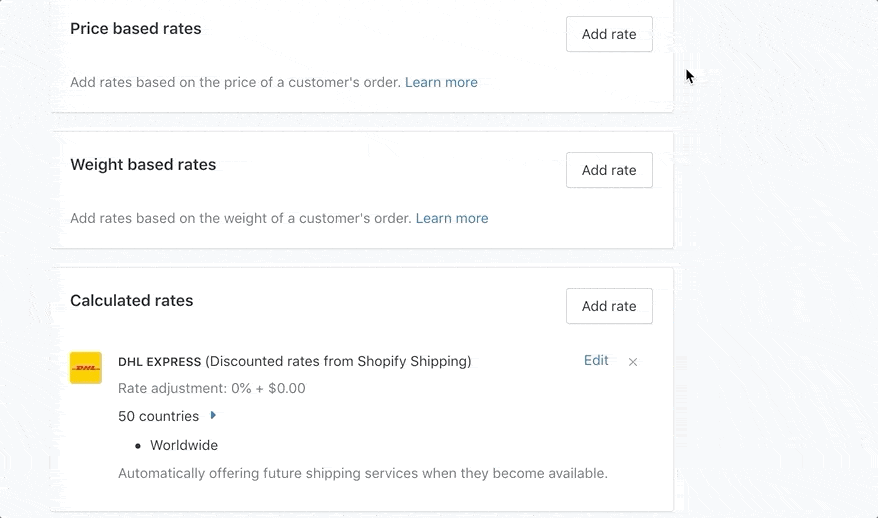
Note: Your range must have a name in order to save the changes.
Step #5: Save the changes.

Comments