Recommending related products is a great way to cross-sell your customers or help make it easier for your customers to find the product they’re looking for. This is a crucial feature for all e-commerce stores and will have a noticeable impact on sales.
Did you know that product recommendations are responsible for 10-30% of all Ecommerce revenues?
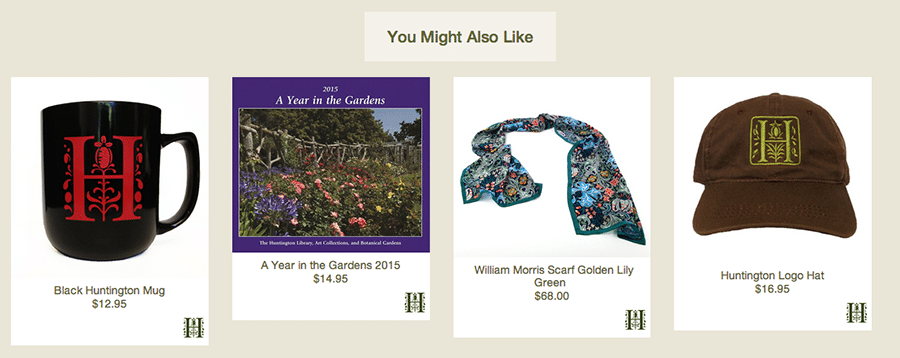
Recommending Related Products on Shopify
On Shopify, there are several ways to create a recommended product section:
Step 1: Use a Shopify theme that has a built-in feature for Related Products
Step 2: Use a third-party app, like Recommendify
Step 3: Build your own section
What products will be recommended?
Before we get into the three strategies for adding a Related Products section, think about how you want to determine which products will show up for which: – whether it will be set manually, by products in the same collection, or by product tags.
1. Manually – this means individually picking which products will display. This gives the most control, but is not realistic if your store has 100+ products.
2. Same Collection – If done this way, products will automatically show in the Related Products section with no hand-picking required. However if a product is in multiple collections, there’s no way to determine which collection’s products will be shown.
3. Product Tags – By showing products with similar tags, this will give you more control over which products will show while still applying a general ruleset across all products.
Using a Shopify Theme’s built in feature
This is the easiest way to add a Related Products section. Most of the popular Shopify themes come with the Related Products feature built-in.
Here’s an example on the Retina theme:
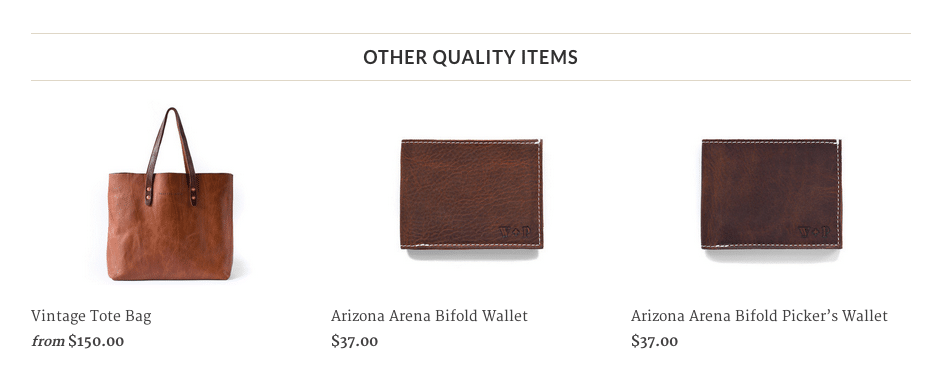
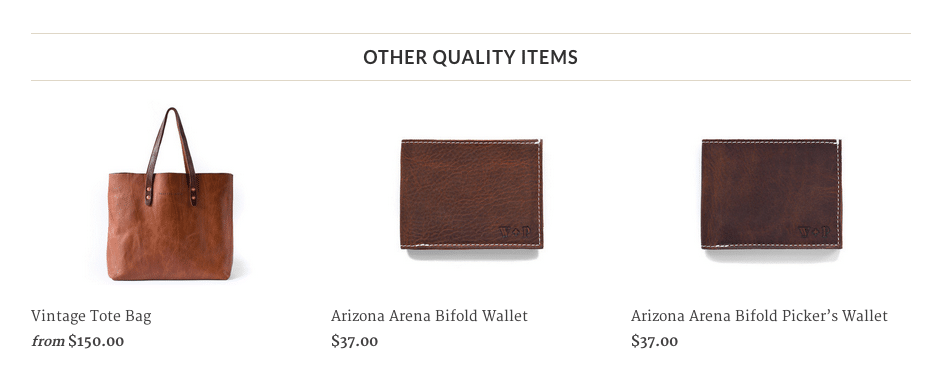
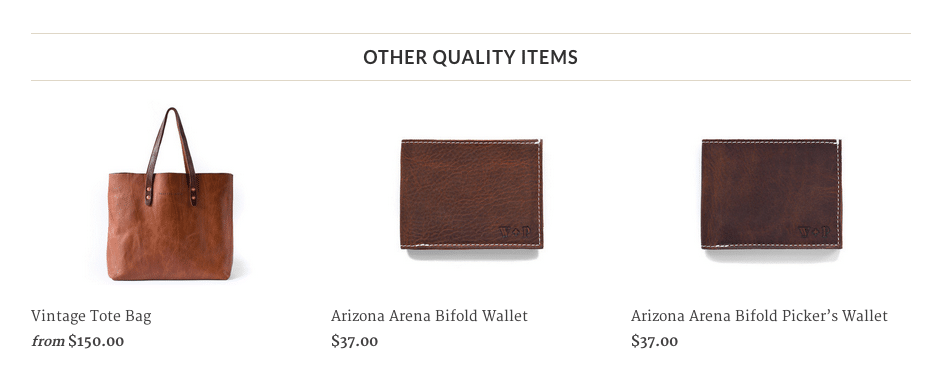
Here’s an example on the Mobilia theme:



However this solution only applies if you’re using one of those specific themes. Also, the ruleset used (manually, collection, or product tag) will be dependant on the theme picked, and it will not be easy to switch to a different method.
Use a Third-Party app
If you’re willing to pay a monthly fee, then using a third party Shopify app like Recommendify is the way to go. This way you will have an easy system set up for controlling which products will be recommended.
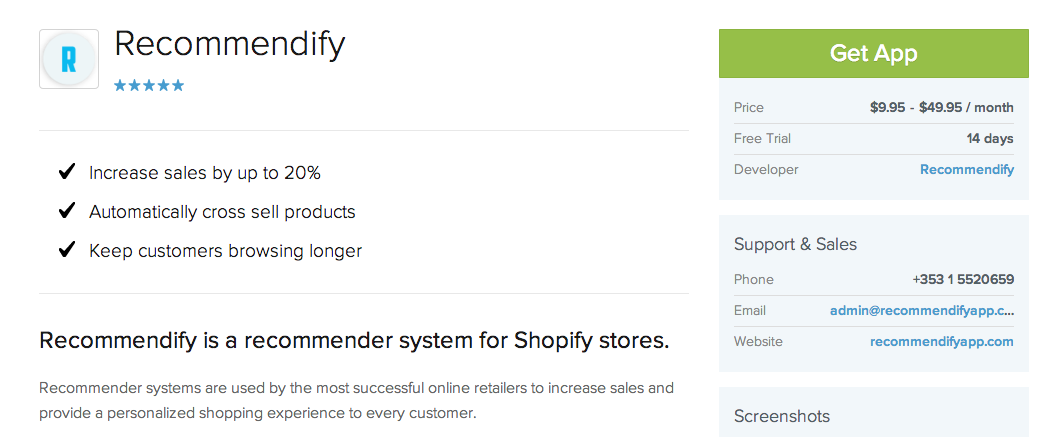
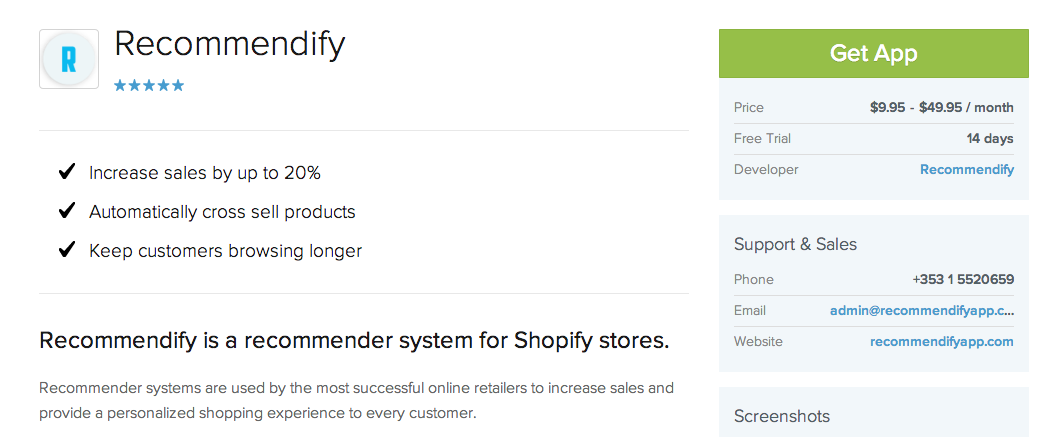
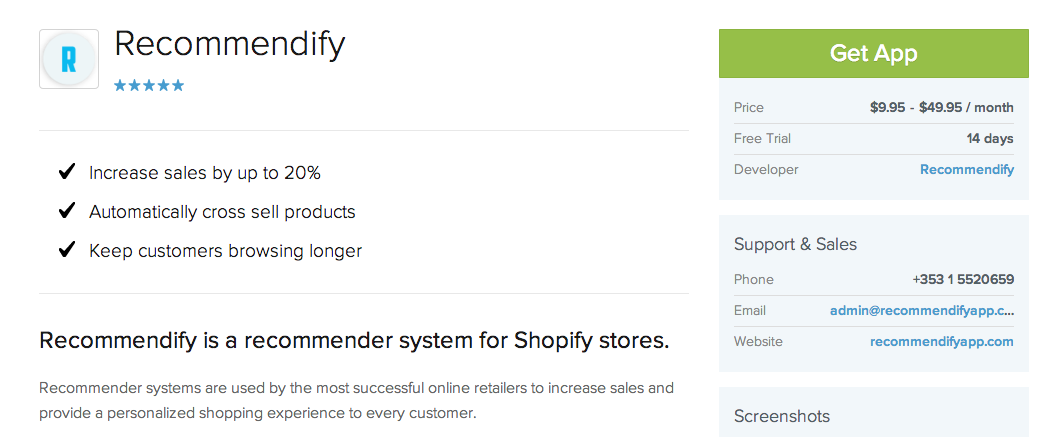
Adding in your own Recommended Products Section
If you’re not using a Shopify theme, or are using a Shopify theme that doesn’t come with the Recommended Products section built in, then you can add it to the theme yourself. You can choose whether to add a section that shows products based on Collections or by Product Tags.
Note that this will require making changes within the Shopify Theme Editor.
Step 1: Go to the Theme Editor
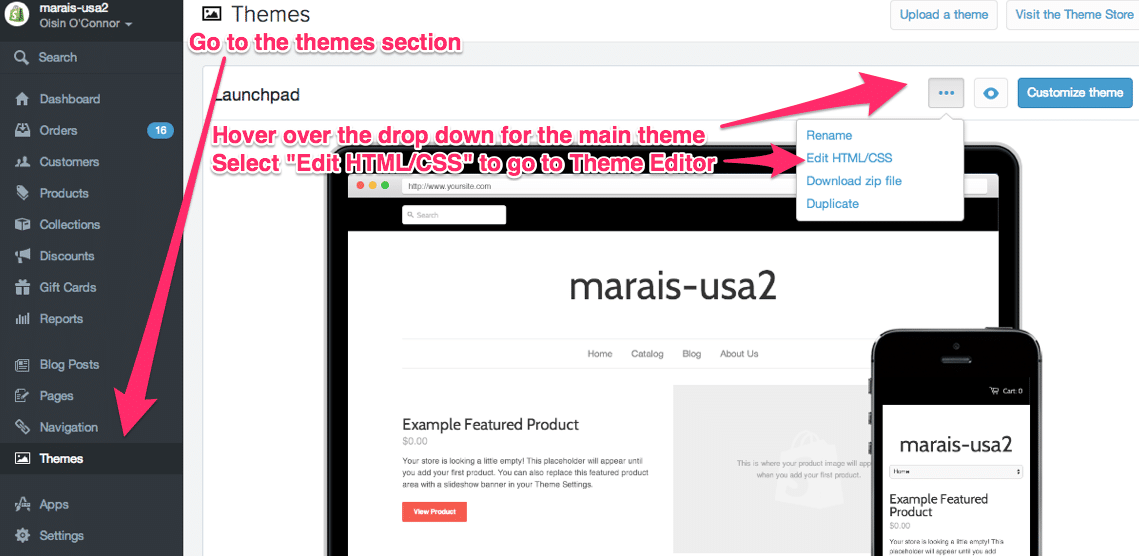
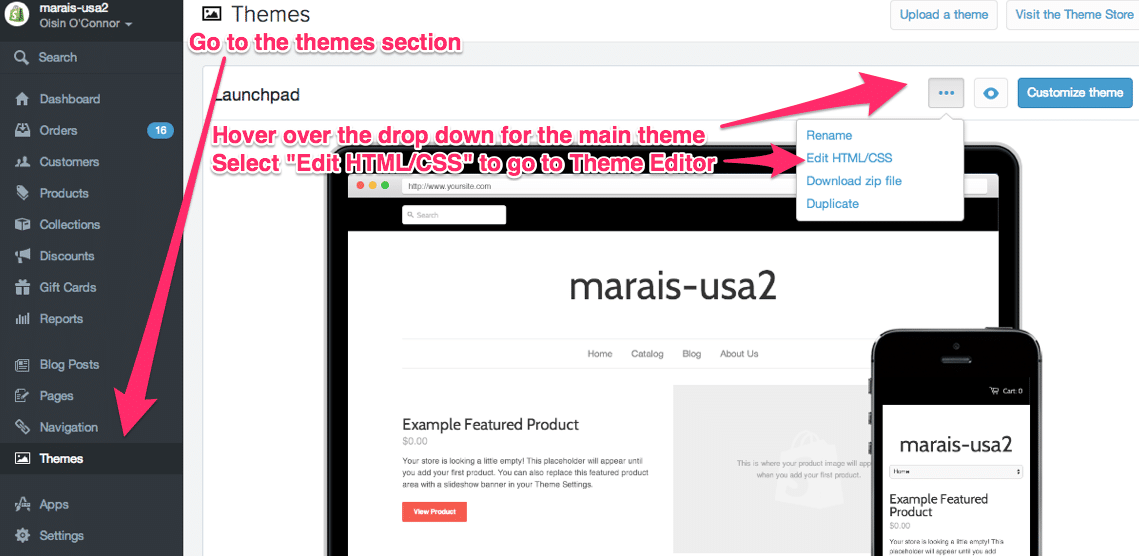
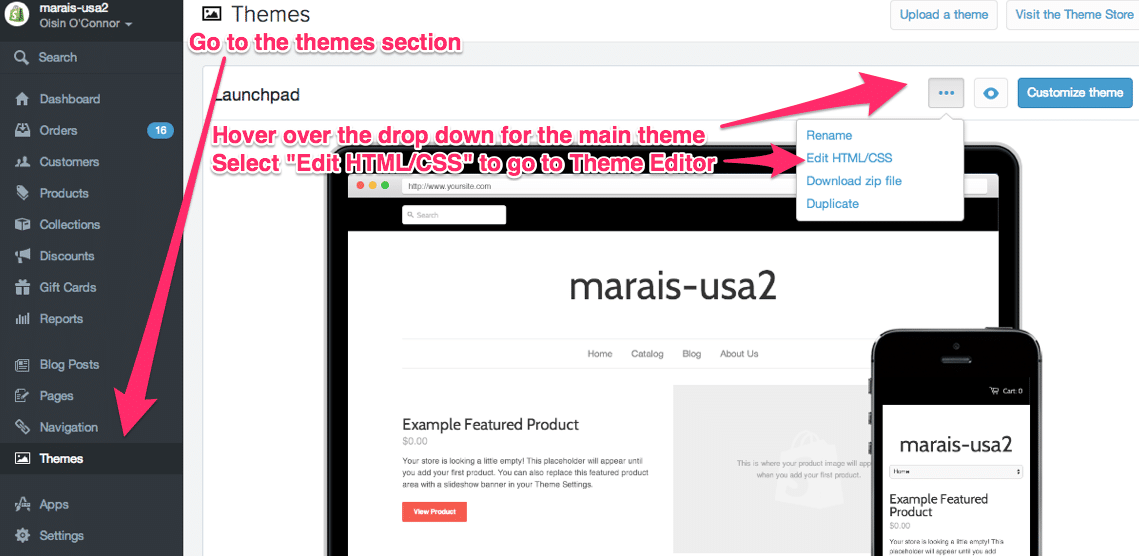
Step 2: Click Create New Snippet, write in “related-products”, and click Submit
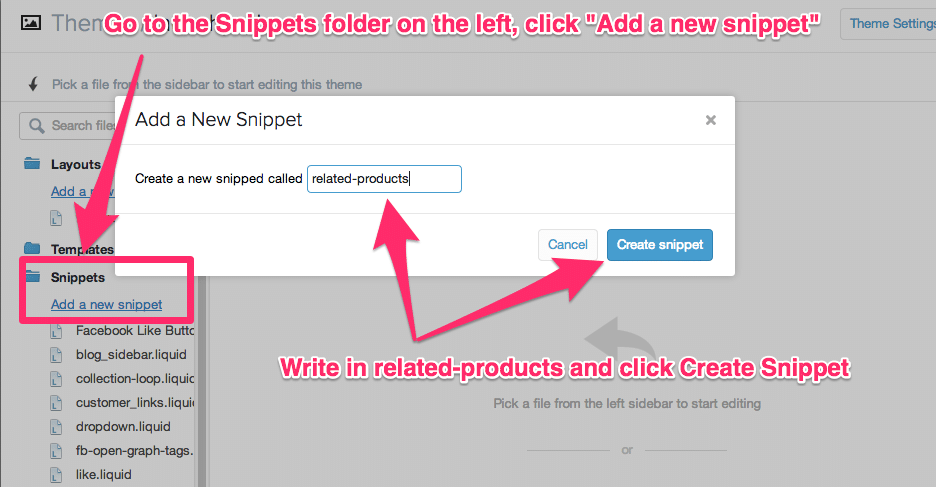
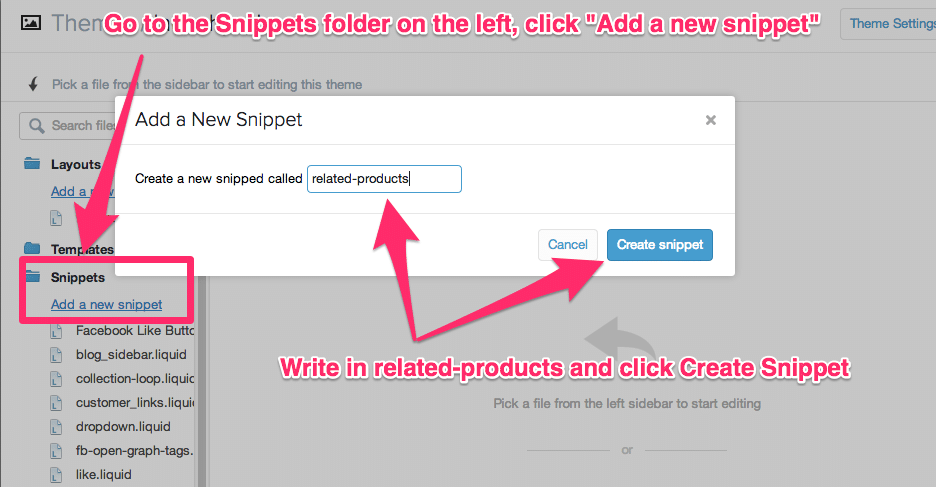
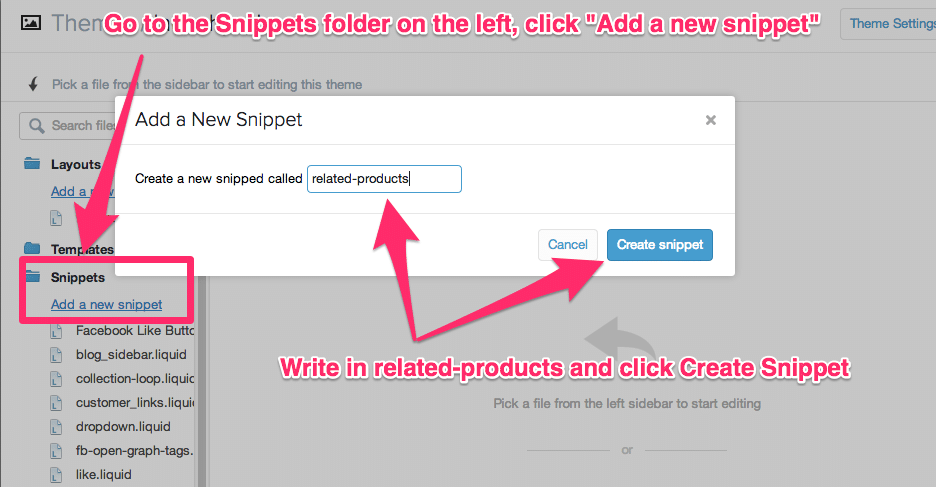
Step 3: Pick one of the following two URLs and copy the code in the box, based on whether you want to recommend by Collectinon or by Product Tag
Recommend By Collection: https://gist.github.com/1002801
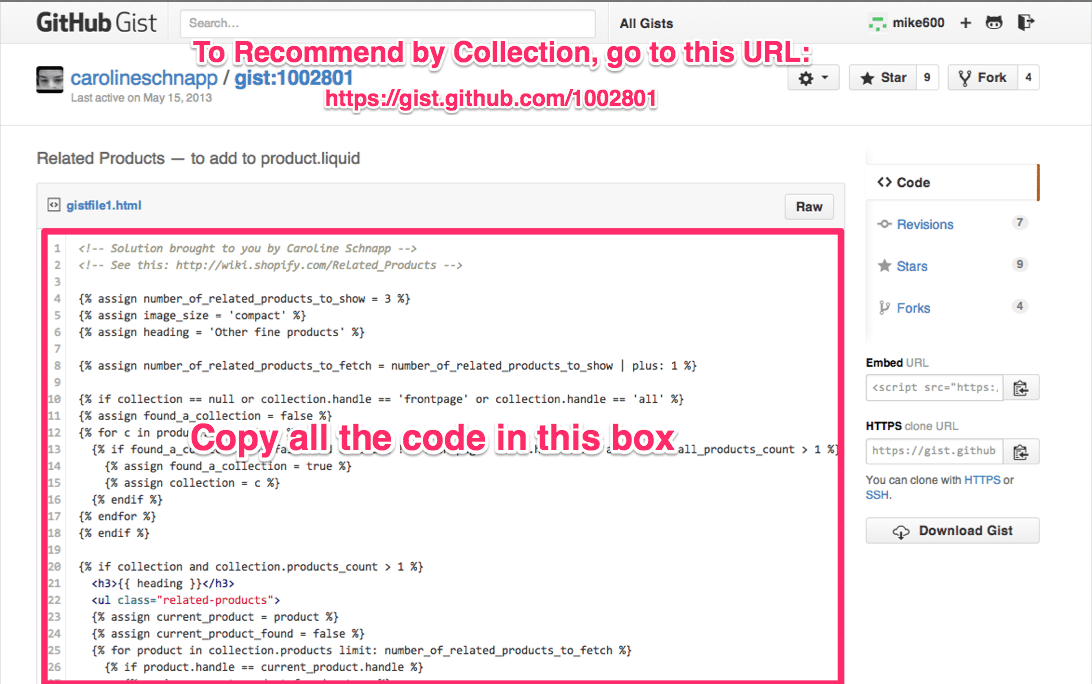
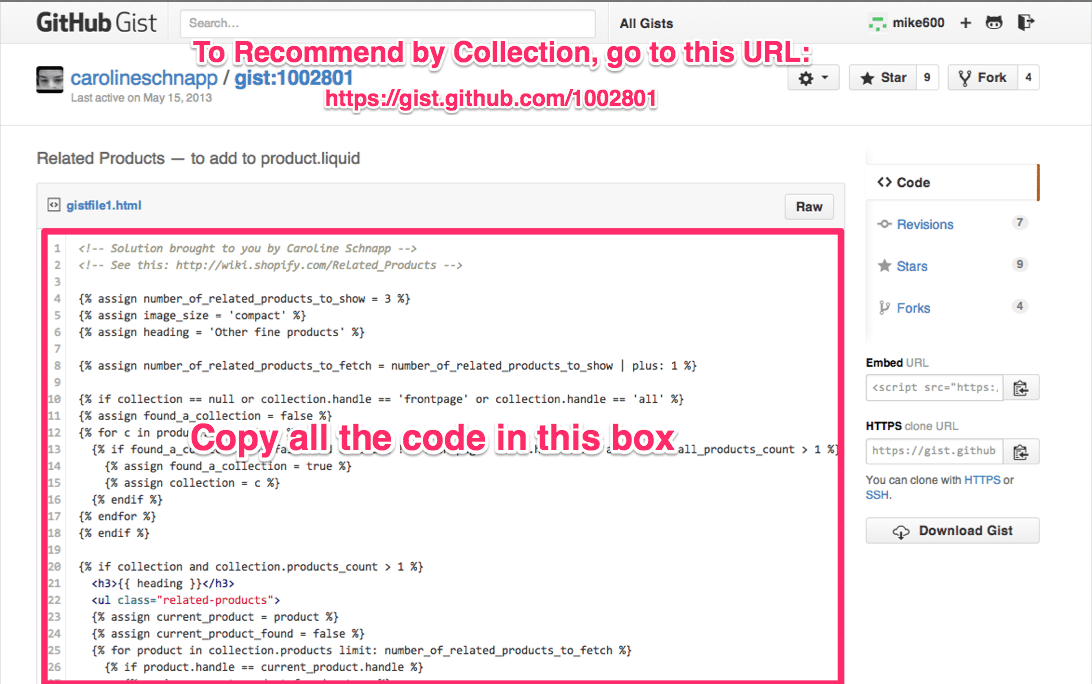
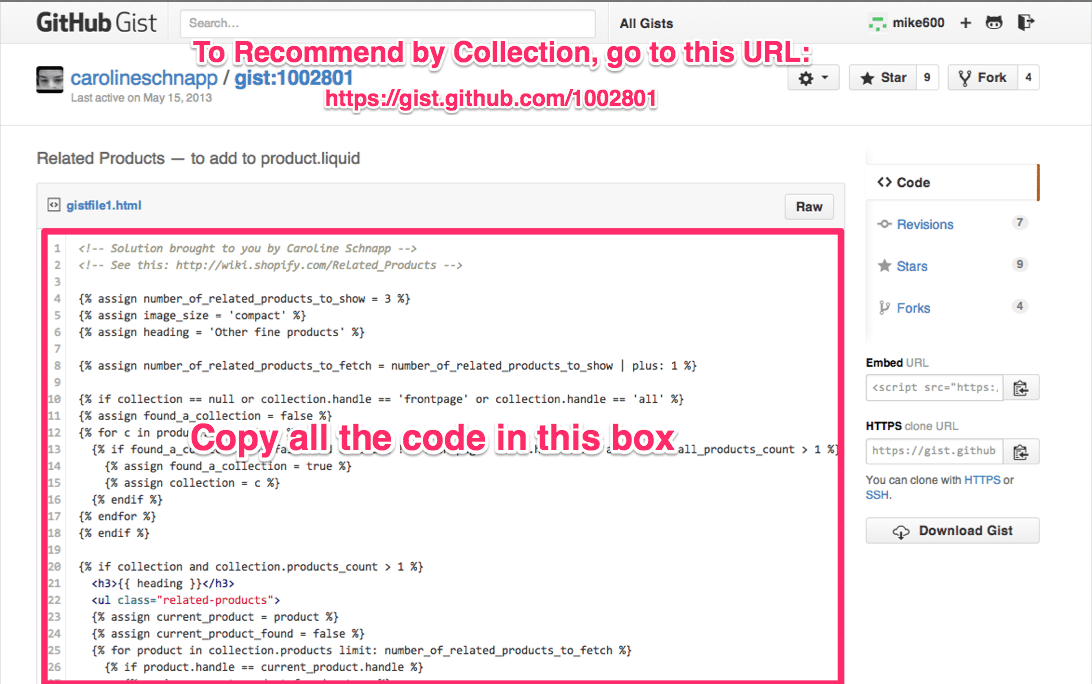
Recommend by Product Tag: https://gist.github.com/1002949
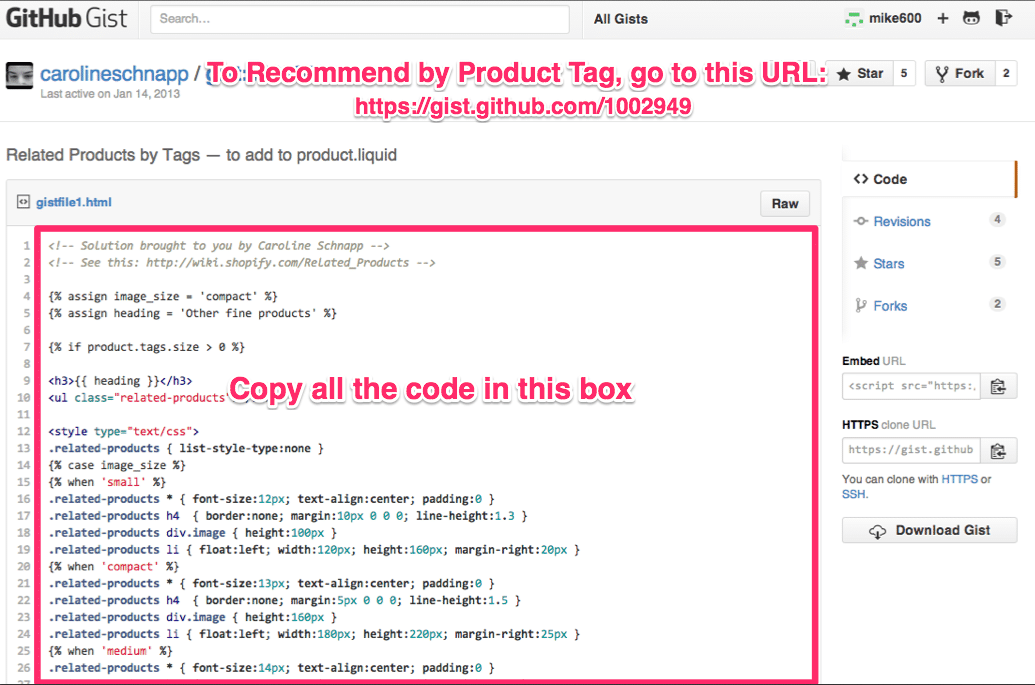
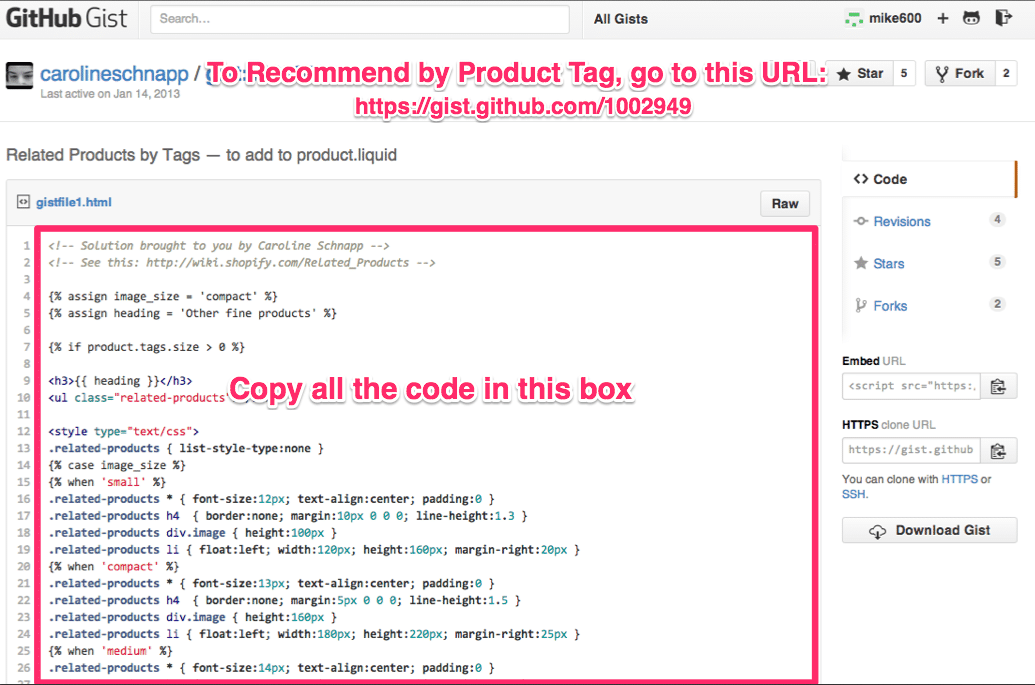
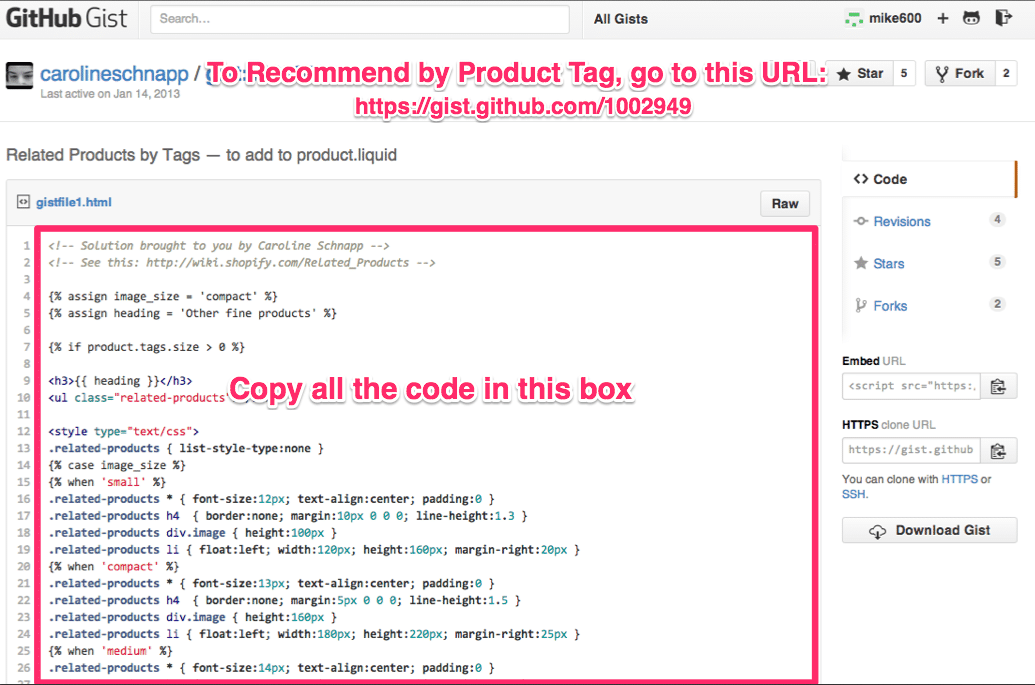
Step 4: Paste that code into the related-products snippet file.
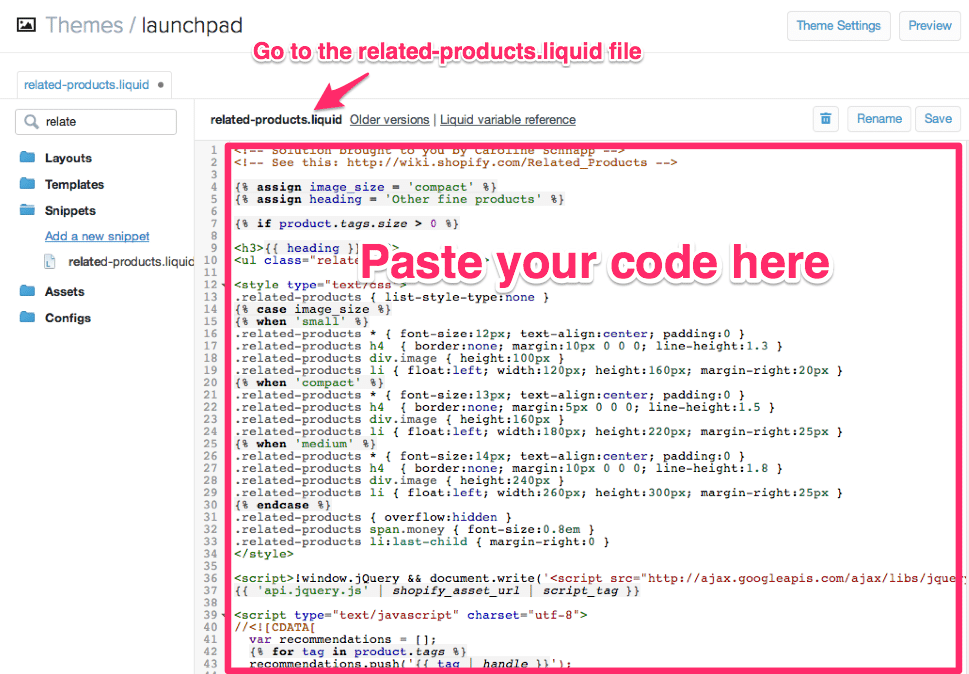
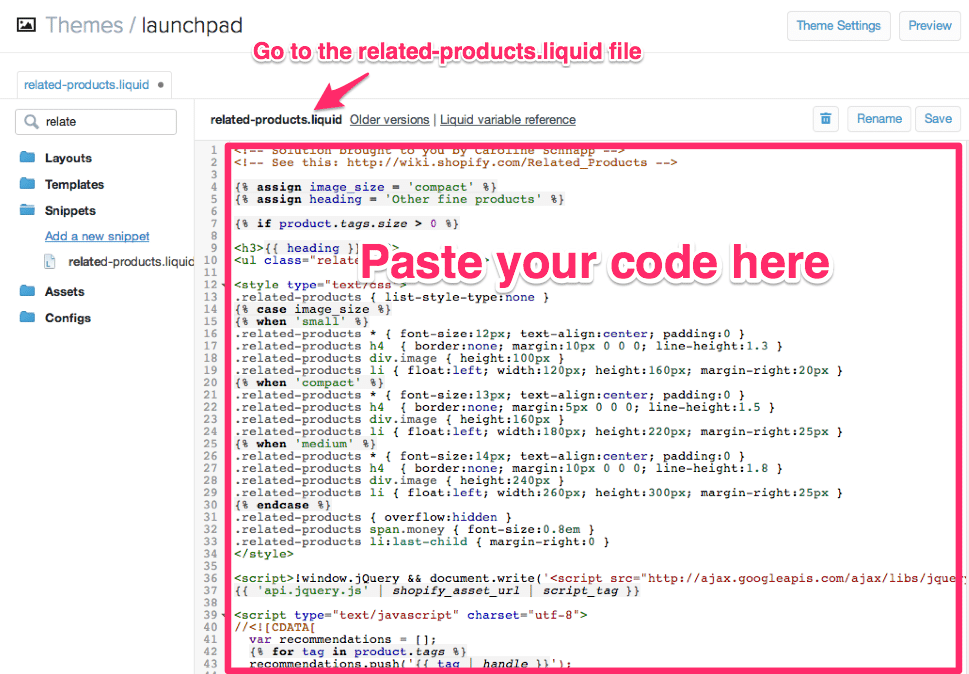
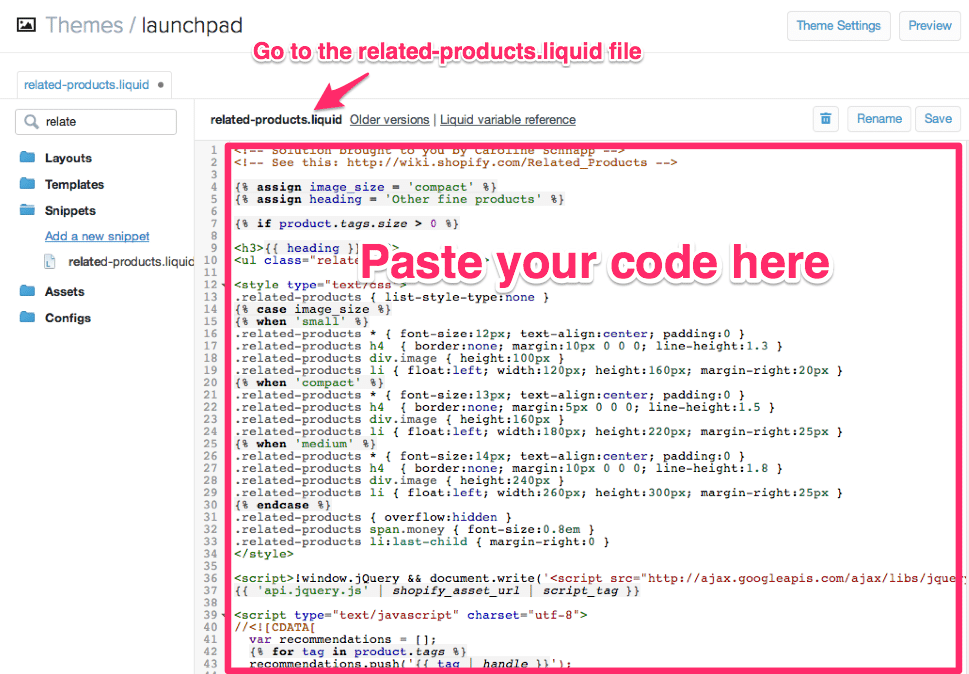
Step 5: Go to your product.liquid file and add this code where you want the section to appear:
{% include 'related-products' %}
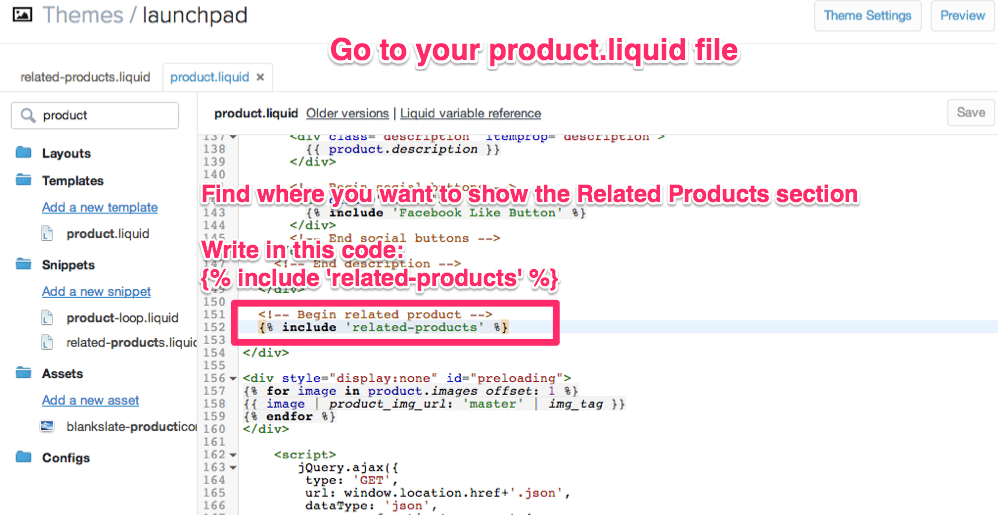
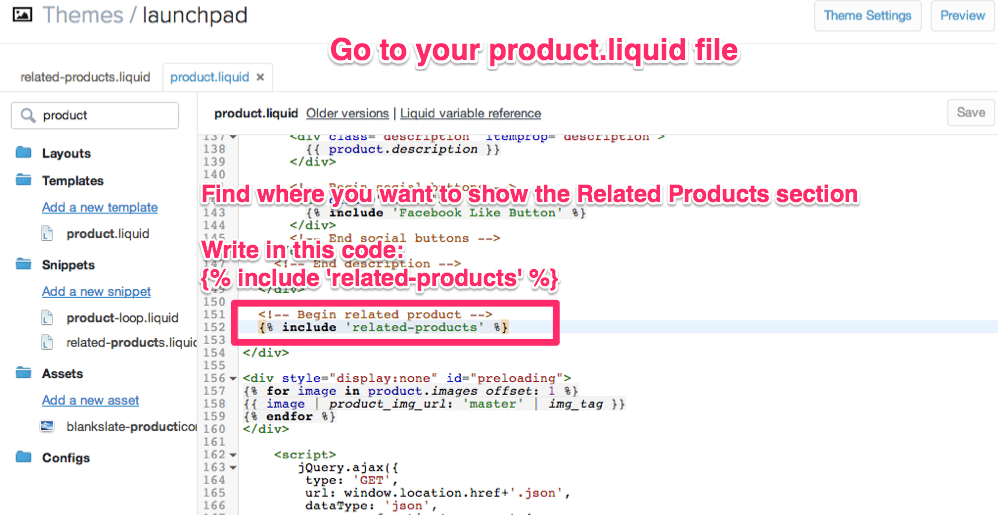
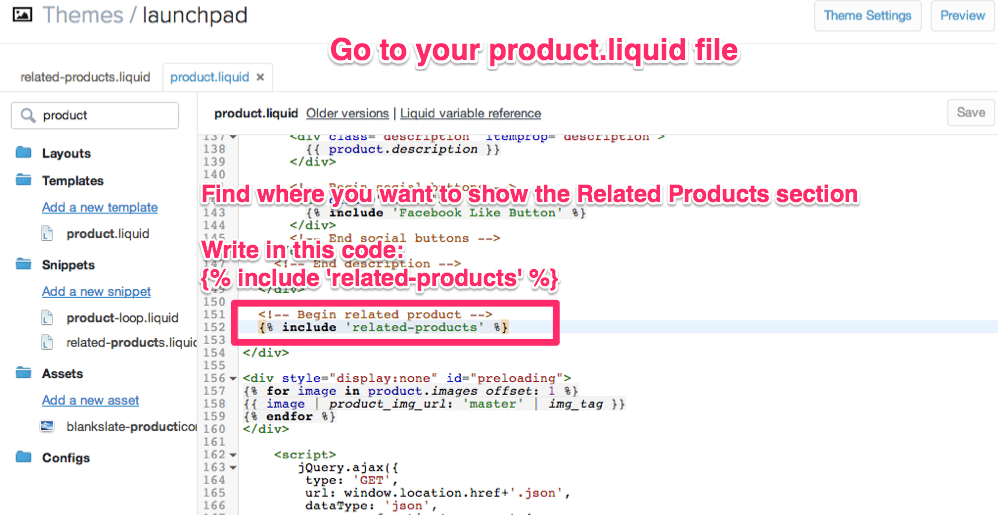
Step 6: You can manually recommend product by adding “Recommend by Product Tag”
After adding the code, the Recommended Products section will now automatically populate with products on your site based on recommended products by collection.
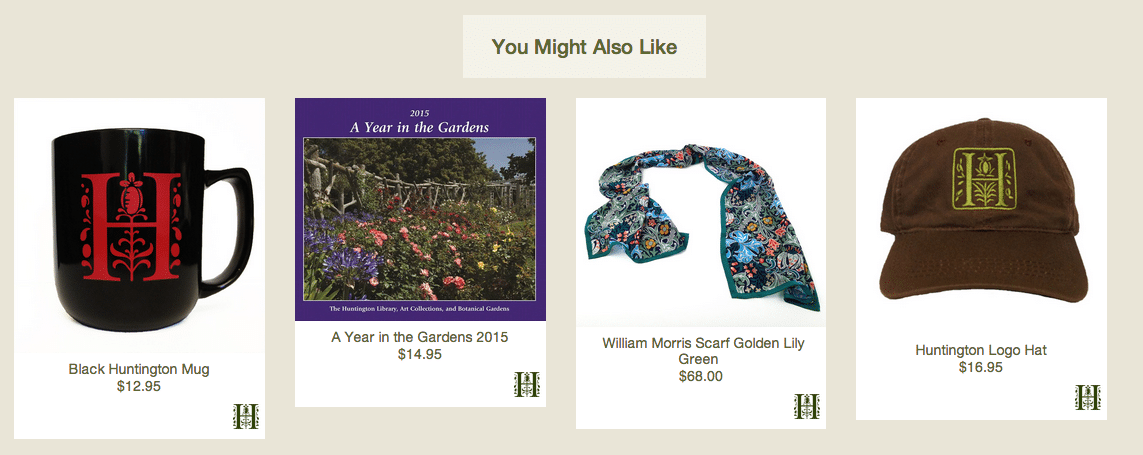
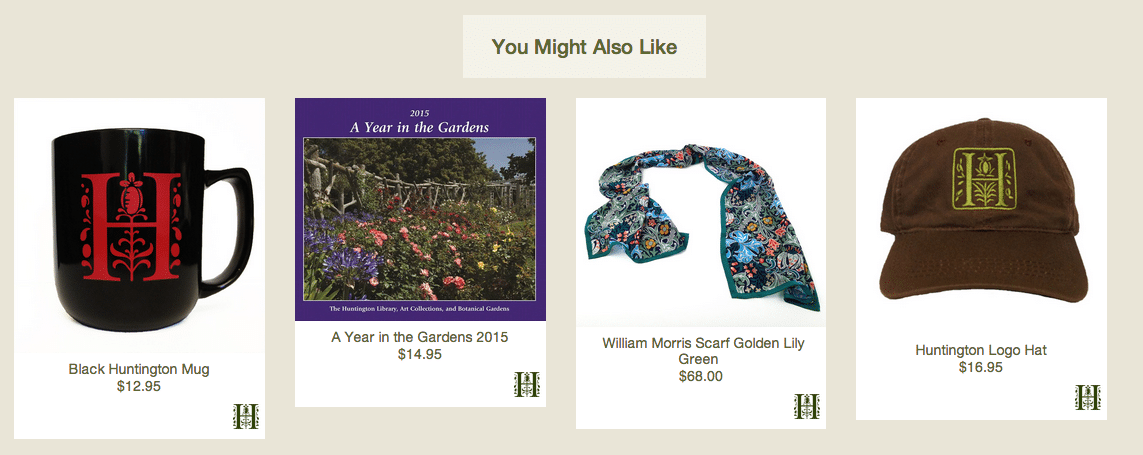
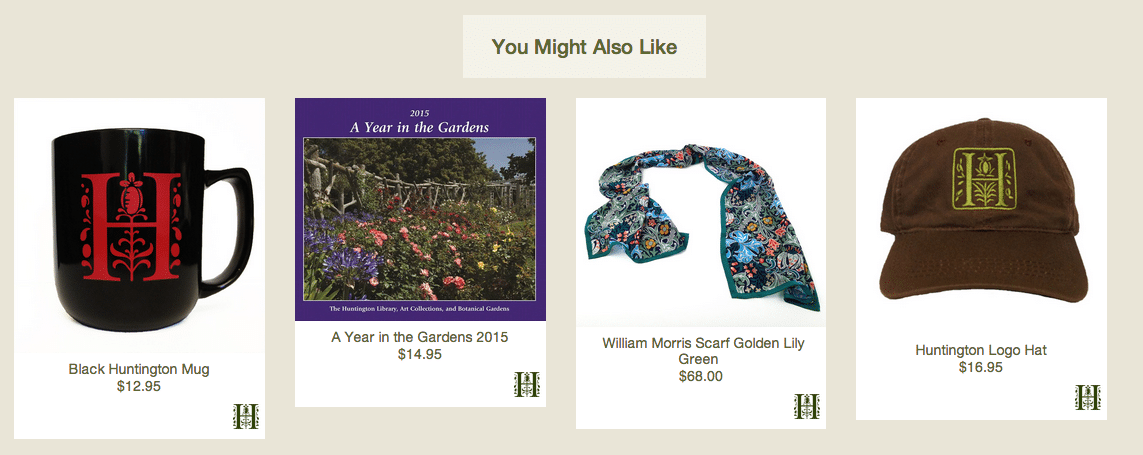
To manually suggest recommended products, go to a product and add in a tag with the name of the product that you would like to appear. Make sure to write the handle of the product, see example below
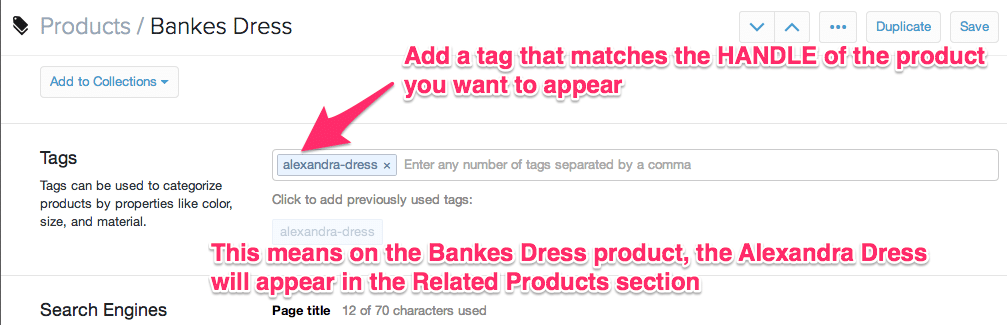
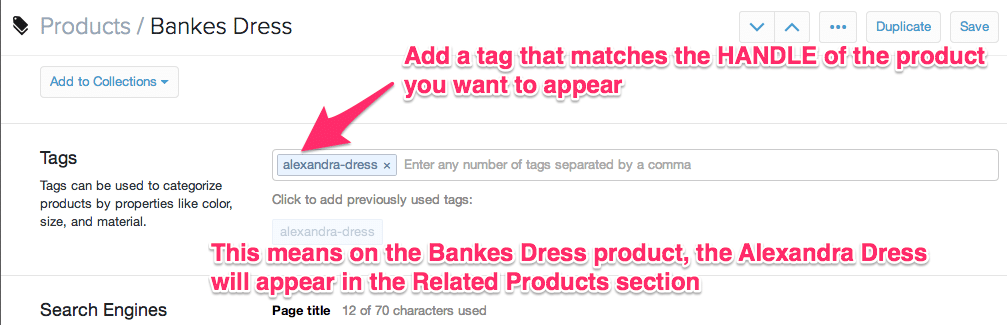
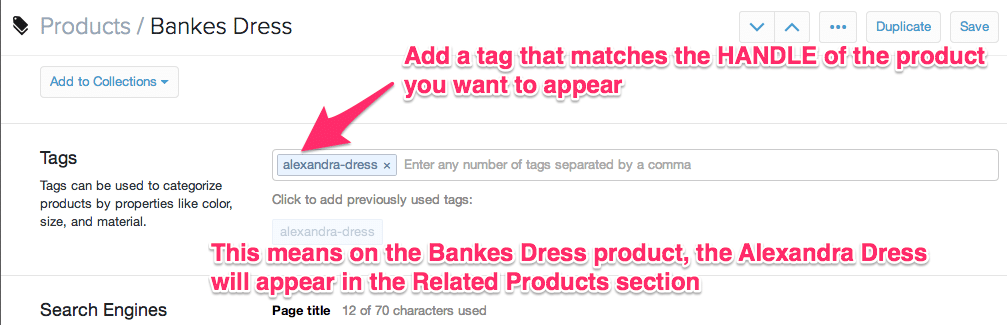
Generate even more revenue by up-selling products
Cross-selling your customers are great to make more sales but don’t forget about up-selling your products.
You can use the Bold Upsell app provides a cheap and easy way to do this.
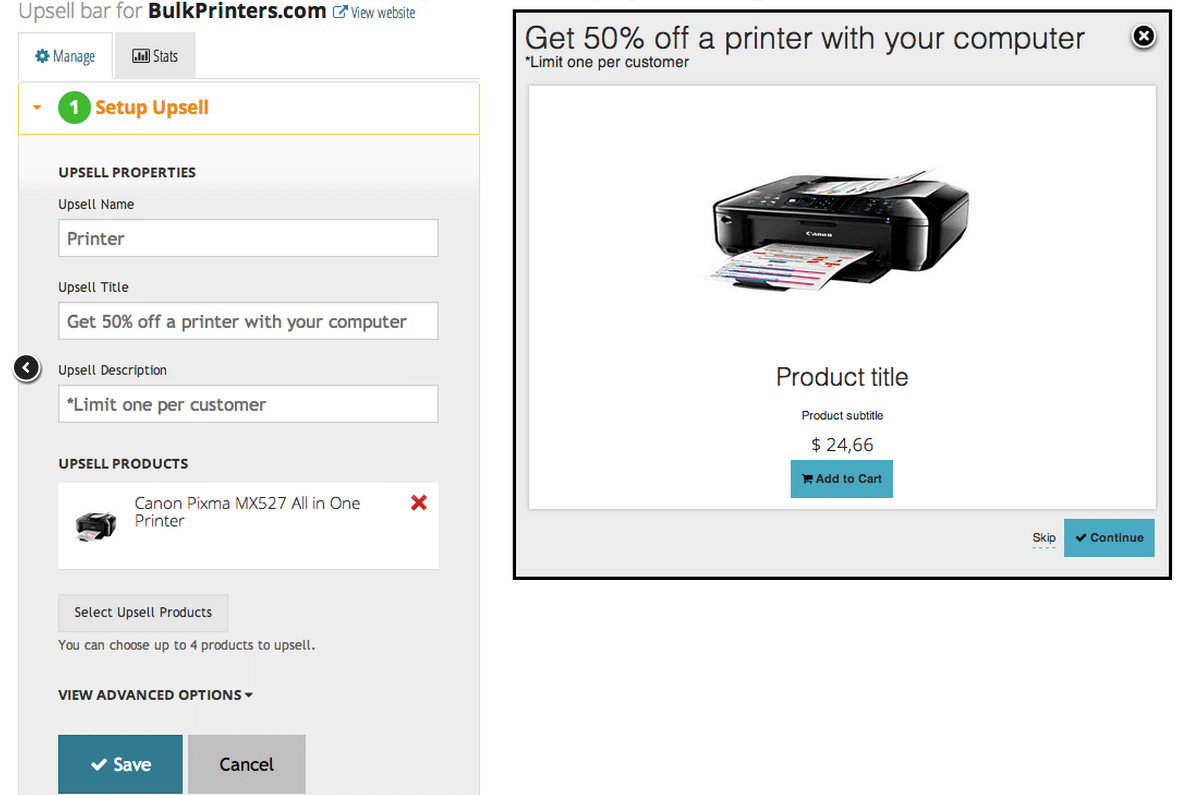
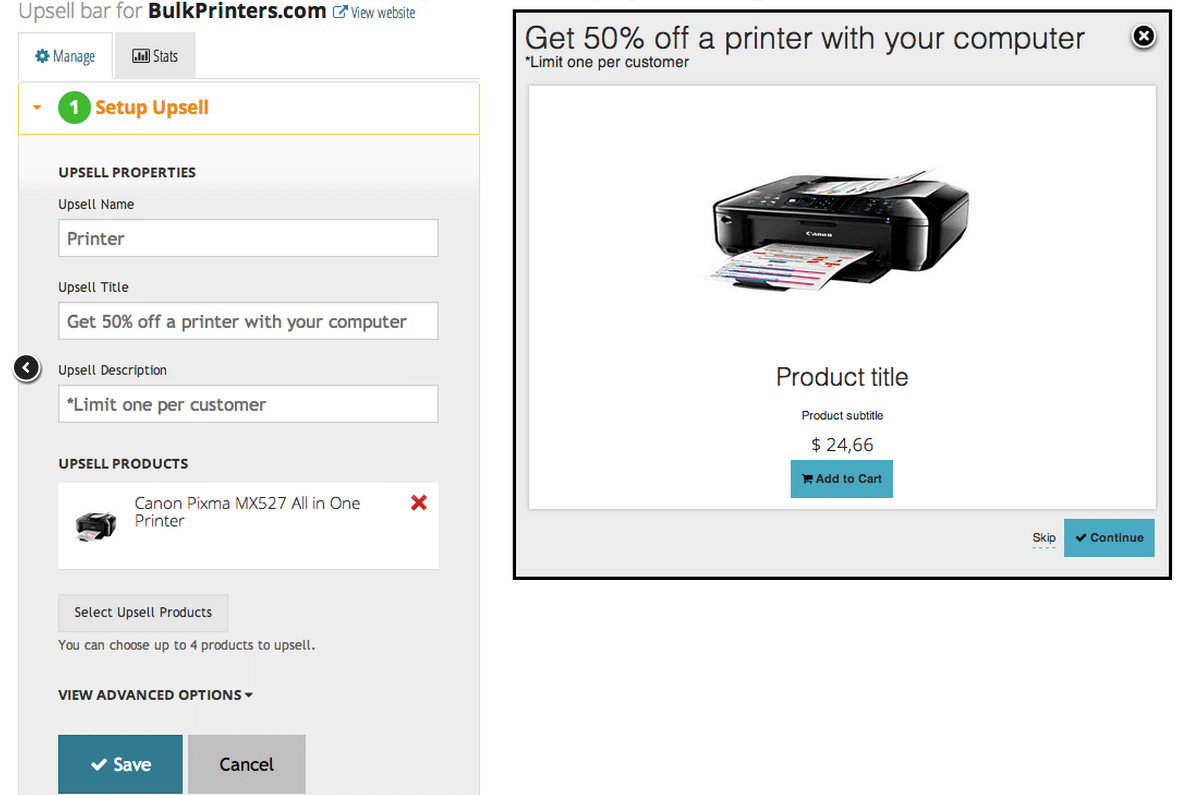
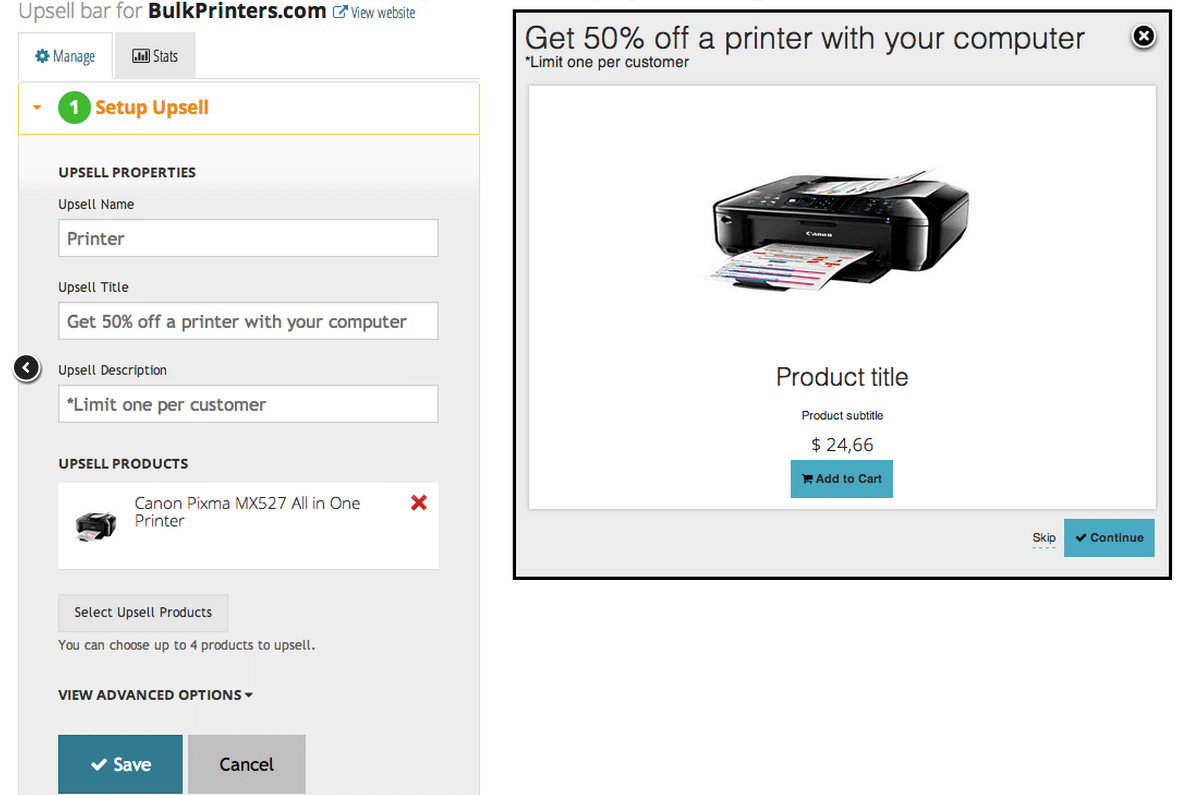
Time to implement these strategies!
Please shoot us a comment below for any suggestions, questions or recommendations.

Comments