If you decide to remove a theme for your Shopify themes library, you must understand that this is a permanent action. You cannot undo a theme delete.
So if you’re planning to use a theme again in the future, you can download it before it gets removed.
Shopify theme libraries can only contain 20 themes. So if you’ve reached the limit, these are the steps you need to take for removing one or more:
Step #1: Go to the “Themes” section of your “Online Store” menu.
Step #2: Click the “Actions” button for the theme you want to remove.
Step #3: Choose “Remove” from the drop-down menu.
Step #4: Confirm your action in the pop-up window.
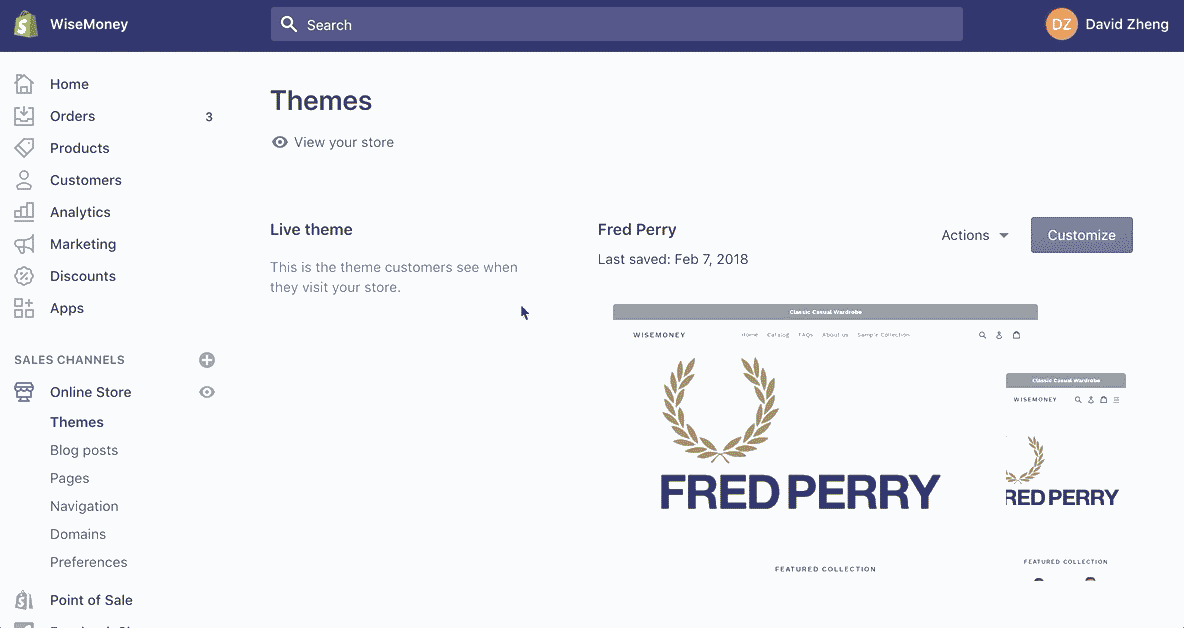
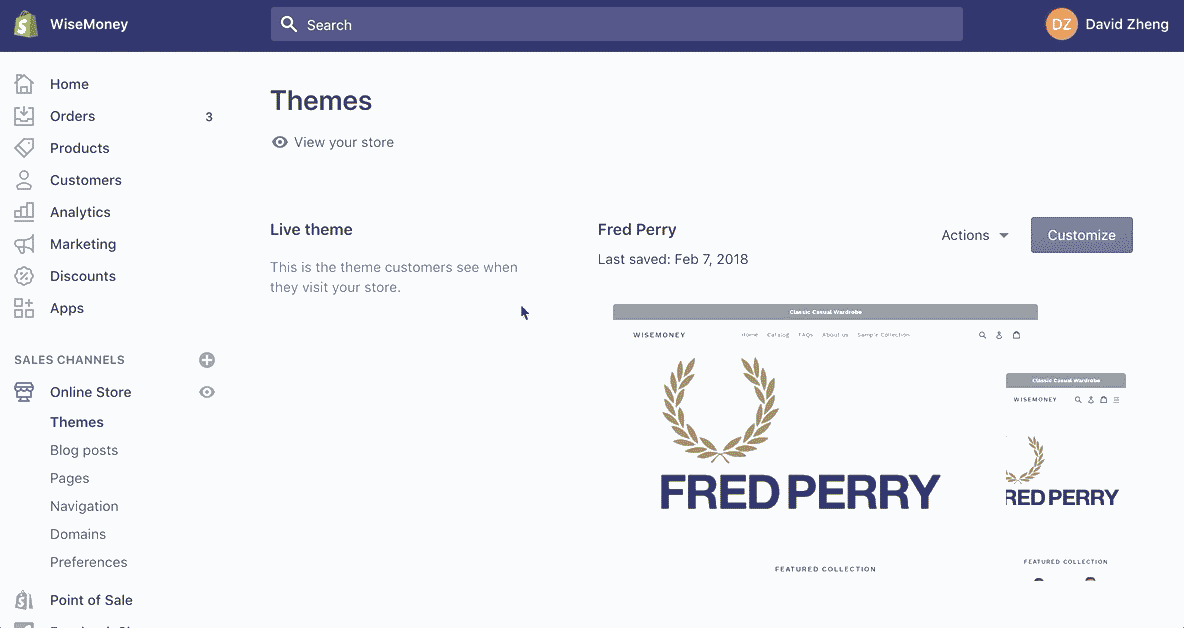
If you want to remove your live theme, then you need to publish another one first. After a new theme has been published, you’ll be able to remove the other one.
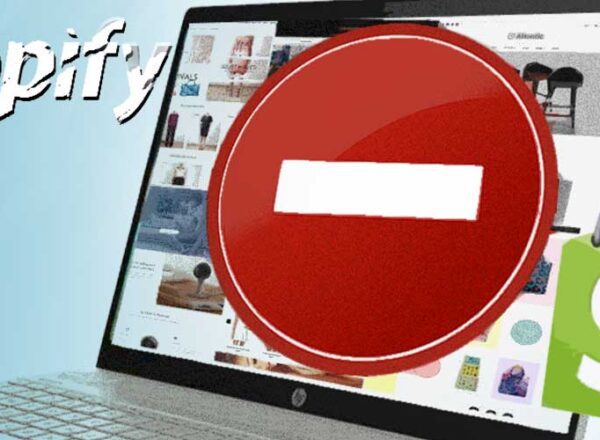
Comments