For those of you selling wholesale products on Shopify, you can use a CSV file to import everything onto the platform. Once these products have been imported, they’ll be available on your wholesale site.
To make this process as smooth as possible, follow these best practices for setting up your CSV file:
- Add tags that will make it easier for you to manage products after they have been imported to Shopify. This will help you stay organized. It’s much faster to add tags on the CSV file as opposed to after the products have been imported.
Step #1: Click “Products” on your Shopify admin dashboard and navigate to the “All Products” page.
Step #2: Choose “Import” at the top of the page below the “Products” heading.
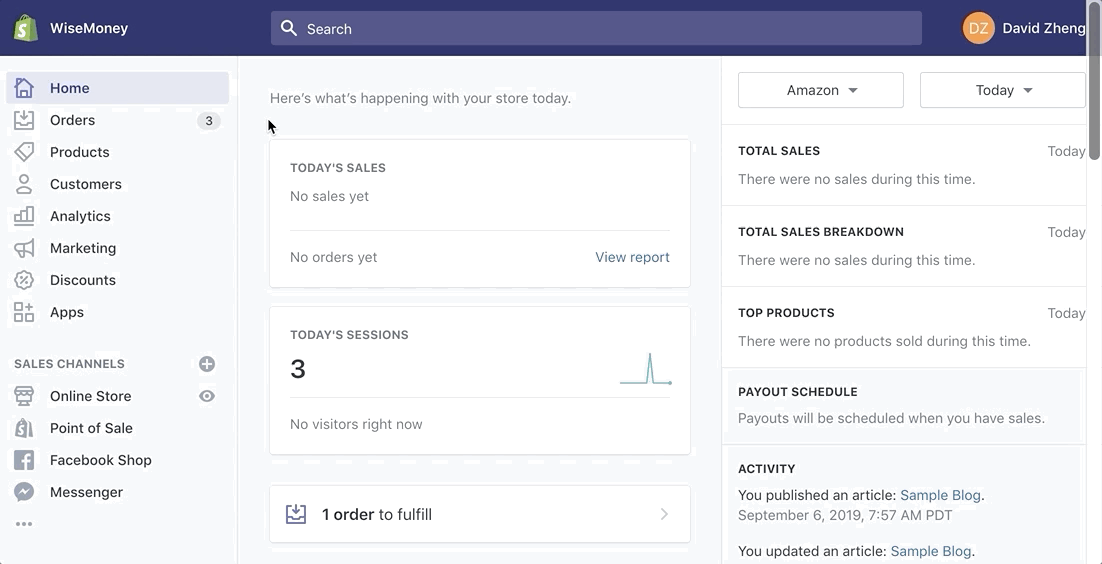
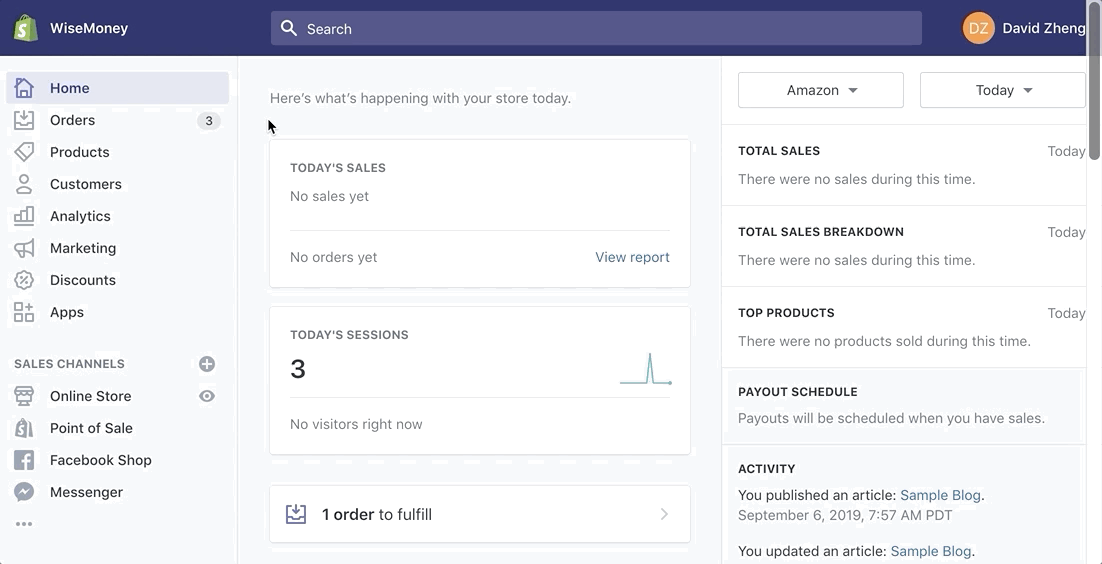
Step #3: Choose the CSV file with your wholesale products.
Step #4: Click “Upload File.”
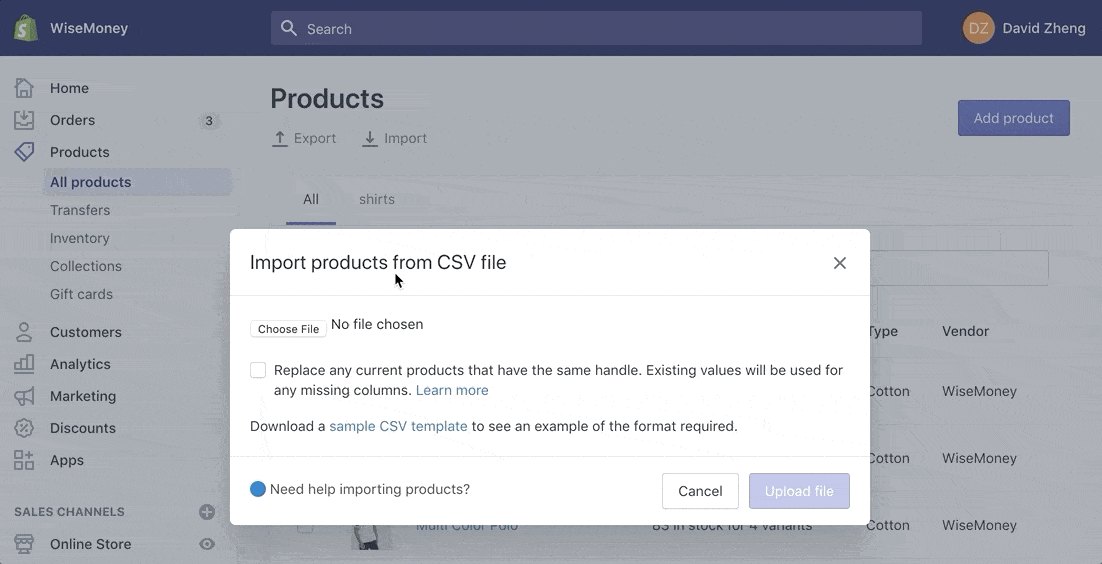
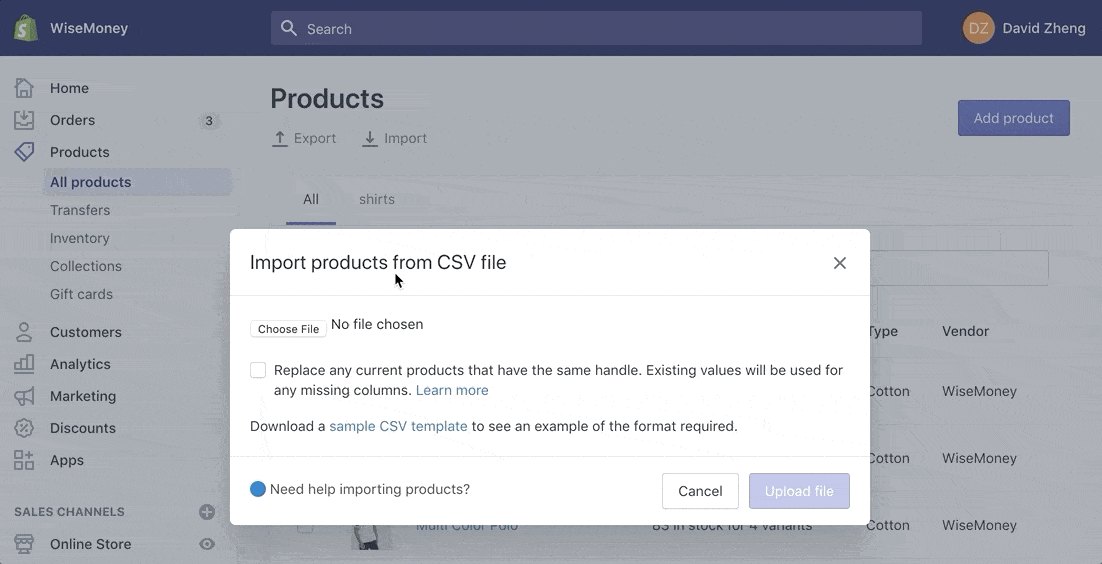
Before you start importing, Shopify will show you a preview of what’s on the CSV. So double-check to make sure you’re importing the right file before you finalize the import.
Next, filter the products by recent uploads, or by the tags you added in the CSV file. Then select all of the products, click “Actions” and select “Make Products Available” from the drop-down menu.
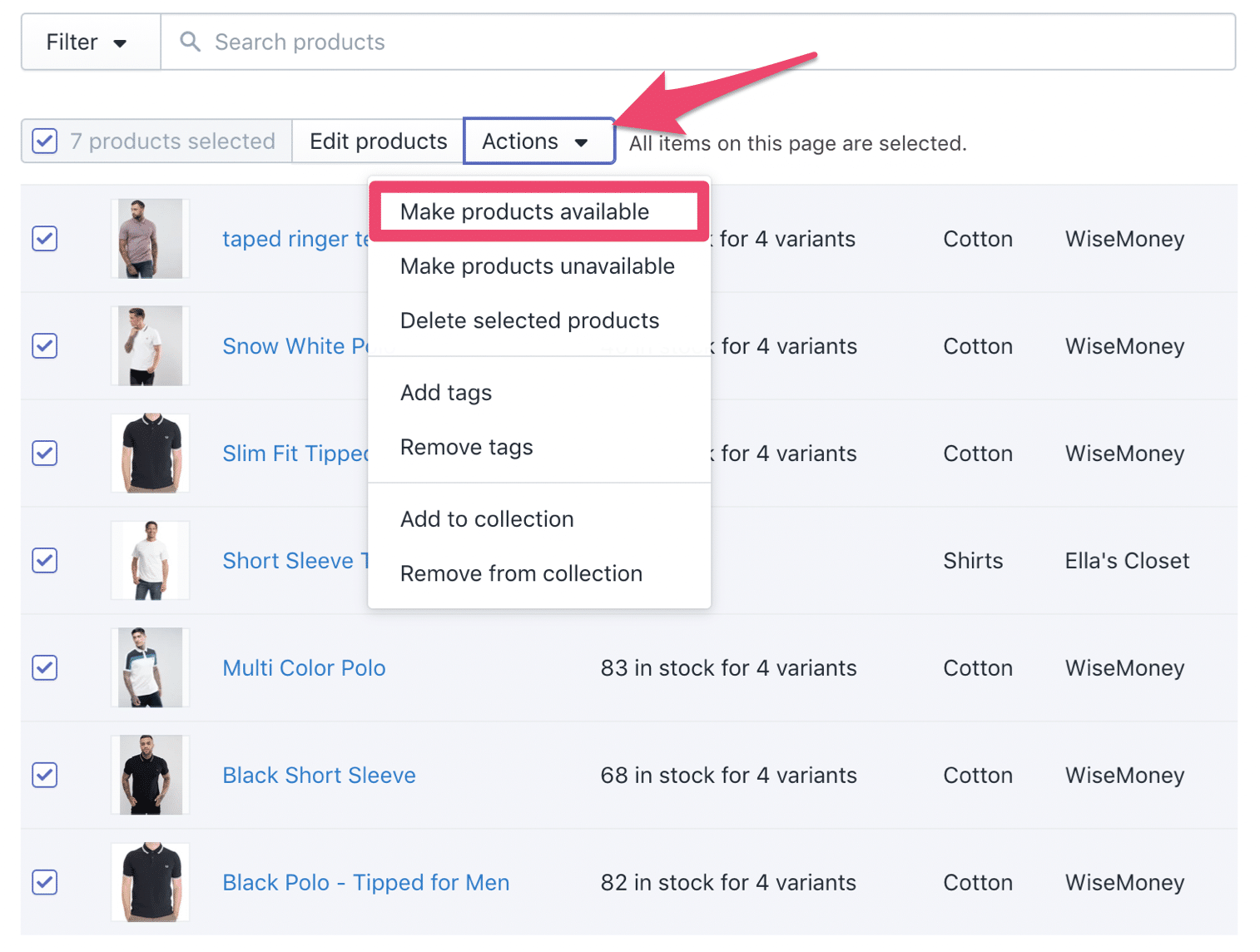
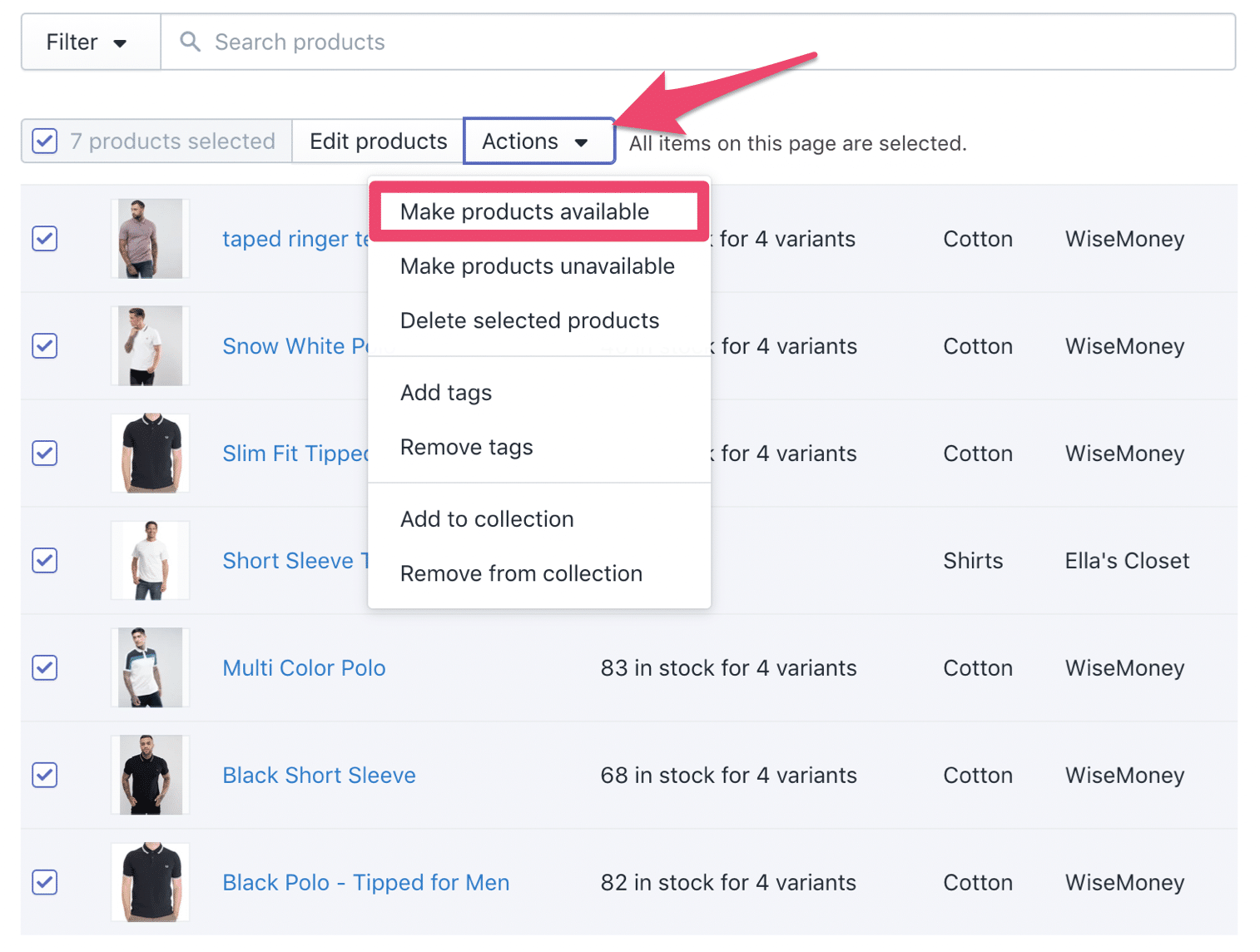
Now just make sure that the “Wholesale” option is checked off when the pop-up appears on the screen.
Note: Wholesale is only available to users with a Shopify Plus plan.
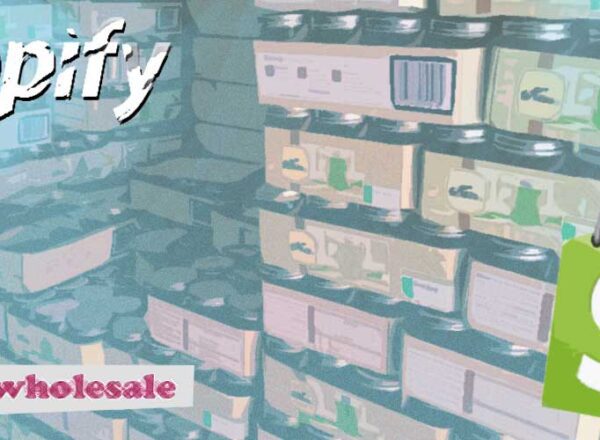
Comments