Once you add the Facebook Shop sales channel to your Shopify account, Facebook needs to approve your request before you can start selling. This process can take up to 48 hours.
You’ll be able to see your products in Facebook Shop immediately. However, customers won’t be able to see these products until the process has been finalized by Facebook.
After you get approved, your Shopify collections will be added to Facebook.
To sell items from Shopify on Facebook, your products must meet the following requirements:
- Product has to be available in Facebook Shop.
- The collection has to be made available to Facebook Shop.
- It has to require shipping (it cannot be a digital product).
- You must have a return policy.
- The product title needs to be less than 100 characters.
- Product titles cannot be written in all caps.
- There must be a product description.
- There needs to be a product image.
- It cannot violate Facebook’s Commerce Policy or Community Standards.
- The product must have a price (it cannot be free).
Add Shopify Products to Facebook
If you want to sell your products on Facebook, here’s how you add them to your Facebook sales channel:
Step #1: Click “Products” from your Shopify admin homepage.
Step #2: Click the product that you want to make available on Facebook.
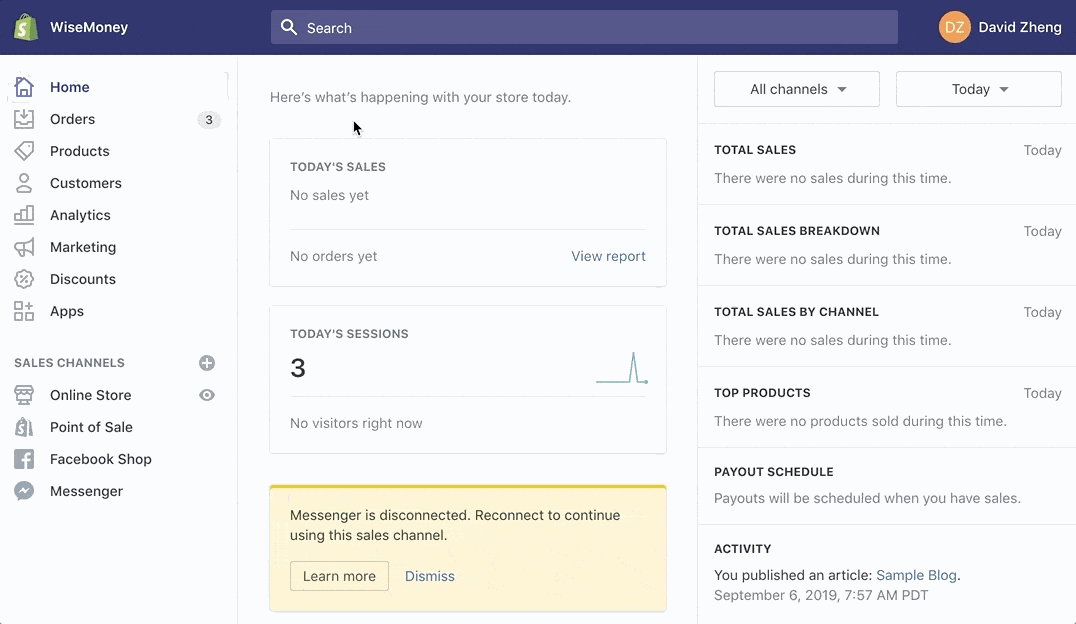
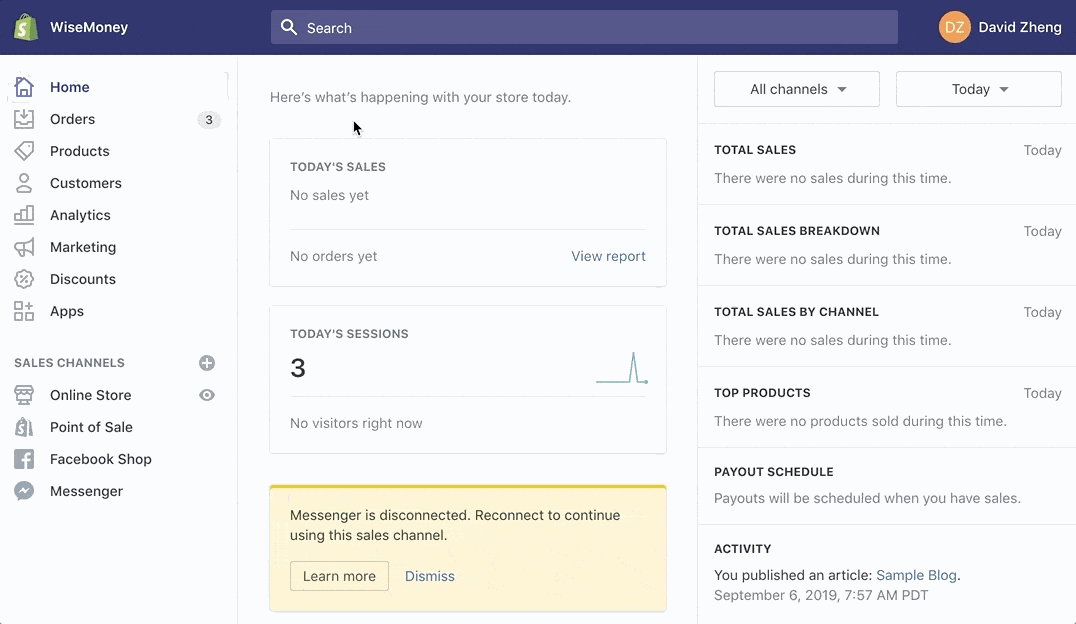
Step #3: Click “Manage” under the “Product Availability” section of this page.
Step #4: Make sure “Facebook Shop” is selected.
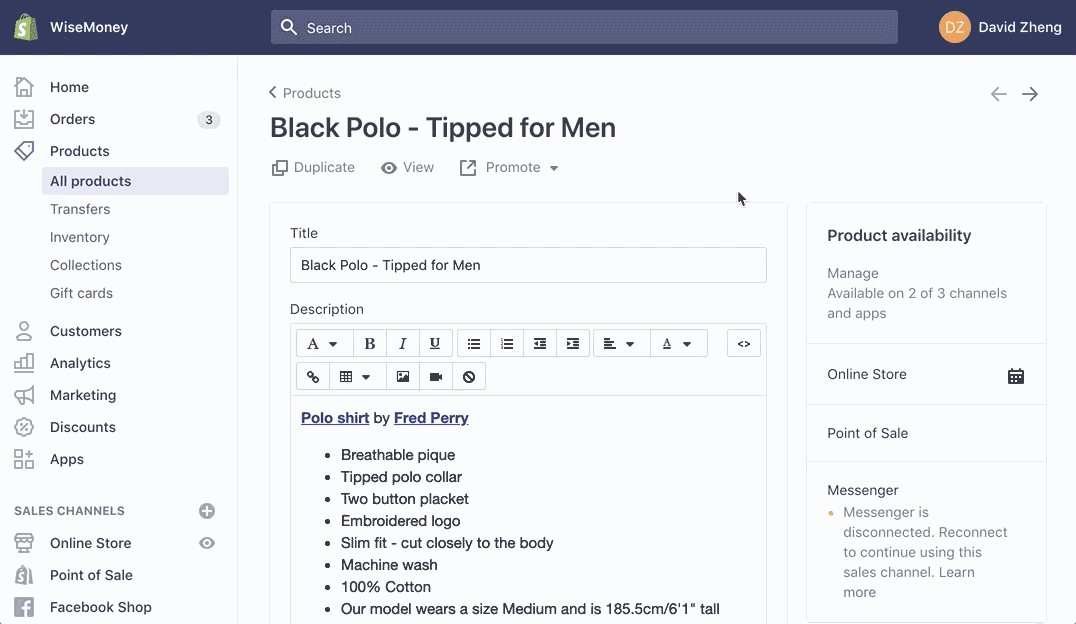
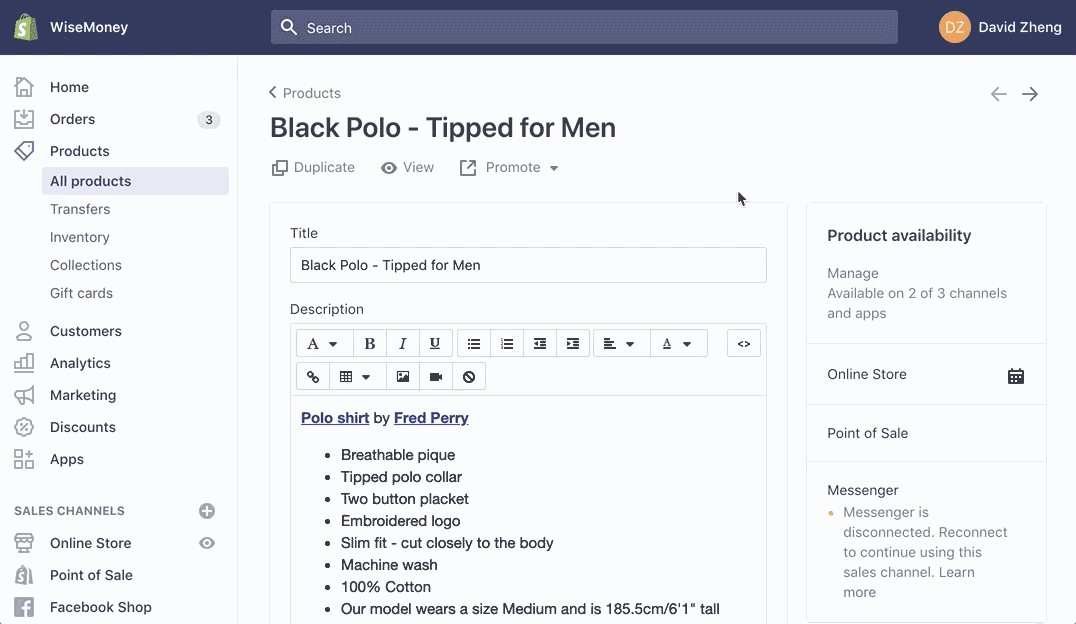
To add an entire collection to Facebook Shop, follow the same steps listed above, with one minor change. Click “Collections” under the product menu. Then choose the collection you want to add and make sure “Facebook Shop” is selected in the product availability section.
Manage Facebook Orders in Shopify
Now that you know how to add products to Facebook Shop, I’ll show you how to manage any orders coming from that platform.
The homepage of your Shopify admin page shows you all of your sales. This can be filtered as:
- Today
- Yesterday
- This Week
- This Month
But there’s also an option for filtering by sales channel. So simply click the drop-down menu, and select Facebook Shop for whatever time period you want to view.
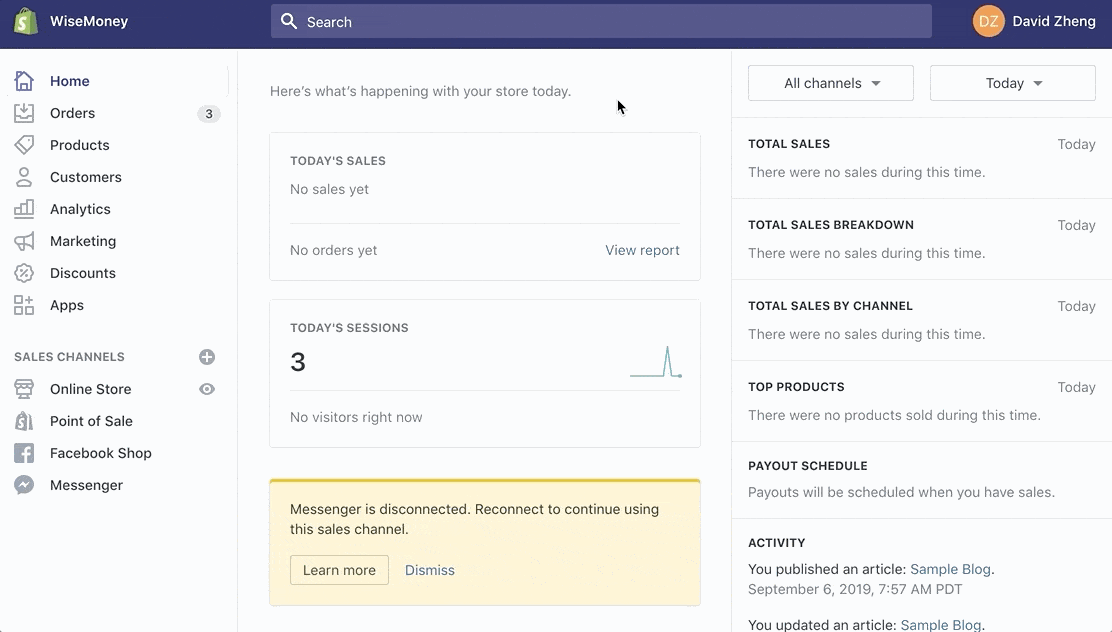
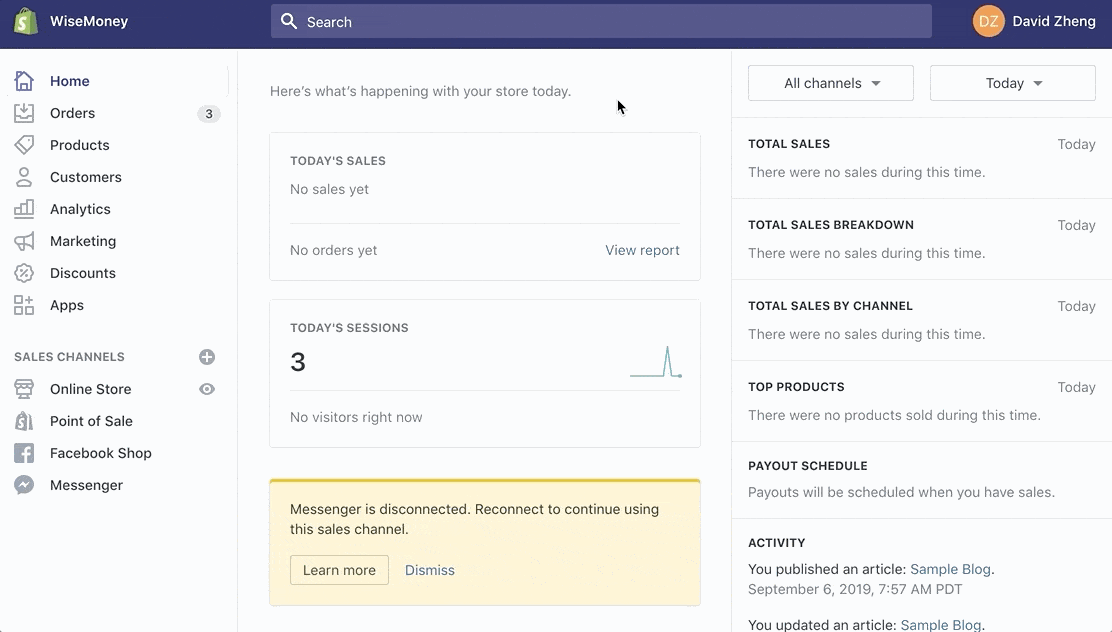
As you can see, there were no Facebook Shop sales made during the time frame that I selected (today). But if you had Facebook sales during this time, the filtered list would appear on the right side of your screen. You’ll be able to manage and process those orders from here.
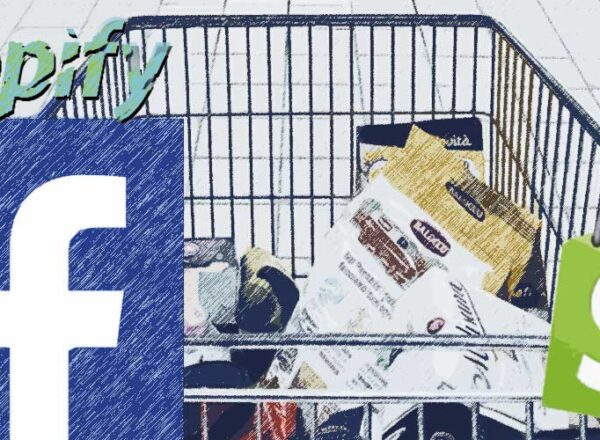
Comments