After you create a collection, the layout and appearance are not set in stone forever. You’ll always have the option to go back and make changes.
Here are some common edits that you might want to make to collections.
Edit the Collection Title or Description
Step #1: Navigate to the “Products” menu of your Shopify admin dashboard and select “Collections.”
Step #2: Choose the collection that needs to be changed.
Step #3: Edit the title and/or description.
Step #4. Save your changes.
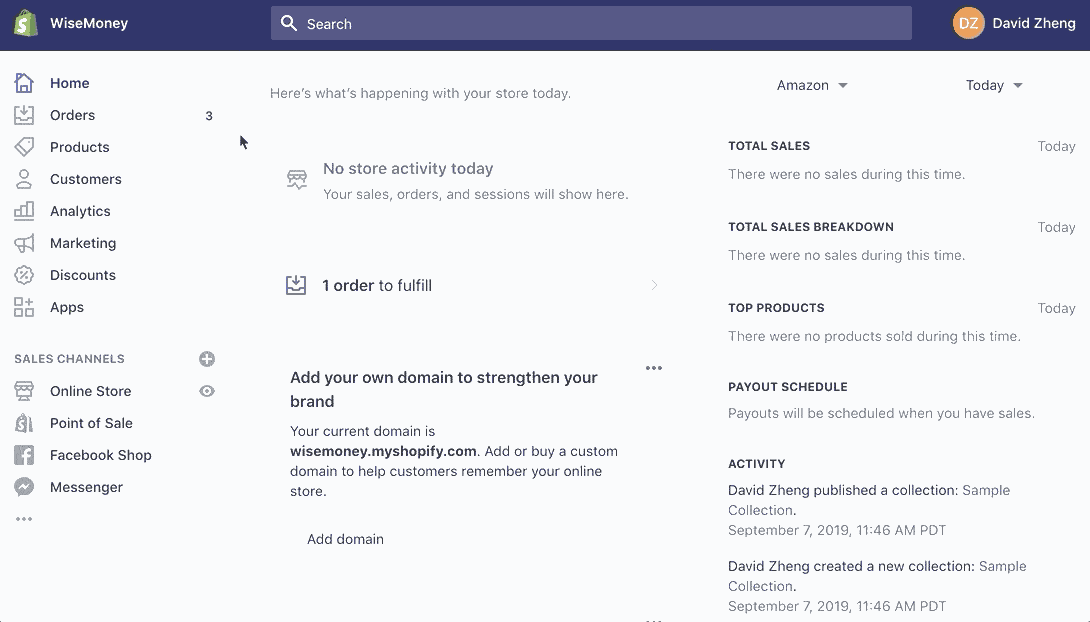
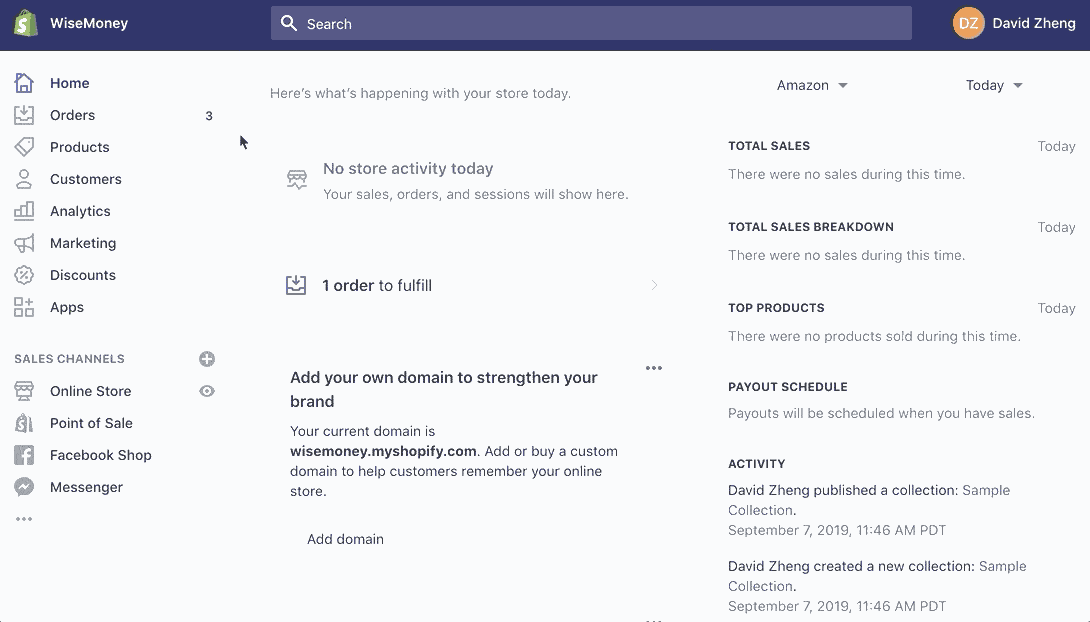


Add a Feature Image to Collections
Step #1: Select the collection from the “Collections” page in the “Products” menu.
Step #2: Click “Add Image” in the “Collection Image” section of the page.
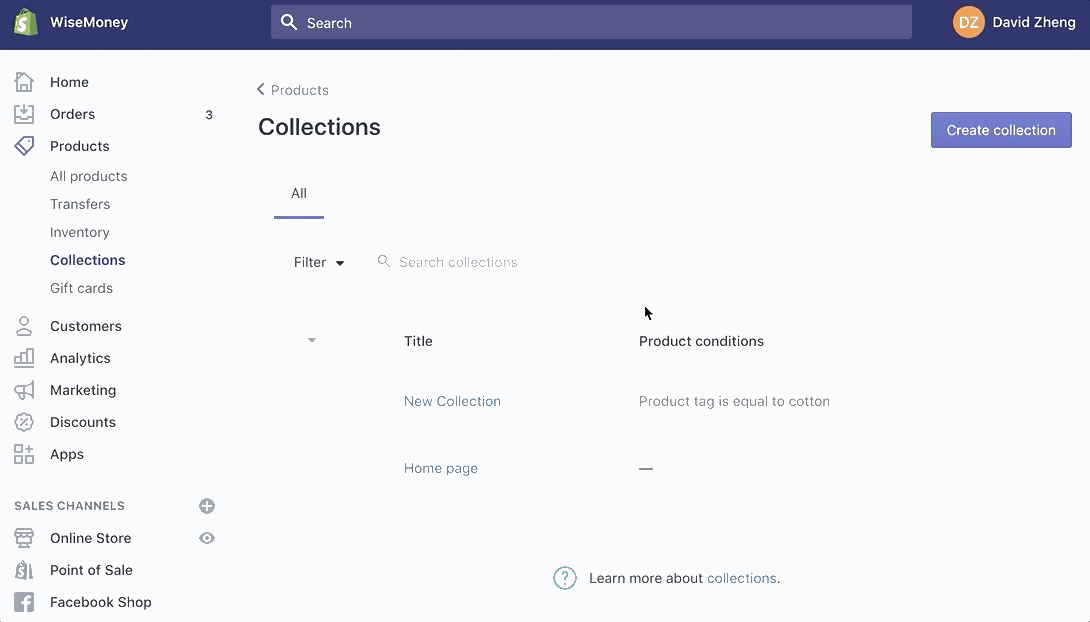
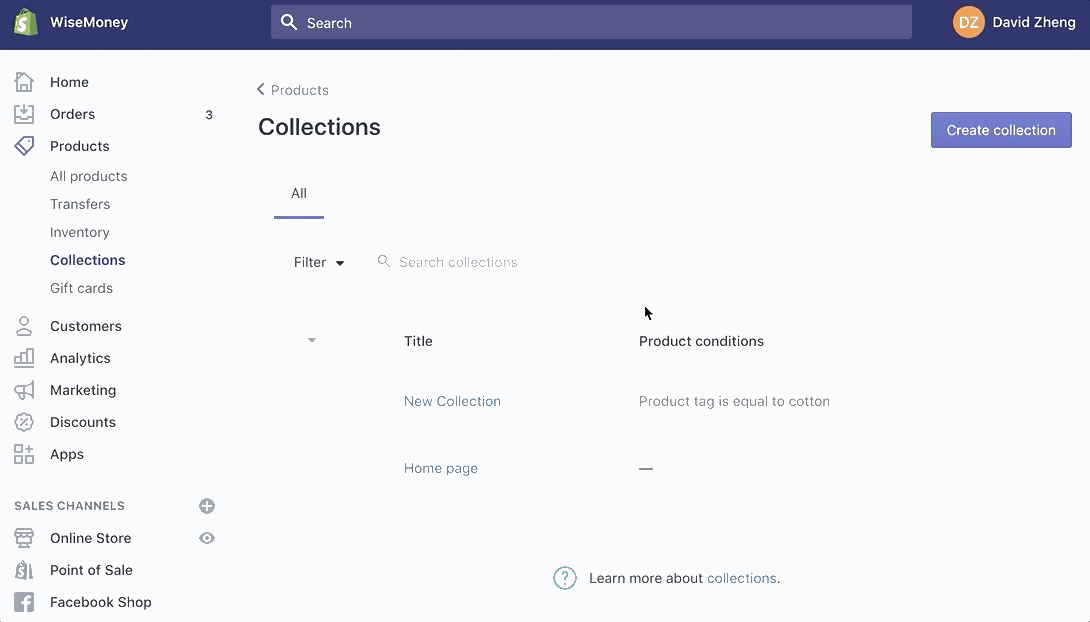


Step #3: Upload the Image.
Step #4: Save your changes.
By default, all products in a collection are displayed in alphabetical order in your online store. However, you can also change the order of these based on things like best-sellers, price, and new or old products.
Change the sort order for the products in a collection
Step #1: From your Shopify admin, go to Products > Collections.
Step #2: Click a collection.
Step #3: In the Products section, click the drop-down list beside Sort, and then select a sort order.
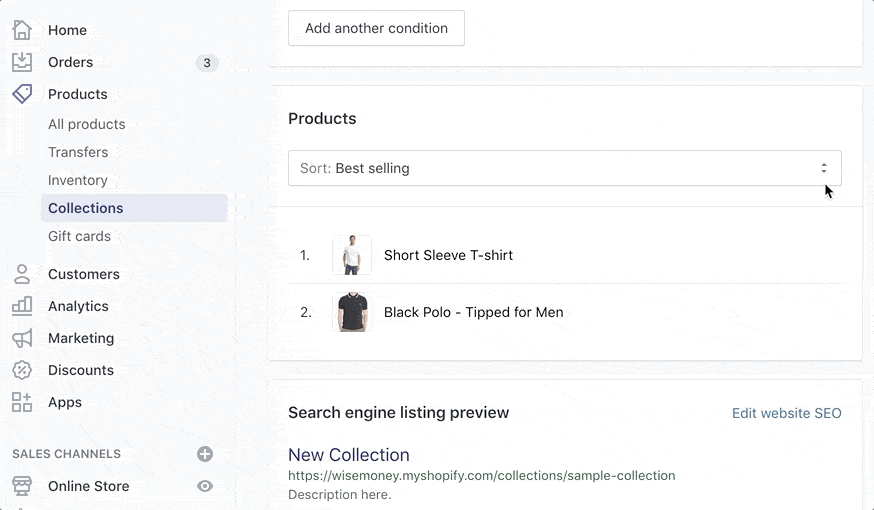
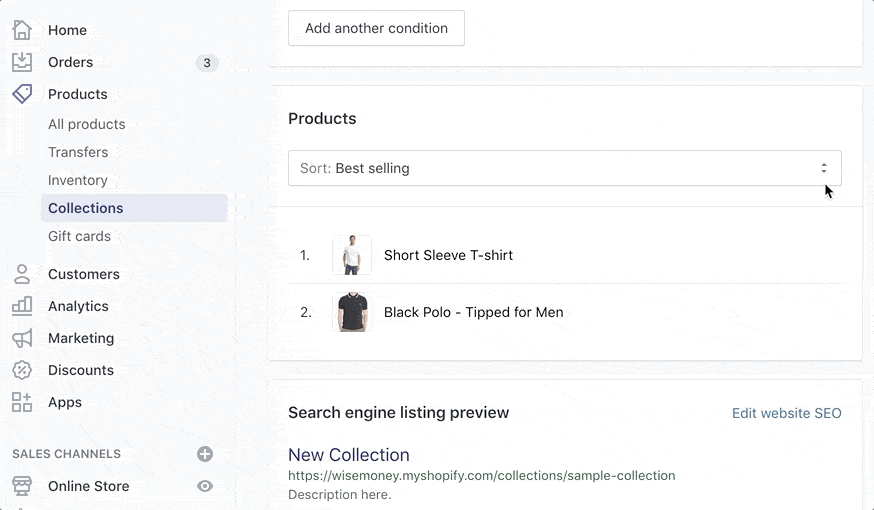


Step #4: If you select Manually, then you can click and drag the products in the list to reorder them. You can also click and select one or more products in the list. Click Move to reorder them to a specific position in the collection.
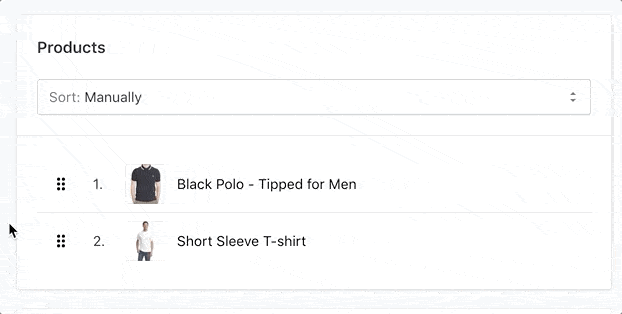
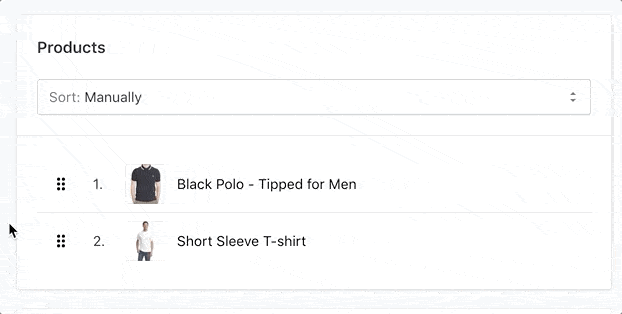


Step #5: Click Save.

Comments