Shopify will automatically track the inventory of your products. But you can manually change inventory quantities as well.
There are several ways to do this on the “Products” page of your admin dashboard. One of the best and easiest ways to change inventory quantity is described below.
Step #1: Click “Products” on your dashboard.
Step #2: Choose “Inventory” from the expanded menu.
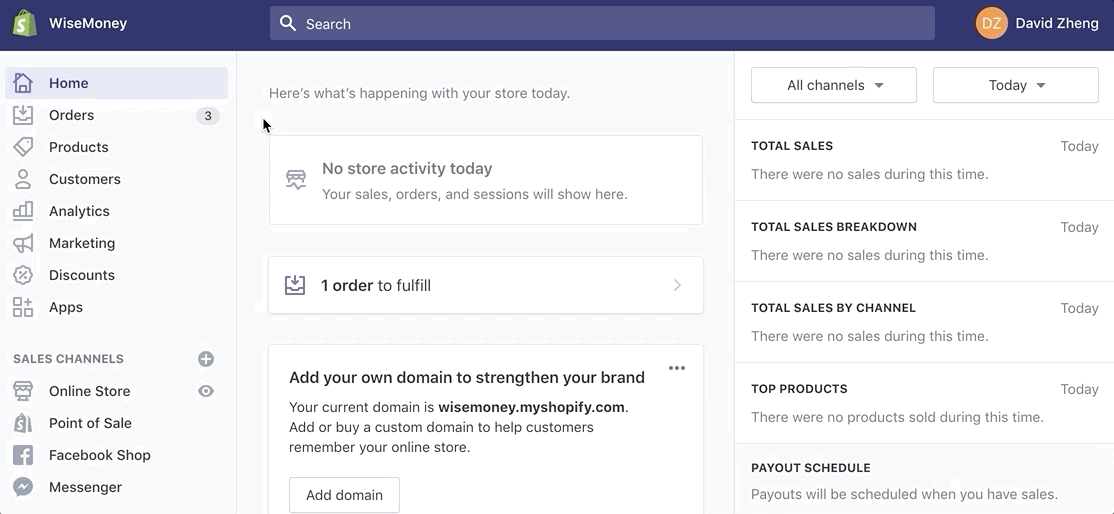
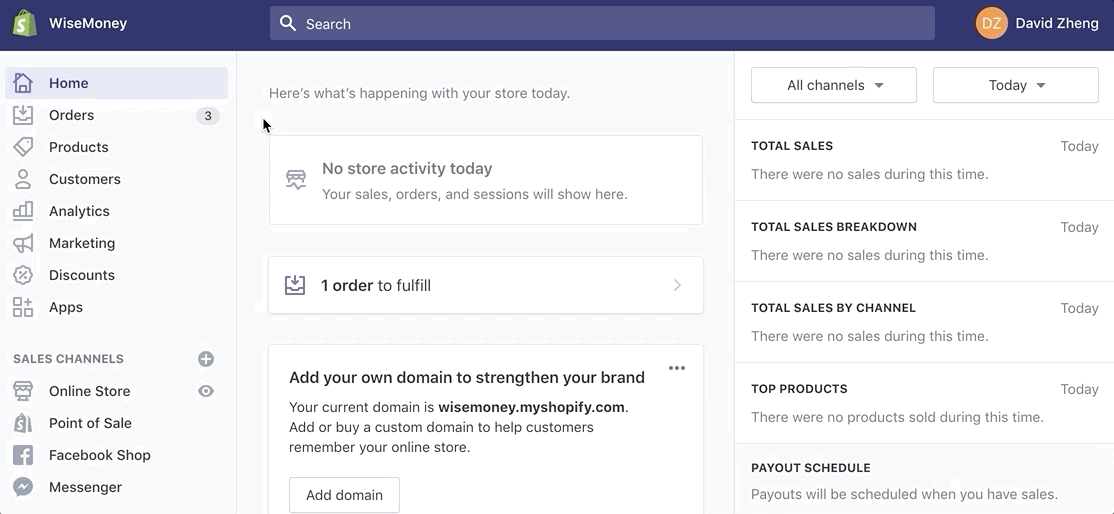
Step #3: Edit the quantity available by using the up and down arrows, or by manually entering a number. By default, when you input a number it will automatically “Add” it to the inventory for that variant.
Step #4: Save your changes.
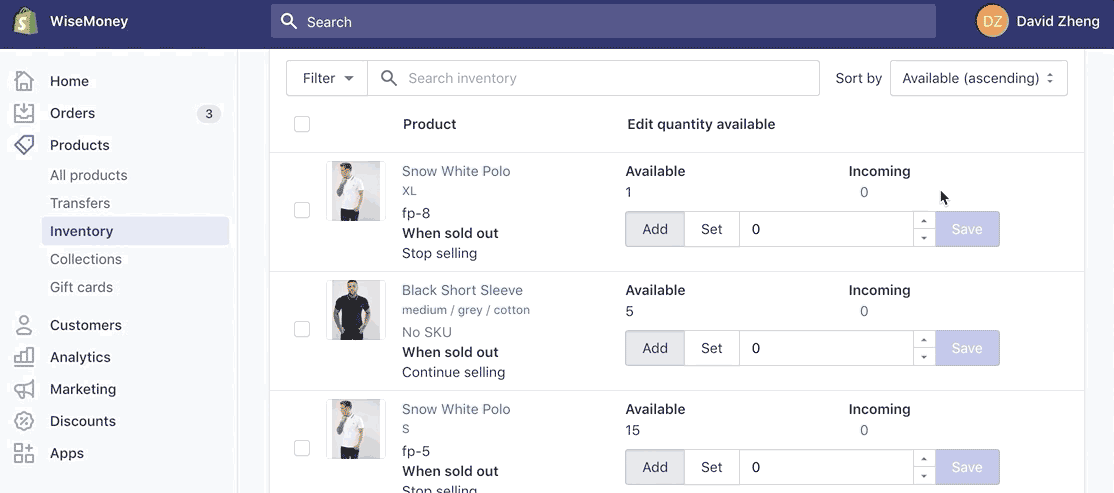
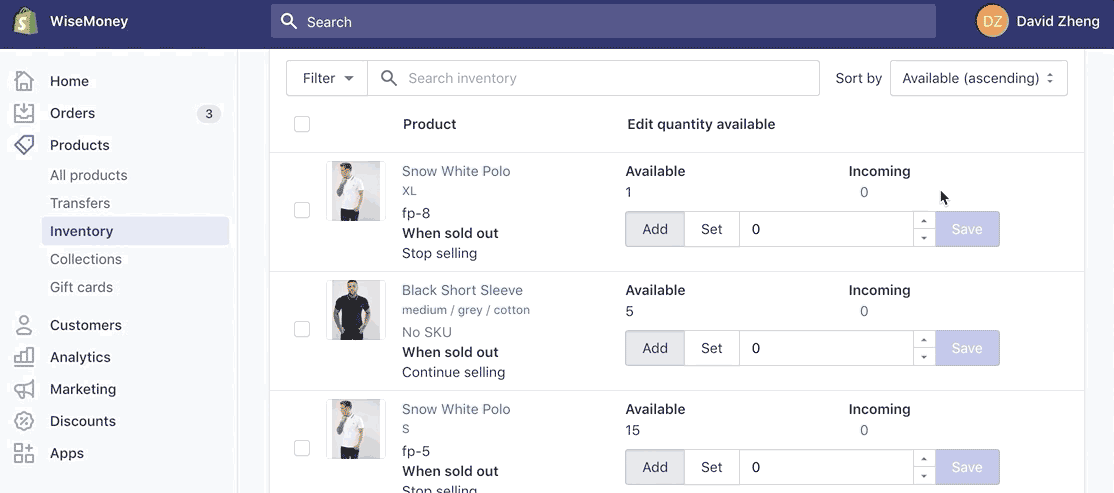
Alternatively, you can change the settings from “Add” to “Set” depending on your preferences.
For example, let’s say you have 5 products in your inventory for a specific product. You want to change that number to 20. You can either “Add” 15 or “Set” the quantity to 20.

Comments